Check out our Autodesk Fusion User Interface tutorial which covers the latest edition (2024) of the user interface.
There are 9 main areas of the Autodesk Fusion user interface. Learn how to navigate the user interface with ease, while learning more about each section.
The following 9 sections are outlined below with additional details.
- Application Bar
- Data Panel
- Profile and Help
- Toolbar
- Browser
- ViewCube
- Canvas and Marking Menu
- Navigation Bar and Display Settings
- Timeline
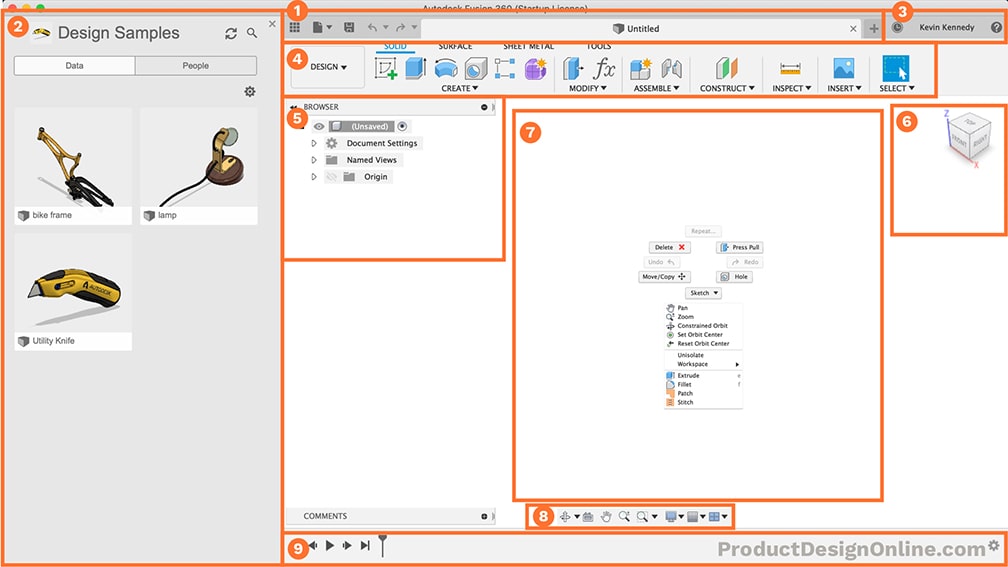
1. Application Bar
The Application Bar is located in the upper lefthand corner.
Within the application bar, there are 4 key areas.
- Data panel – houses your design files.
- File menu – create, export, or share your designs.
- Save – Save your designs along with version descriptions.
- Undo and Redo buttons – to revert your most recent actions.
Across the top, you’ll see tabs that represent each design file. The file name and version number will be displayed on the tab. However, if you have a large number of files open, then you’ll only be able to see the name on hover. This works in a similar manner to the tabs in your web browser.
2. Data Panel
The Data Panel houses all of your design files. Within the data panel, you can create new projects and folders, to further organize your files.
The data panel also allows you to manage other users who are collaborating on your projects, but note that there are restrictions based on which license type you’re using.
Any time that you’re coming back to open a project, you’ll simply need to double-click on the file or right-click and select the “open” option.
3. Profile and Help
- Notification Center – Notifications will appear (a few times a year) with important notices, such as planned maintenance.
- Job Status – View job status, Fusion 360 update status, and online/offline status.
- Profile – Click your name to:
- Access your Autodesk Account
- Adjust your Fusion 360 preferences
- Switch between teams
- View or edit your profile
- Sign out
4. Toolbar
The toolbar allows you to select what type of workspace you would like to work in. It’s important to note that the tools on the toolbar will differ in each workspace.
Within each toolbar, there are also tabs, which further organize the tools into logical groupings.
As you start to discover your own common workflows you can customize and rearrange your toolbar features.
5. Browser
The browser lists objects in your design, including planes, sketches, parts, assemblies, and so on. You can think of the Browser as your file structure.
Within the browser, you can change the visibility of objects as well as change your document units.
6. ViewCube
The viewcube allows you to orbit your design or view the design from standard view positions. You can either select faces, corners, or the arrows, or you can simply click and drag the viewcube around.
You can also hit the home icon, which is next to the viewcube, to view the model in the default home position.
7. Canvas and Marking Menu
The middle section of Fusion 360 is where you’ll be doing sketching and doing all of your design work. Therefore, this section is referred to as the canvas.
Within the canvas, you can access the “marking menu,” which is also referred to as the right-click menu.
If you right-click you’ll see frequently used commands, along with the ability to change workspaces, without having to go to the upper left corner.
To fully utilize the marking-menu, you’ll want to memorize the position of the available features. The marking-menu gives users the ability to right-click and drag (at the same time) toward the feature they want to quickly access.
For example, right-click and drag towards two-o-clock to activate the press pull command.
8. Navigation Bar and Display Settings
The navigation bar contains commands used to zoom, pan, and orbit your design. These options will give you a little bit more control over the use of the viewcube.
The display settings control the appearance of the interface. You can change the environment style (color), you can turn on and off ground shadows and other effects, turn grids on or off, or view your design from multiple views at once.
9. Timeline
The timeline lists the order of operations performed on your design. Double-click on timeline features to quickly edit their properties. You can also right-click operations to make additional changes.
Because Fusion 360 is a parametric modeling program, you can also drag the operations around to change the order they are calculated. However, you’ll want to be very careful as changing the order can also cause errors or problems with your model.
I want to thank you for this.
I’m new at this and learning a lot.
Thx again.
Hi Kim,
Glad to hear this helped. Best of luck learning Fusion 360 – keep at it!
Cheers,
Kevin
Hi Kevin,
Just began to learn Fusion 360 and finished watching the Interface video. Your logic to explain the nine areas was easy to follow, thank you for that. Do you have additional training videos for the current version of Fusion 360 that are presented in a good order to learn the full program? I’m glad I found your site.
Hi Dave,
My popular course, “Learn Fusion 360 in 30 Days for Complete Beginners” has become a bit dated – the UI is not consistent with the latest version of Fusion 360. With that said, many students are still finding it to be valuable.
For tutorials with the latest Fusion 360 version – I recently launched the first 6 sections of my (paid) course, “Masterclass for Hobbyists and Professional Woodworkers.” Even if you’re not into woodworking, the course will be a great starting point for learning Fusion 360. It covers core Fusion 360 concepts and includes terminology, quizzes, and other assets to help reinforce the concepts. It’s hosted privately, here on my website, to provide a more structure learning environment (compared to YouTube).
If you’re interested, you can preview the Woodworking Masterclass, here – https://learn.productdesignonline.com/courses/fusion-360-for-hobbyists-and-professional-woodworkers
Cheers,
Kevin
Hi Kevin.
Nice to find you at the youtube, and now here in your workspace.
My first contact with cad software was at the ear;ly 90’s, with the ancient Autocad release 2.62, SVGA monitor NEC multisync 3D, PC 486DX, when I’d learned with propose to teach my girlfriend (an anchitect) at that time. Of course, I had to learn something about tecnich draw, and that was the tricky part. But not so much…. It was wonderful too.
And now, when I’d made my choice to retired from the government services, I’m return to this fascinating caddist hobby, at 21st century 20’s called 3D printing.
For now, I bought a Qidi Tech X-Plus, and started to make several things to start and continue improve my knowledgement about that.
And now that I found you, probably I’ll make your 30 days course.
And last but not the least, congratulations for your excellent workspace.
Best regards,
Alex Melillo
Hi Alex,
Welcome to the wonderful world of CAD and 3D Printing. You’re in for a real treat 🙂
The 30 days course is a great place to start if you’re just getting started with Fusion 360.
Cheers,
Kevin
Just getting started with Fusion 360. Have used another app in the past, but see the benefits of learning something new. Main reason for learning Fusion 360 is to design woodworking projects for personal use and gifts. I’ve watched several of your other videos and am now going back to the basics to gain a solid foundation. Very well done!
Hi Jason,
Glad to hear you’re learning for woodworking – a great use of Fusion 360!
I just launched a new course “Masterclass: Fusion 360 for Hobbyists and Professional Woodworkers” if you’re looking to have a more structured learning environment. You can preview the course here – https://learn.productdesignonline.com/courses/fusion-360-for-hobbyists-and-professional-woodworkers
Cheers,
Kevin
Hello Kevin,
I have started with your tutorials and they are very thorough.
I wanted to ask one thing. How can I activate “Modelling” workspace? In my toolbar drop down, I cannot find it. And without this, I cannot get “Sketching” tools.
Thanks!
Hi Aboobakker,
The Model workspace was renamed the Design workspace. You’ll also see that the sketch tools have been moved from the Create dropdown to their own tab labeled “SKETCH”.
I discuss all of the changes with this video – https://productdesignonline.com/fusion-360-tutorials/fusion-360-new-ui-vs-old-ui-august-2019-update/
Cheers,
Kevin 🙂
Fantastically helpful, thank you Kevin !
Hi Manoj,
Glad to hear this was helpful. Happy learning! 🙂
Cheers,
Kevin
hi kevin,
i find ur website and videos more useful for me , this is the best place for begineers!!
thank u:)
Hi Anu,
I’m glad to hear you’re enjoying the tutorials and resources I provide. Happy learning!
Cheers,
Kevin
Hi Kevin,
How are you? Just began to learn Fusion 360, I glad to operate & make some solid model. Daily basis I am using CATIA in my office. In Fusion 360 thinking way almost similar using sketch & parametric. In CATIA there are have “knowledgeware” like simple programing to optimize design (only input the parameter value). Is there any tools for like that in Fusion 360?.
Thanks
Best Regards
Hi Yusep,
I’m glad to hear you’re learning Fusion 360. I think you’ll enjoy the modern interface and intuitiveness after working in CATIA.
In Fusion 360, while in the “Design” workspace, you’ll want to go to the Modify dropdown > Change Parameters. That will open the parameters dialog where you can create values associated with a name. Note that you can also assign equations to different values and you can reuse the parameter names as many times as needed.
Cheers,
Kevin
This is the starting of my journey with fusion 360.
I was searching for the best YouTube channel ….I have found it the best after analysing many one’s .
I am a student of civil engineering ….
I heartily thank to you ..fir such a nice way explaining..
Really it is a great help
Thx again
Hi Shivam,
Thank you! I’m glad to hear you’re enjoying the tutorials on our YouTube Channel.
Best of luck with your studies and happy learning!
Cheers,
Kevin
Hi Kevin, I have 2 BUT universities in Brno VSB
and VSB in Ostrava I passed a lot of teachers but
I consider you the best teacher hello Ing.Pavel Taufer, CSc
Thank you, Pavel! I appreciate your kind words and I’m glad to hear you’re learning with my tutorials and resources.
Cheers,
Kevin
Hi Kevin I would like to enroll in your 30 day course, but I don’t know how and I need to know the price and how to make the payment
Hi Pavel,
“Learn Fusion 360 in 30 Days” is offered in two locations.
1. PDO Academy, where you’ll get access to all of my other Fusion 360 courses. View prices and enroll here.
2. Skillshare, a third-party platform where you can gain access to other non-Fusion 360 courses. View price and enroll here.
Cheers,
Kevin
Hey Kevin,
Love your work, you go the extra mile.
If I ever get really good and invent something I will be sure to buy you more than a cup of coffee.
I tried learning Fusion 360 in 2017 when they discontinued 123D Design. I have been using it for the last 6 years. I was unsuccessful then, but you and your resources weren’t available.
You are easy to understand, you don’t go to fast, and your resources you offer on your web page are invaluable. Not to mention the time stamps you provide on your videos.
God bless you, Kevin
Thanks, Peter! I appreciate your kind words and I’m happy to hear you’re learning a lot and enjoying my style of tutorials. Happy learning!
Cheers,
Kevin
I’m trying to download Fusion 360 ut without success. What am i doing wrong?
Hi Harry,
I will need some more context to help troubleshoot (Operating system, license type, etc). I suggest joining the PDO Community space where you can share screenshots and additional information. Join free here: https://bit.ly/PDOCommunity
Cheers,
Kevin
Just what I have been looking for to help learn Fusion360. I’m using for hobby woodworking and building scale structures and models
Hi Ken,
Glad to hear that! I do have a newer video that covers the interface. You can watch that here: https://youtu.be/WKb3mRkgTwg
For woodworking – check out some of my free beginner tutorials on YouTube, in this playlist. After working through some of those, check out my Masterclass: Fusion 360 for Hobbyists and Professional Woodworkers. That course will take you from beginner to advanced concepts, directly related to Fusion 360 for woodworking.
Happy learning!
Cheers,
Kevin
Thank you Kevin. I am learning from you.
Rupert.
Glad to hear that, Rupert! Happy learning! 🙂
Cheers,
Kevin
I like the way these extra resources complement the video presentations thru PDO. Inforce illustration. I’m progressing, in learning Fusion 360, but occasionally I get stuck.
Is there any way to schedule a Zoom meeting to get very specific help. Ya know, the equivalent of raising your hand in class, and having the instructor come by to say “Here, try this.” Instructor does 1, 2, 3, 4. “Now you try it.”
Student exclaims: “That’s what I was missing. I was stuck on that for hours. Thanks.”
Hi Tom,
For very specific project help, we offer 1 on 1 tutoring. More details can be found here: https://productdesignonline.com/1-on-1-fusion-360-sessions/
You’re part of the PDO Academy and can also take advantage of the PDO Community space. I know you’ve posted there already, but that is a great place to get answers to quick questions when you’re feeling stuck.
Cheers,
Kevin
2018 series, 2022 serie and updated ones are all useful. Thanks for all of these Kevin !
Hi Gwenaël,
I’m glad to hear you’re enjoying them! Thanks for watching 🙂
Cheers,
Kevin
Hi Kevin,
I’m a retired electrical engineer very enthusiastic to learn Fusion 360 at first as hobbyist and then for commercial uses. After having fell over and over, finally found your videos an amazing resource of knowledge. Thank you
Hi Ismael,
You’ve come to the right place! Glad to hear you’re learning Fusion 360 🙂
Cheers,
Kevin
Hi Kevin
Thanks a lot for this
Also I am following uit learning fusion 360 in 30 days I am in day 7 right now
I have got a hang of fusion 360 so early because of the helpful videos
As I am learning this for my college requirement I am doing a product designing degree so needed this kind of videos
Thanks a lot again
Please keep making videos
Hi Batul,
Glad to hear you’re enjoying the lessons! Happy learning 🙂
Cheers,
Kevin
You can teach an old dog new tricks.
I am 76 and getting much out if your videos.
Regards,
Bill M
Thanks, Bill! Glad to hear you’re enjoying the lessons.
Cheers,
Kevin
Hello Kevin,
I’m new to Fusion 360 and just installed the Fusion 360 for Personal Use version last night. Can all of the courses on Product Design Online be completed with the Personal Use version? Also, other than your course, Learn Fusion 360 in 30 Days for Complete Beginners!, are there other courses that you recommend for absolute beginners before trying the other courses? And, what order should a beginner take these courses?
Thanks,
Michael
Hi Michael,
Yes, all of the courses are recorded with the free Personal Use (Hobby) license in mind. If I cover a feature that is available in the Commercial/EDU licenses, then I follow it up with an additional video lesson that shows an alternative for those on the free Personal Use license. Sometimes it’s a workaround in Fusion 360, other times it may be using a free add-in, etc.
I always like to say the order of courses depends on a number of factors (how long someone has been using Fusion 360, if they’ve used other CAD programs, and what their main project intentions are). Can you share more about what types of projects you’re looking to use Fusion 360 for?
I recommend starting with the ‘Masterclass’ – even without having been through the 30 Days course – as it covers things more in-depth and in a more sequential manner. The projects examples are woodworking-like, but the concepts taught are all core concepts and best practices that carry across all use cases of parametric design (3D printing, etc.). The Masterclass also has some other resources (Terminology downloads, reference images, etc.) that I don’t provide in the 30 Days course.
Any other questions about the courses, feel free to email support[at]productdesignonline.com
Best regards,
Kevin