Autodesk currently offers four Fusion 360 licenses: Personal Use (Hobbyist), Education, Startup, and Commerical. Most hobbyist users are using the free ‘Personal Use’ license type.
There has been an uptick in misinformation with the recent changes to the Personal Use license. Comments on YouTube and around the web have misled many into thinking the Personal Use license is only free for one year. However, the license terms have changed to now last 3 years for the Personal Use license.
Autodesk has completely revamped the renewal process, making it much easier than in prior years. There are still a few confusing steps, so I’ve created a video tutorial as well as outlined each required step below.
Fusion 360’s free Personal Use license expires 3-years from the date you sign up. For example, if you sign up on June 1st, 2023, then your access will expire on June 1st, 2026. You’ll be notified 20 days prior to your Personal Use license expiring – and can initiate the renewal up to 30 days before expiration.
Autodesk does not currently limit the number of times you can renew the free hobbyist license – and they’ve clarified that they have no intention of getting rid of the free offering.
You will have to follow this renewal process every 3 years unless you decide to upgrade to the fully-featured commercial license – or switch to the Education or Startup licenses.
Tip: The Personal Use license is synonymous with the ‘free Hobbyist license.’ Autodesk technically calls it the ‘Personal Use’ license.
Steps to Renew Fusion 360 Personal Use (Hobbyist) License
1. Fusion 360 Personal Use License has Expired
20 days before your 3-year term expires, you will see the following dialog. Many people panic when they see this warning; however, there is no need to worry!
Select the ‘Compare and subscribe’ button to compare Fusion 360 licenses, if you’re considering getting the Commerical license. Otherwise, simply select ‘Renew personal license‘ on the left.
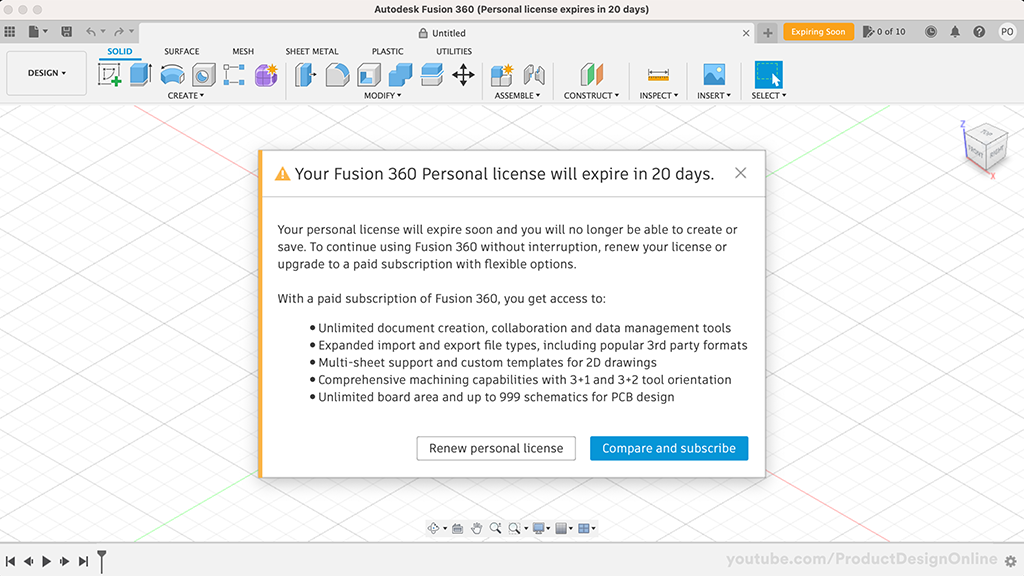
During those 20 days, you may close the dialog at any time. You can reopen the dialog by selecting the orange ‘expiring soon’ button in the upper right corner.
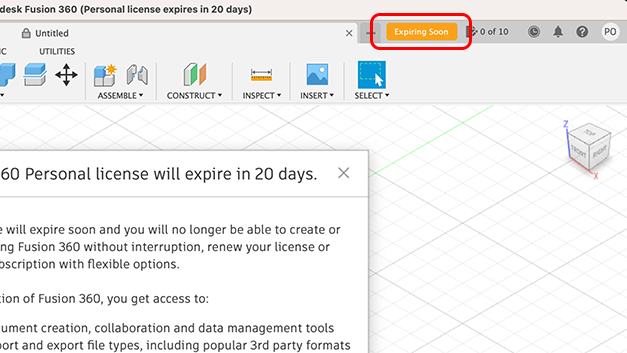
Important: Previously, Autodesk made you wait until your license was fully expired. You no longer need to wait and can start the renewal process up to 30 days prior to expiration.
2. Sign Into Your Existing Autodesk Account
Selecting ‘Renew personal license’ (previous step) will take you to the Personal use landing page. First, make sure you’re signed into your existing Autodesk account in the upper right.
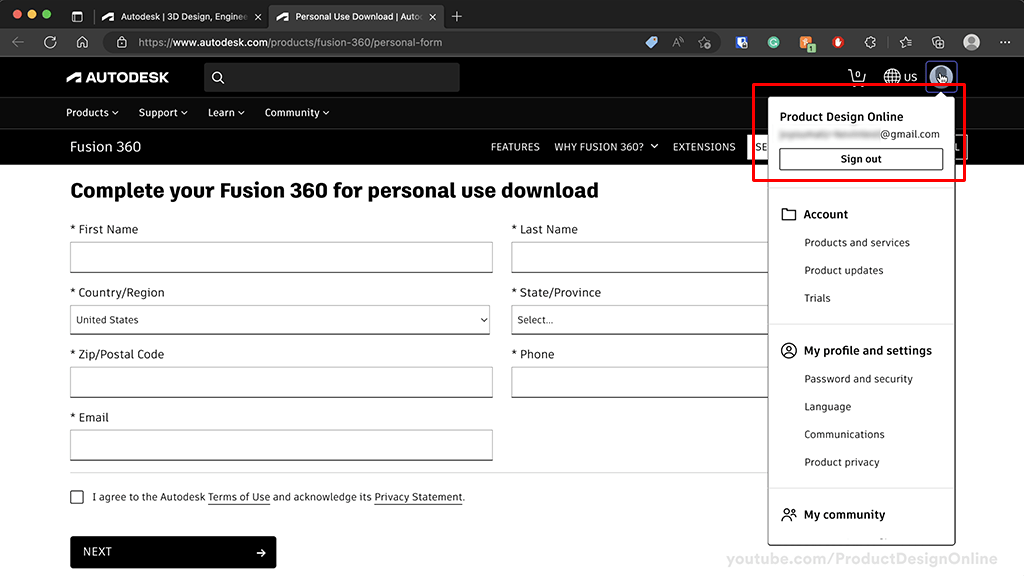
Enter your Email and Password to sign in to your Autodesk Account if you are not already.
Important: Be sure to sign in with the same email and password that you currently use for Fusion 360. You will not have access to your existing files if you create a new Autodesk account.
Proceed by filling out the required personal information.
Agree to the Terms of Use and Privacy Statement.
Select the ‘Next’ button.
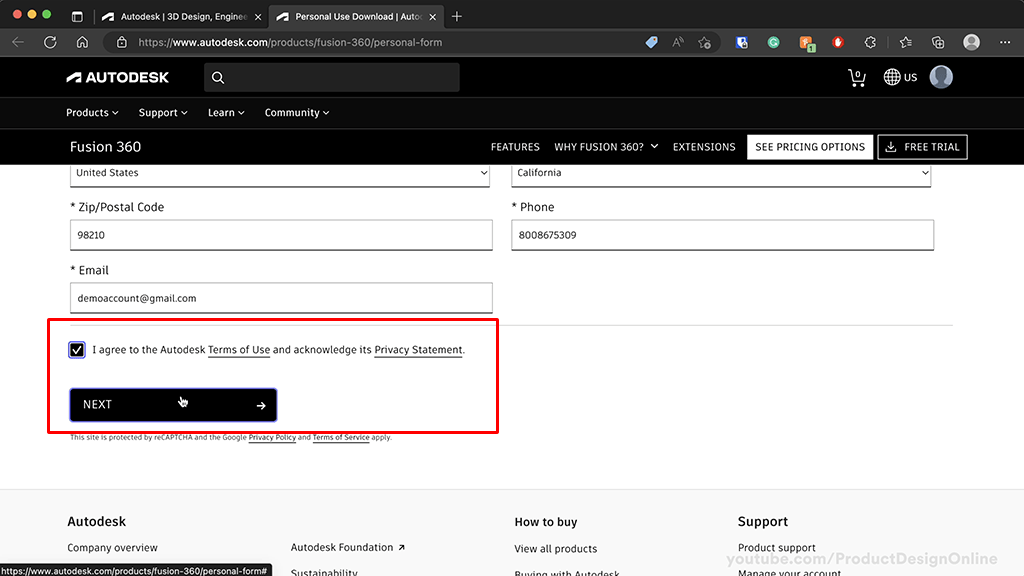
3. Select ‘Download Now’ to Initiate Renewal
This is the most important part – you will need to select ‘Download Now’ even if you already have Fusion 360 installed on your computer. Selecting ‘Download Now’ is what initiates the license renewal on Autodesk’s end.
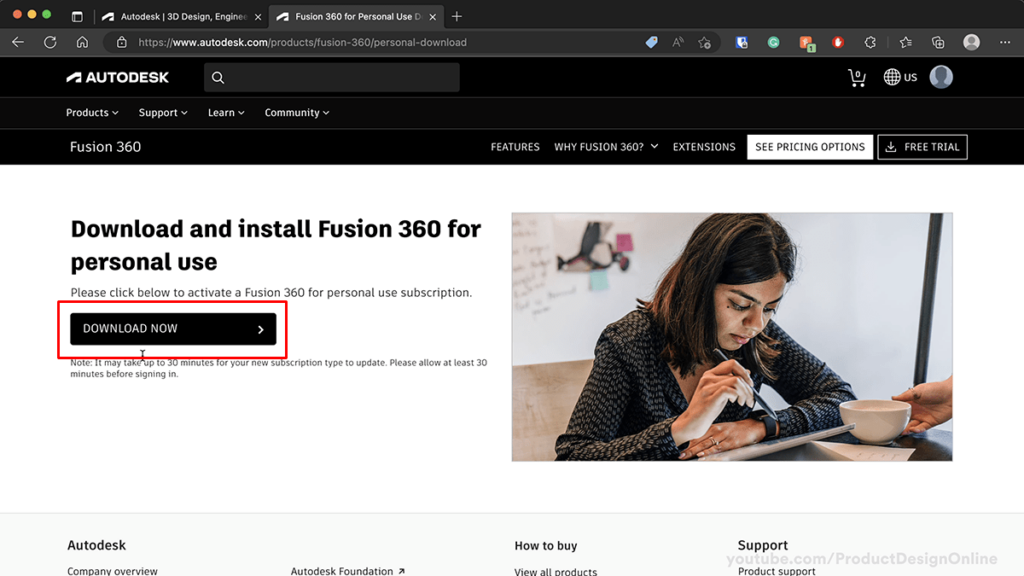
If you already had Fusion 360 installed, you can go ahead and delete the downloaded installer client.
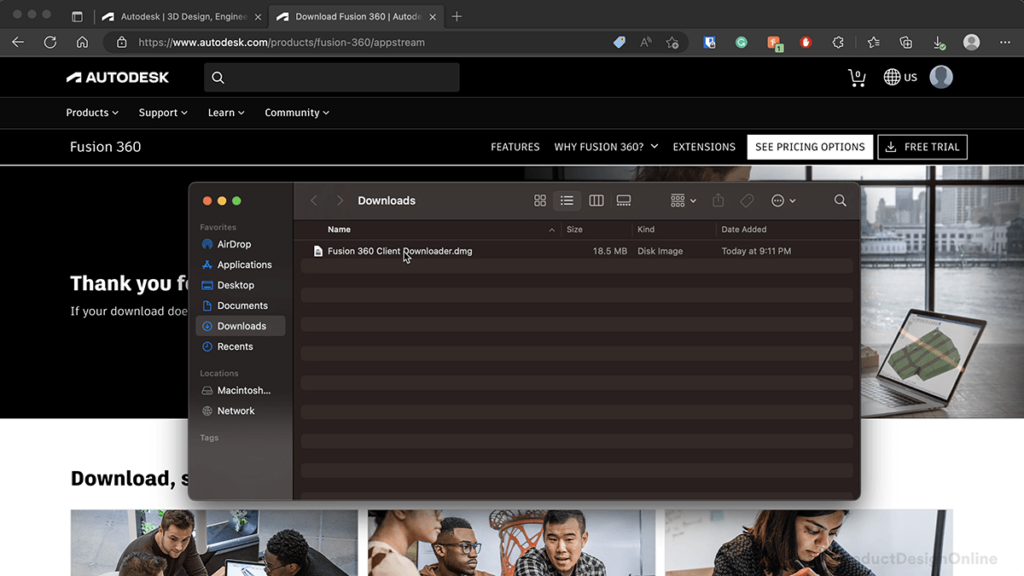
4. Restart Fusion 360 to Activate New License
Restart your Fusion 360 application. You’re then all set!
You should no longer see the license expiring notice.
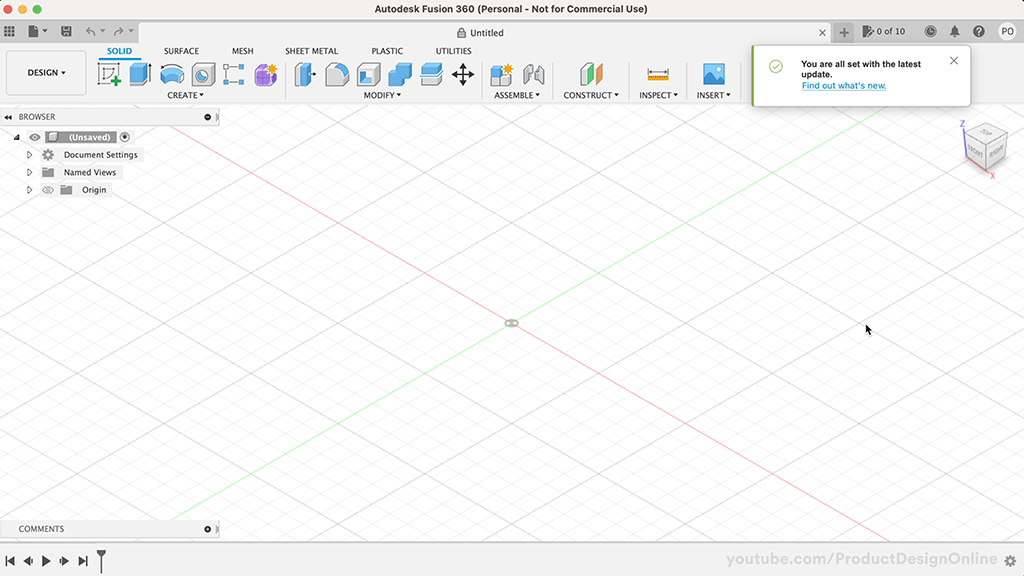
Is your Personal Use License already expired?
If your Personal use license is already fully expired – and says ‘Expired Subscription – Read Only’ – you will need to wait up to 30 minutes before you can restart Fusion 360 to see the new license.
Generally, it is faster than 30 minutes, but this is general guidance provided by Autodesk.
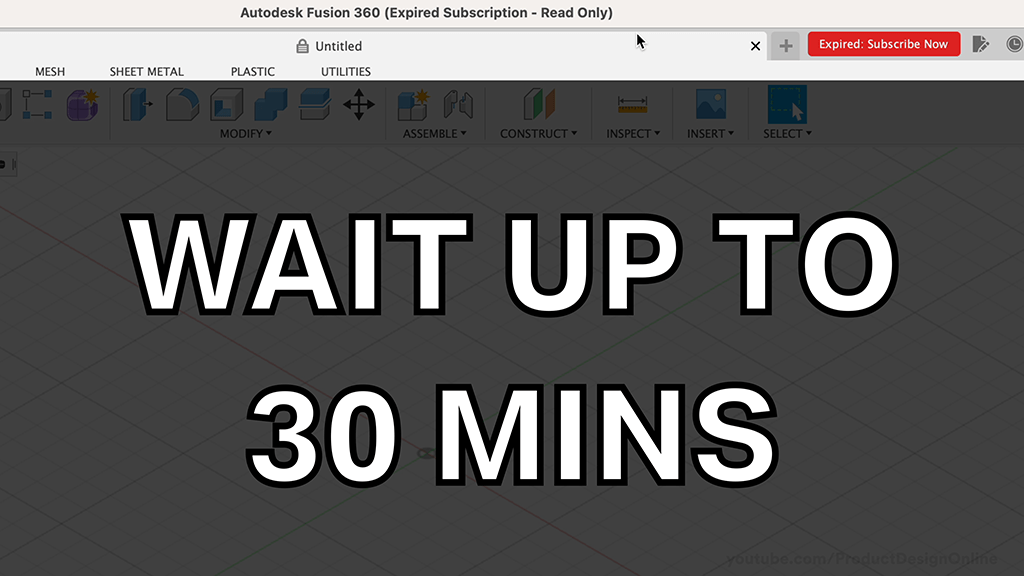
Important: Commercial Free Trial Must Expire First
If you’re on a free trial of the fully-featured Commercial license, you will have to wait for that to fully expire before you can renew your Personal Use license. This is because the commercial license takes precedence over any free or ‘unpaid’ license.
You will see ‘Trial ends in 30 days’ at the top if you’re on a free trial of the commercial license. Of course, the number of days will change.
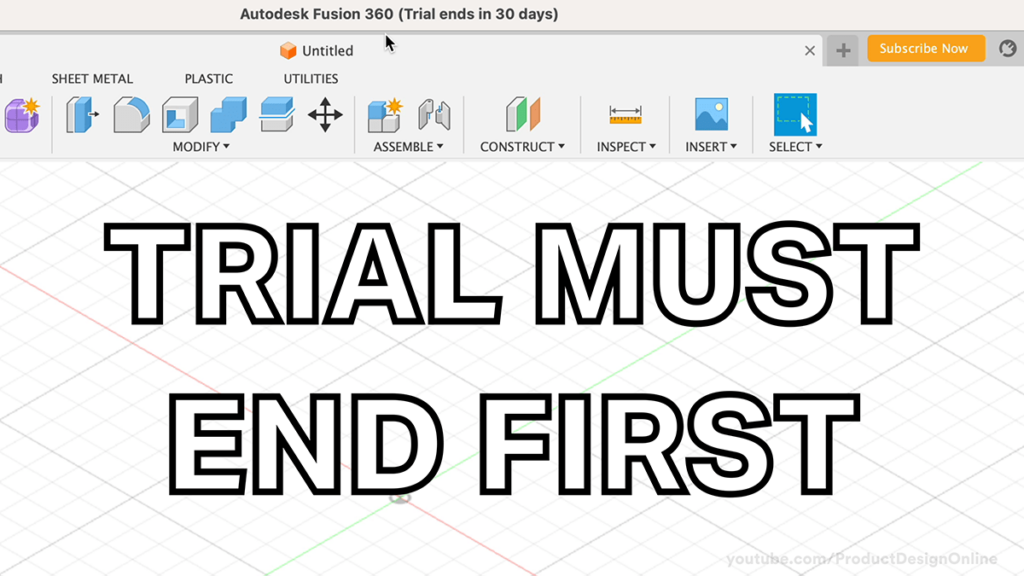
How to Check Which Fusion 360 License You Have
You can quickly check your Fusion 360 license by going to the help icon in the toolbar, followed by the “About” option. This will open the About Fusion 360 dialog.
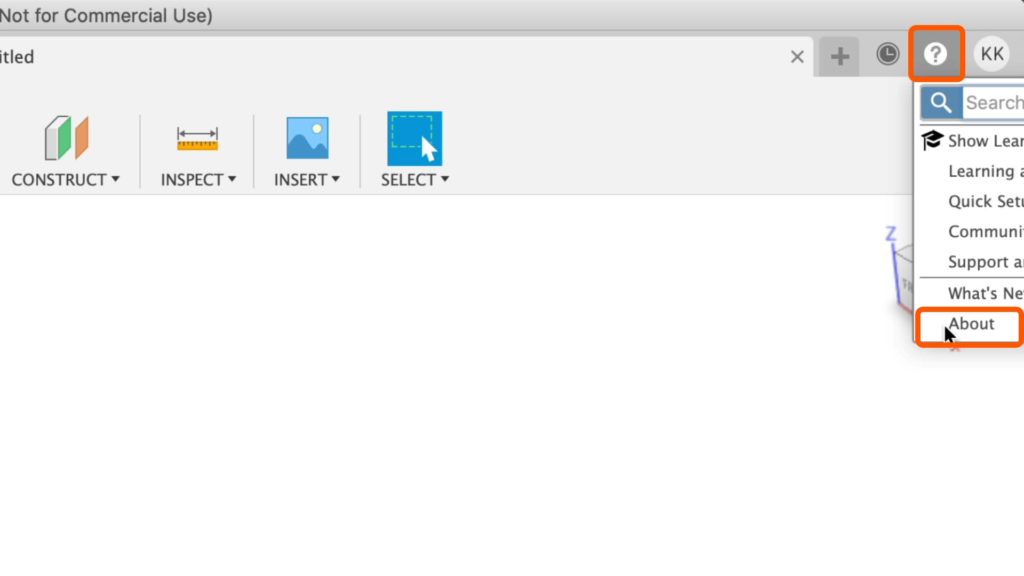
You will see the following at the top of the dialog:
- version number
- active license type
- operating system (Mac or Windows).
If you’re on the free hobbyist or ‘Personal Use’ license you will see ‘Personal’ under the Active Plan.
Your Active Plan will say “Subscription” if you’re on the Commercial (paid) version of Fusion 360.
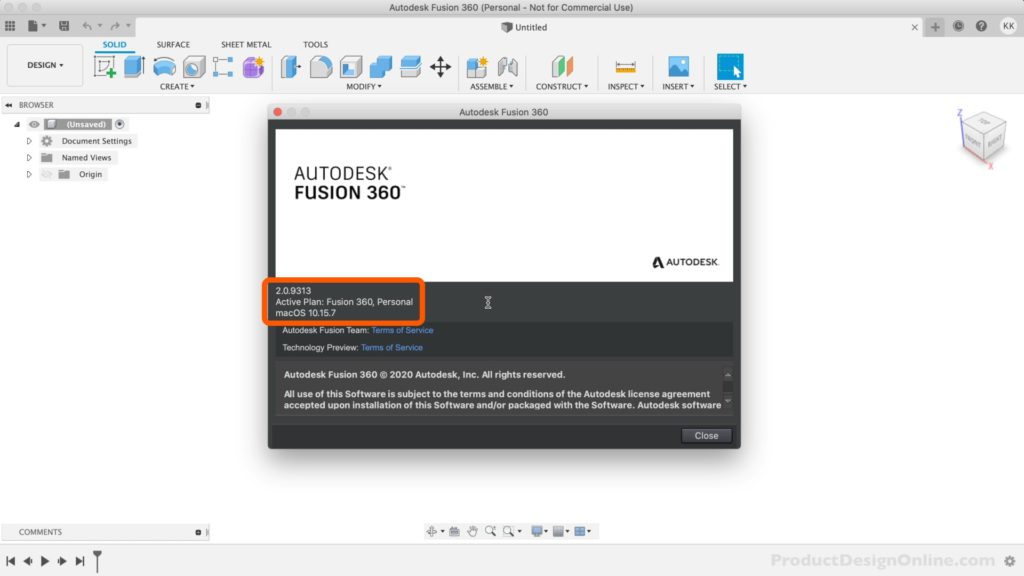
Did this Save You Time or Money?
Video Transcript
Fusion 360’s free Personal Use or “Hobbyist” license no longer needs to be renewed once a year. The license now lasts three years and I’ll show you every step to complete your free renewal.
20 days before your license expires you will receive the following dialog upon opening Fusion 360. The number of days remaining will also appear at the top.
Previously, a small notification only appeared at the 10-day mark, and you had to wait until the license was fully expired. However, the updated renewal process means you no longer need to wait for the license to expire. In fact, you can start the renewal process within 30 days of your license expiration.
If you’re in a hurry to work on a project, you can close this dialog and reopen it anytime from the ‘Expiring Soon’ button in the applications bar.
The dialog will offer a way to compare the free license to a Commercial license. Selecting this button will bring you to this landing page to compare features.
If you plan to stick with the free license, select the “Renew personal license” button.
This button will take you to the renewal landing page.
First, double-check that you’re signed into your Autodesk account in the upper right. Make sure to use the same email address as your Personal Use account.
Then, proceed by filling out the required information.
Agree to the Terms of Use and Privacy Statement, then select the ‘Next’ button.
The next page will show a ‘Download’ button. This page is the most important part of the process! You must select the ‘Download’ button, even if you already have Fusion 360 installed. Selecting Download will initiate the renewal process.
If you don’t need to reinstall Fusion 360, go ahead and delete the downloaded client.
If you’re renewing within 30 days, you’ll want to restart your Fusion 360 application. You’re then ready to continue using Fusion 360 for the next 3 years!
If your license is already fully expired, you may need to wait up to 30 minutes for the license to take effect before restarting the application.
One last important consideration. If you’re actively partaking in a 30-day free trial of the fully-featured Commercial license, you will have to wait for that free trial to end before you can renew your Personal Use license. [Upbeat Music] It will say ‘Trial’ at the top of Fusion 360.
[End Upbeat Music]
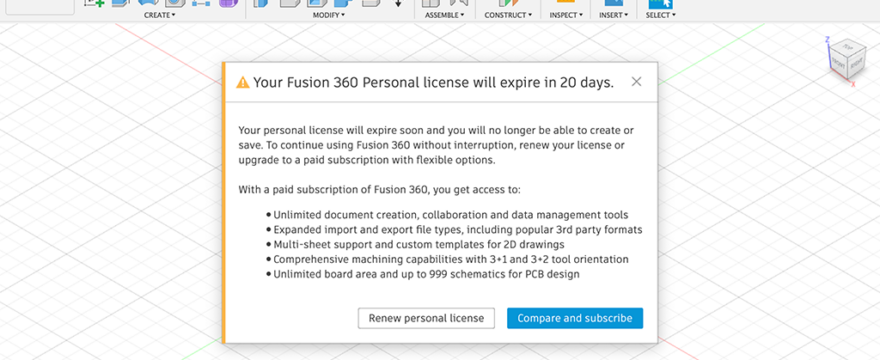

thanks – worked for me
Glad to hear that, GJones!
Happy 3D modeling.
Cheers,
Kevin
Just wanted to say thank you for the heads up about this.
Their licensing system seems to be unnecessarily confusing so this helped a lot 🙂
Have a great week!
Thank you, José!
I’m glad to hear this was helpful. They certainly don’t make it ‘easy’ to renew. 🙂
Thanks for your support!
Cheers,
Kevin
Thank you! It worked!
Glad to hear that, Jake! Happy new year to you and yours!
Cheers,
Kevin
Dude, that is CRAZY but it worked. I had 0 faith in this rub-your-head-pat-your-stomach solution Autodesk came up with, but it really worked.
Thank you mucho…
We all owe you one.
Hi Peter,
Glad to hear it worked for you! Couldn’t agree more…and wish I could make it easier… but in the meantime, I’ll continue to share/educate folks on the process so people aren’t misled into subscribing 🙂
Cheers,
Kevin
Thank you so much . This was a breeze .
Happy to hear that, Francois! Happy 3D modeling 🙂
Cheers,
Kevin
Hello – Unfortunately, something went wrong somewhere. My personal license expired and I went through your process. I waited for over an hour and checked status…now it reads ‘free trial’ expires in 30 days 🙁 Any ideas on what I possibly did wrong?! Very frustrating, Thanks for your help.
Ray.
Hi Ray,
Autodesk now automatically enrolls you in a free 30-day trial of the fully-featured Fusion 360 Commercial license as a way to ‘entice’ you to upgrade (pay).
Nothing to worry about. You can utilize Fusion 360 as normal and when the 30 days elapse you will be placed back into the free hobbyist mode. If for some reason it doesn’t automatically, you can reinitiate as outlined above.
Cheers,
Kevin
Despite ‘renewing’ (multiple times!), my Fusion 360 application still said expired despite everything seeming to work and waiting. One tip from Autodesk support that worked for me was to run the renewal process in incognito mode in the browser. Worked first time when I did this.
Hi Andy,
Thanks for sharing this! I’ve added a note to the web page. Hopefully, that helps others who may run into the same issue.
Thanks again!
Cheers,
Kevin
Thank you for providing the clear instructions, they are easy to follow. My personal license expired but Autodesk now changed me to the free 30-day trial (of the full version I think). When I attempted to renew my personal license it does not change. Do I need to wait for the 30-day trial to expire before renewing the personal license?
Hi Steven,
That is correct – they will now (typically) enroll you into a free 30-day trial of the fully featured commercial version to entice you to upgrade (pay) for it. Simply let that 30 day trial expire and it should revert back to the Personal Use license.
Cheers,
Kevin
Hi Kevin!
Been watching your Youtube videos and reading your articles. One thing that I never thought I’d have to do was search the internet to seek advice on renewal.
Your article was spot on, I wasn’t able to do it normally, although thanks to the commenter about the incognito mode, it worked!!!
Cheers mate
Hi Jimmy,
Glad to hear that! I wish Autodesk would make it simpler… but I’m more than happy to provide resources to ease the pain in the process 🙂
Cheers,
Kevin
Thank you! This is very helpful.
Glad it was helpful, Roger!
Cheers,
Kevin
Thanks a lot for your help in renewing the license. Really helpful.
Glad to hear that, Jordi! Thanks for stopping by!
Cheers,
Kevin
Thank you, this worked! I thought all was lost! 🙂
Hi Chris,
Glad to hear it worked out for you!
Cheers,
Kevin