In January 2022, Autodesk Fusion 360 introduced a new Tangent Relationship feature. The Tangent Relationship command creates a relationship between a face on a body in one component and a set of connected faces on a body in another component.
Tangent Relationship allows users to create working animations and motions with product assemblies. This feature also replaces the former use of Contact Sets, which were troublesome. Contact Sets often cause latency and slow performance in Fusion 360.
Utilize Contact Sets with non-tangent geometry, where the Tangent Relationship will not work.
Demo File
Kevin created an Automation Assembly to demo the Tangent Relationship feature. This Fusion 360 file is available to all PDO Patreon members. Thank you for helping support free CAD education!
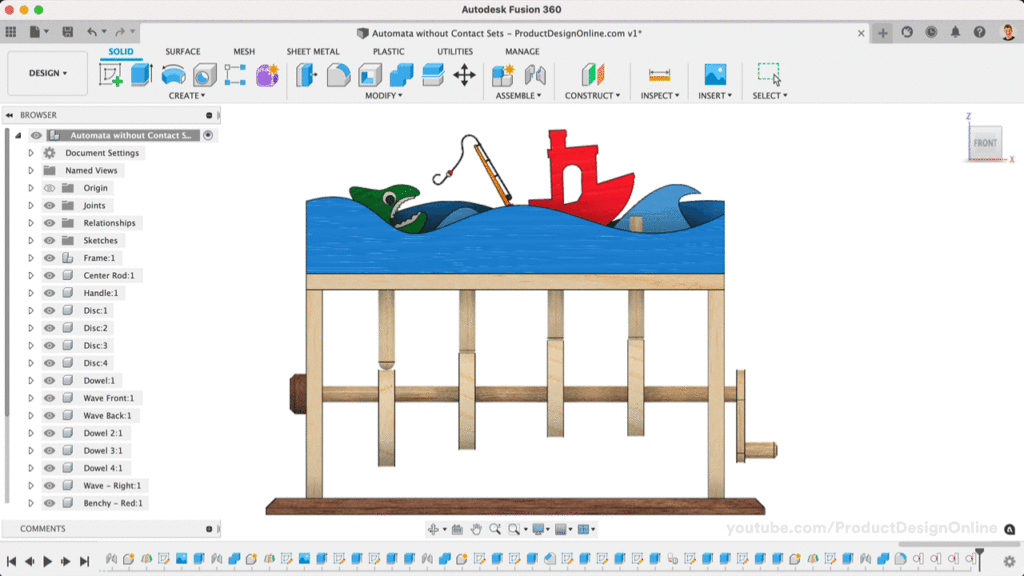
Tutorial – New Feature Replaces Contact Sets in Fusion 360 (sorta)
Transcript
Can you guess the number of joints required to make this Automata toy function?
In this lesson, we’ll dive into a new way to make parts function, replacing the clunky use of Contact Sets.
Before the January 2022 update, the only option was to use Contact Sets. In short, Contact Sets allow you to set up parts to only move when they come into contact with one another.
Let’s first look at some of the issues with Contact Sets, so it’s clear why the new workflow is better.
We can set contact sets between two or more bodies or components. For this Automata design, we’d need to create Contact Sets for all four dowels and their respective circle.
Upon testing, the dowel moves up when the circle makes contact. However, we don’t end up with a realistic result because this does not consider gravity. The original way to solve this problem was to set the Rest position for the Joint. In this case, I have four slider joints that allow the Dowells to move up and down.
Even with the Rest position applied, you’ll find that Contact sets are not as fluid as we’d like them to be.
Contact Sets are often a cause for slow performance, and in some cases, they crash Fusion 360.
They also don’t typically work well when animating Joints to watch the entire model function.
We can now use the Tangent Relationship feature, located in the Assemble dropdown list. Tangent Relationship will allow us to create a relationship between the faces of two bodies that continue to touch.
The Tangent Relationship should always be the last parametric feature in your design after the rest of your Joints are applied.
You’ll want to set the appropriate joints to each component in your model, ensuring that each part will move according to the desired results.
For example, Slider Joints allow each dowel to move vertically. Rigid Joints are applied to all parts that touch, including the circles and the axle, the four designs and the dowels, and parts of the outer frame.
Lastly, a Revolute Joint has been applied to the axle, allowing us to spin the handle around.
Test your design to ensure that all necessary joints are applied. Make sure no Components can move freely. Everything should work except the points that come in contact with one another.
With no Contact Sets in our design, we can use Tangent Relationship.
Select the two faces you want to retain a tangent relationship. In this case, each circle and dowel will need a single Tangent Relationship. We’ll need to apply four Tangent Relationships to make this model fully functional.
Once complete, we can animate the model from any of our Joints.
Notice how the model is fully functional and produces a realistic animation. The Tangent Relationship feature is easier to set up compared to Contact Sets, and also performs significantly better.
Keep in mind the feature requires a non-planar surface to retain tangency. You can still utilize Contact Sets in other scenarios where the Tangent Relationship feature does not work.
Special thanks to all of the new Patrons in the new year, as well as those who have bought me coffee. If you’ve learned something with my free tutorials, consider donating to my mission of making CAD education accessible to everyone.
Next up, check out this video on creating large working assemblies in Fusion 360.
Leave a Reply