The Fusion 360 Insider Program allows users early access to new releases of Fusion 360 to test them and provide feedback before the changes are made public. The online community includes forums, blogs, and ways to report bugs. We have written a separate article that explains what the Insider Program is. We recommend reading that article first if you have not read it already! It will guide you through applying to the Insider Program and help you get early access to the new releases of Fusion 360!
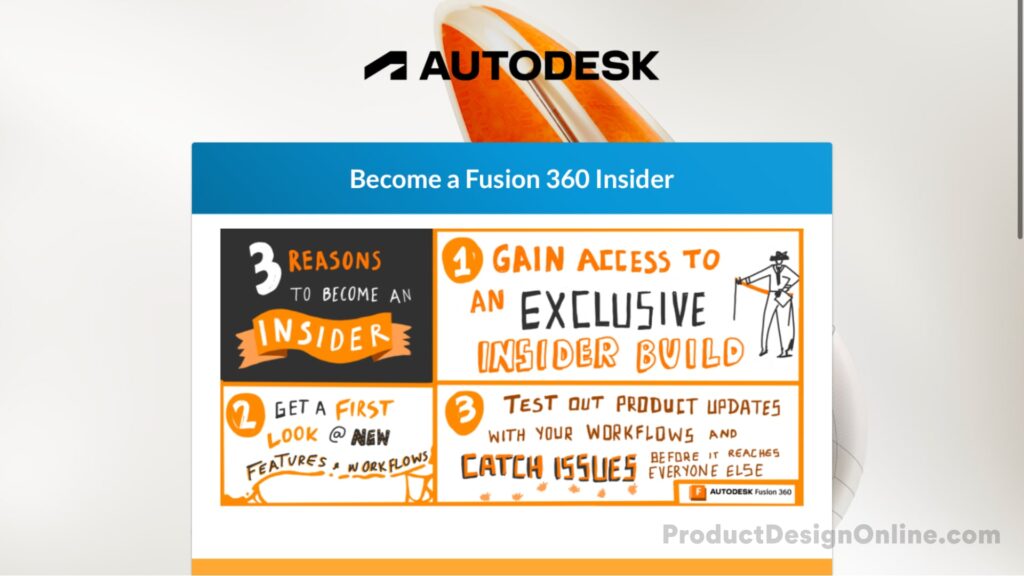
Insider Program Eligibility
To be a part of the Insider Program, you first need to apply to join, and not everyone who applies receives access. The critical requirement is “You need to be using Fusion 360 regularly.” However, they are also looking for members who want to participate and be involved in the improvement process, not someone who will join, log in once, and never participate again!
When signing up you must log in using an existing Autodesk account and have an active Fusion 360 license. You can use all Fusion 360 license types, so it does not matter if you have a Commercial, Hobbyists (Personal Use), Education, or other types of Fusion 360 license. You will still need to log in with your Autodesk account whenever you use it. The Insider Program is not a way to get access to Fusion 360 for free.
How Do You Join?
Step 1: Go to the Insider Program Website and Log In
You can join the Fusion 360 Insider Program from the website: https://feedback.autodesk.com/key/Fusion360Insider
The first page includes details of the program, and the button at the bottom will allow you to log in using your Autodesk account. Your Autodesk account is the same credentials you use to log in to Fusion 360.
Step 2: Create a Feedback Community Profile
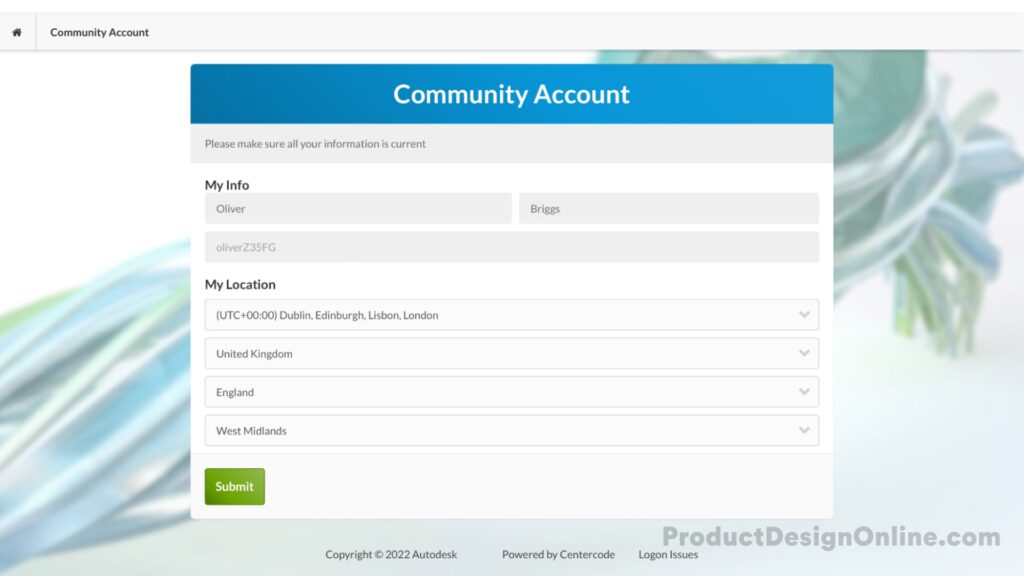
After you have logged in, you will need to provide details about yourself. The Fusion 360 Insider Program is run by the Autodesk Feedback Community. You will have to enter your details and create a Feedback Community Profile. While not all of the information is mandatory, it is better to give any information you are comfortable sharing. Autodesk frequently looks into accounts with very little information and may reach out to you during the approval process if you omitted information. Autodesk does this primarily for security reasons, to check that you are legitimately a user and not looking for competitive information.
Firstly, you will need to provide your location and time zone. On this first page, your name and username are pre-populated from your main Autodesk account details.
Autodesk will ask for the types of feedback you are willing to provide. You can opt-in to as many aspects of the community as you would like. However, the Fusion 360 Insider program primarily falls into the category of “Test pre-release product software and provide feedback.”
The next page allows you to provide more extensive information about yourself. There are only three mandatory fields on this page:
- Your Job title
- Your Industry
- Your Primary Autodesk Product
While the section for your “Company” is not required, we recommend you fill this out as it is one of the commonly checked pieces of information when determining your eligibility.
The last page of information asks for your address. This information is not mandatory and you do not need to fill it out if you are uncomfortable with it. However, before skipping this page, you should know that the Insider Program has occasionally sent its members’ Fusion 360 mystery boxes through the mail, which they cannot do without your address!
Clicking “Submit and Continue” at this stage will set up your community profile. It will also count as the official signature of a Non-Disclosure Agreement between you and Autodesk. This Non Disclosure Agreement is essential and prohibits you from disclosing information about new features, updates or changes. All new features and functionality are under embargo until the update goes live to the general public, at which point you are free to discuss the latest update publicly!
Step 3: Apply to the Fusion 360 Insider Program
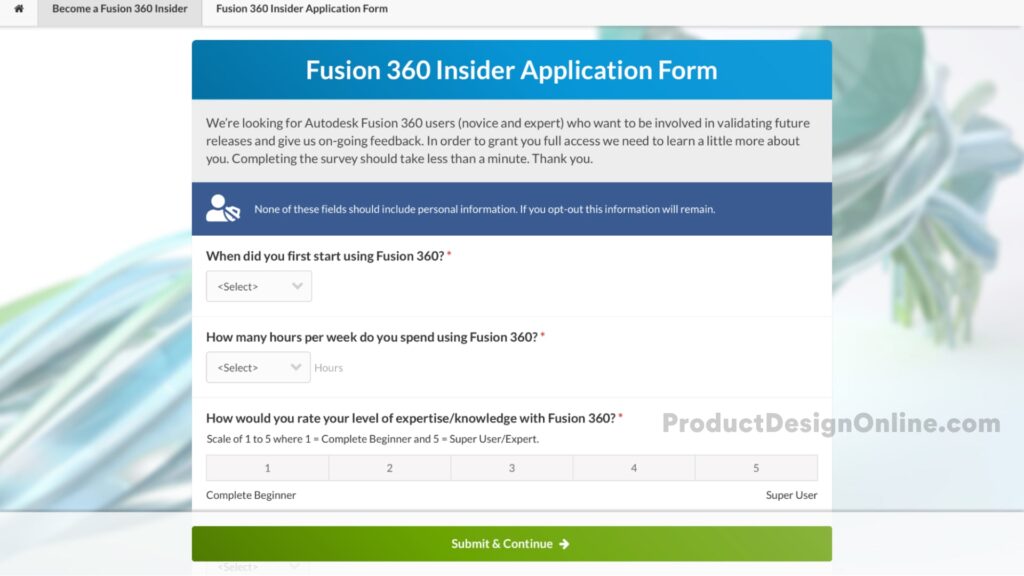
Now you have a Feedback Community Profile; you can apply to join the Insider Program by clicking the Green “Join as Your_Name”
Having clicked Join, you will be directed to the Insider Program Application Form. All fields within this form are mandatory, and you will provide information about how much you use Fusion 360, how experienced you are, what you use Fusion 360 for, and why you want to be part of the Insider Program. Remember that Autodesk is looking for active participation. However, you do not need to be an expert in Fusion 360 or be able to use all of its features! There is no need to exaggerate or falsify the information in this form; it would have a detrimental effect on the impact of any feedback you give!
Important! When asked which tools you use to learn new functionality, don’t forget to click “Other” and specify “Product Design Online Blogs & Videos” so they know you came from us!
Once you have completed all of the information and explained the reasons why you want to join, click “Submit and Continue.”
Step 4: Wait for Approval
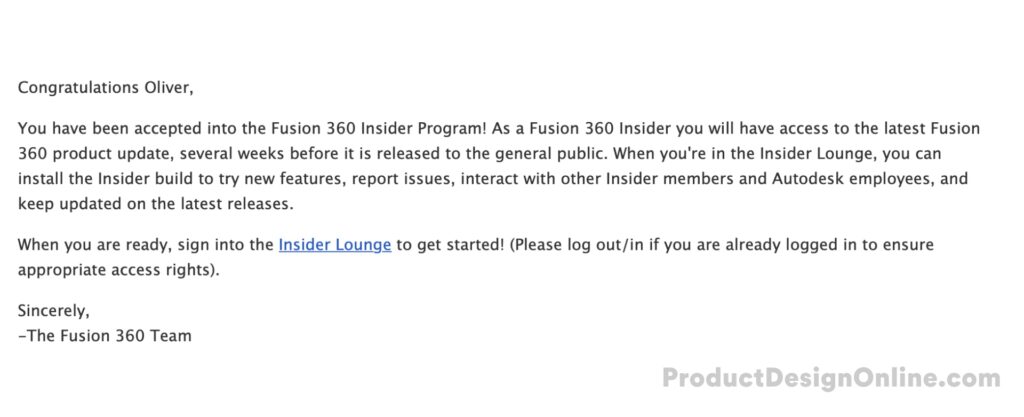
Once you have submitted your application, the information will be sent to the Insider team to review. Once they have reviewed your information, you will receive an email informing you that you have been accepted!
Once you have received access, you can follow the link in the email to re-visit the Insider Program, log in, and start participating in the community!
Step 5: Participate!
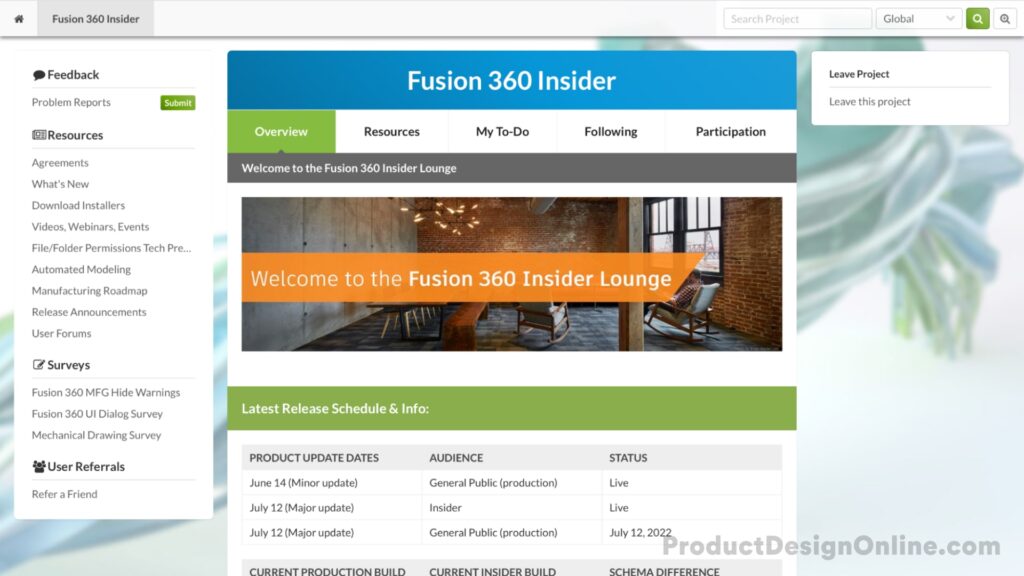
Once you have been approved and have access to the Insider Program community, you can begin participating! The home page of the Insider Lounge contains the essential information and links you need.
The first table on the page will give you information about the different available versions of Fusion 360, allowing you to quickly see when new versions are being released, including notes on Fusion 360 updates.
Useful links can be found on the home page. Each is explained below:
Review What’s New Information
You can view the series of blogs that the Fusion 360 team publish explaining the upcoming changes. Videos are also released to walk through the changes. These are accessible through the “Review Recent Videos” link.
Download and Install the Insider Build
The downloads page allows you to download the latest version. The page reminds you of important information regarding your use of the Insider Build, gives installation tips, reminds you of your NDA, and explains the lack of backward compatibility between files edited in different versions of Fusion 360. If you have just joined the Insider Program, we recommend reading this page before downloading the installer.
You can find the installer files for Windows and Mac at the bottom of the page.
Submitting Problem Reports
Once you have downloaded the latest version, you may find a bug or issue that needs to be resolved before the public release. The Submit Problems link allows you to submit a ticket to the Fusion 360 development team to inform them of the issue. Additionally, you can discuss the matter with other users and Autodeskers on the User Forums to see how the problem is affecting other users!
See You in the Insider Lounge!
You will see many of us from the Product Design Online Community inside the Insider Lounge! It is a great way to learn about upcoming changes and have a genuine impact on improving the software for millions of users worldwide. Hopefully, if you follow the steps outlined in this article, you will have access to the latest version of Fusion 360 before everyone else!
Important Reminder: While we love to hear from you all on the Product Design Online community, please remember not to share details about the latest release outside of the insider lounge until they are publicly released!