I’ve had a number of students ask me about all the Chrome plugins I have installed in my browserThe browser lists objects in your design (everything from planes and sketches to parts and assemblies). Use the browser to make changes to objects and control visibility of objects. More. Here’s a list of the Chrome plugins I have installed, including their name, what they do, and why I love using them.
*Plugins are in no particular order – I love all of these!
(last updated 2/16/2018)
1. ToDoist
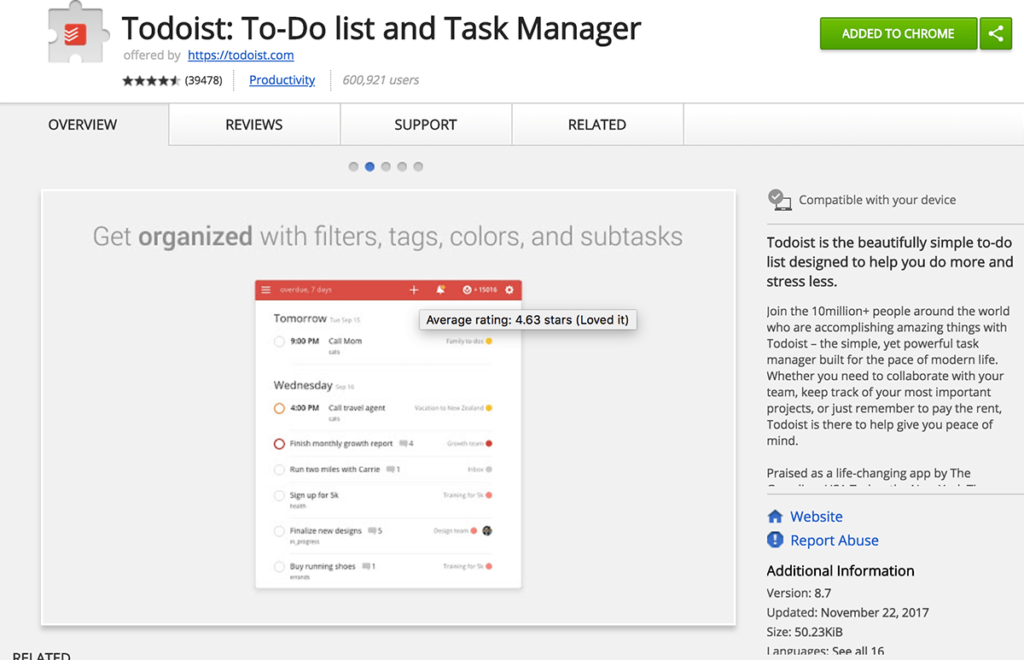
A list and task manager that helps you organize your daily objectives. I’m always on my computer so I love the chrome plugin and use that about 90% of the time. They also have mobile apps (for iOS and Android) and a web-based version that you can utilize.
Using ToDoist is a great way to manage your to-do-list in the digital world. I used to love using pen and paper in a small notebook, but making it digital has really allowed me to analyze and consider data related to each projectProjects the body silhouette, edges, work geometries and sketch curves into the active sketch plane. Use the selection filter to project a specific type of geometry or the body silhouette. More I’m trying to complete.
ToDoist Premium is 28.99 a year, which turns out to be less than $2.50 a month.
2. everydayCheck
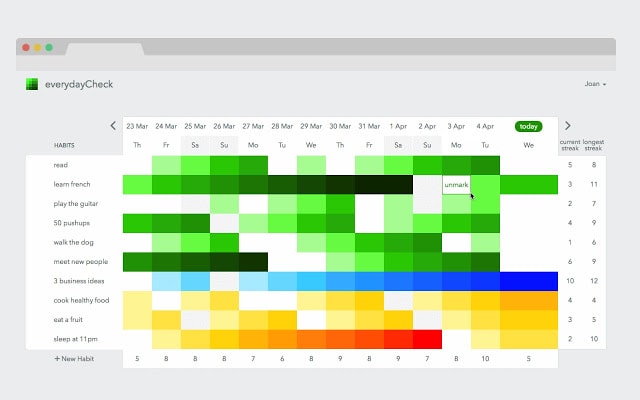
If you are familiar with the “Seinfeld method” then you’ll love this chrome plugin called “everydayCheck.”
The general idea is that you will find greater long-term success if you focus on small daily habits. Create a calendar of the habits you want to do every day. Then place a big check over the objective after you’ve completed it. The most important part is… to not breakBreak curve entities into two or more sections. Pause the cursor over the segment to break from the overall curve. Select the curve to break. More the chain.
I first started using the “Seinfeld method” in college. Back then, I printed out monthly calendars and taped them to my apartment wall. I’d use a colored Copic Marker to create an “X” after I had completed the corresponding task.
A few months ago I stumbled upon “everydayCheck.” I used it for a few weeks but didn’t find it to be as helpful as paper because I never consciously opened up the app via everydaycheck.com.
I ended up chatting with the creator, Joan Boixadós, and I suggested he create a chrome plugin that automatically makes it the home page. Joan created the plugin and since then I’ve utilized everydayCheck on a daily basis.
I love how much more convenient and sustainable it is compared to printed out paper and a marker.
You can get a 30-day free trial, then it’s only $12 a year. Seriously… for only $1 a month, it’s worth it!
Get everdayCheck Chrome Extension
3. Grammarly
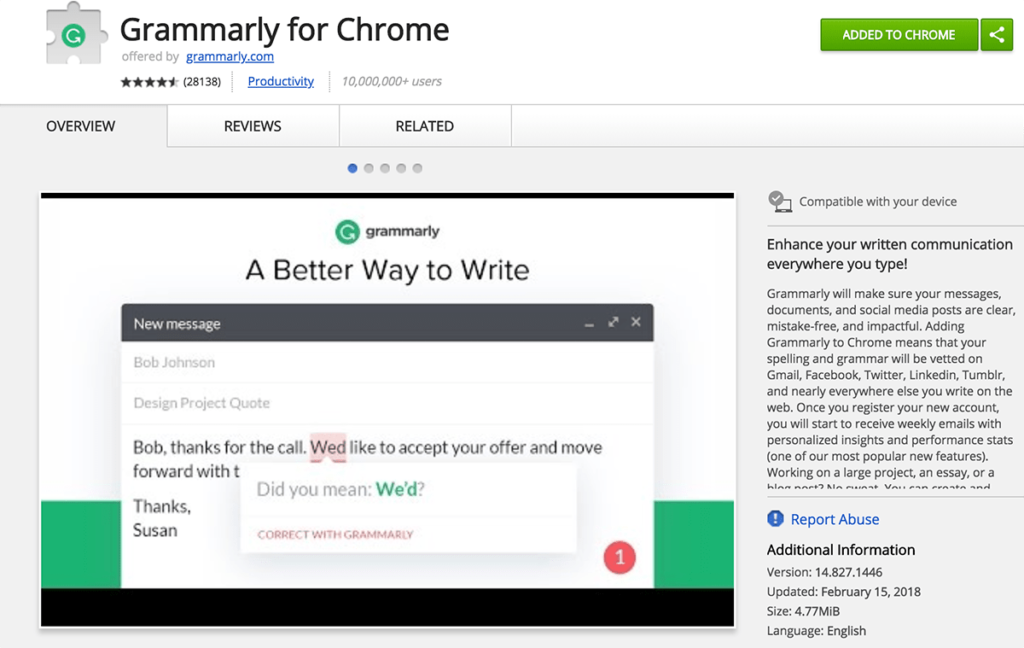
This one’s pretty straightforward – Grammarly is a spelling and grammar Chrome plugin.
What I didn’t expect, and what I find most helpful, is that Grammarly is compatible with most of the websites I use…without even having to do anything. This makes it super easy to catch mistakes before sending an email, writing a blog article, or even working on some website copy.
You can get a free version of Grammarly or upgrade to their premium version, which is 11.66/month if you buy a full year. I use the free version and find it to be sufficient.
Get Grammarly Chrome Extension
4. AdBlock
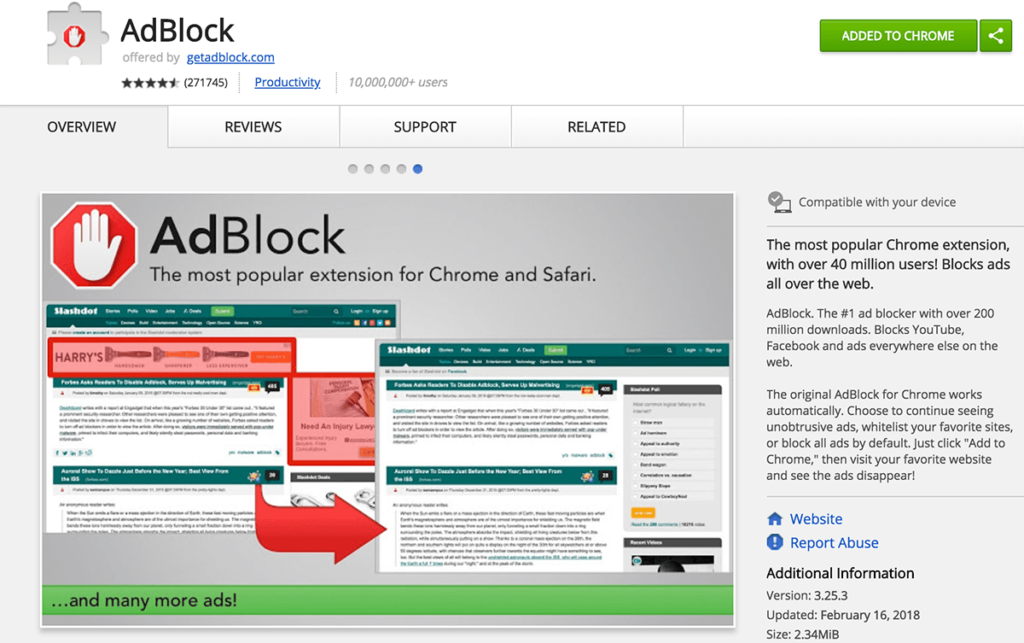
This mighty little app helps keep browsing the internet free of ads. I’ve had this plugin for years, and sometimes I forget how useful it is until I use another computer and experience the pain of pop-up ads.
One of the nicest things about AdBlock is that you can “whitelist” certain URLs, in which you want to disable AdBlock. This can be helpful if AdBlock interferes with a website’s functionality, or if you want to disable it on your favorite news site.
Lastly, the best part about AdBlock is that is free!
5. Page Ruler
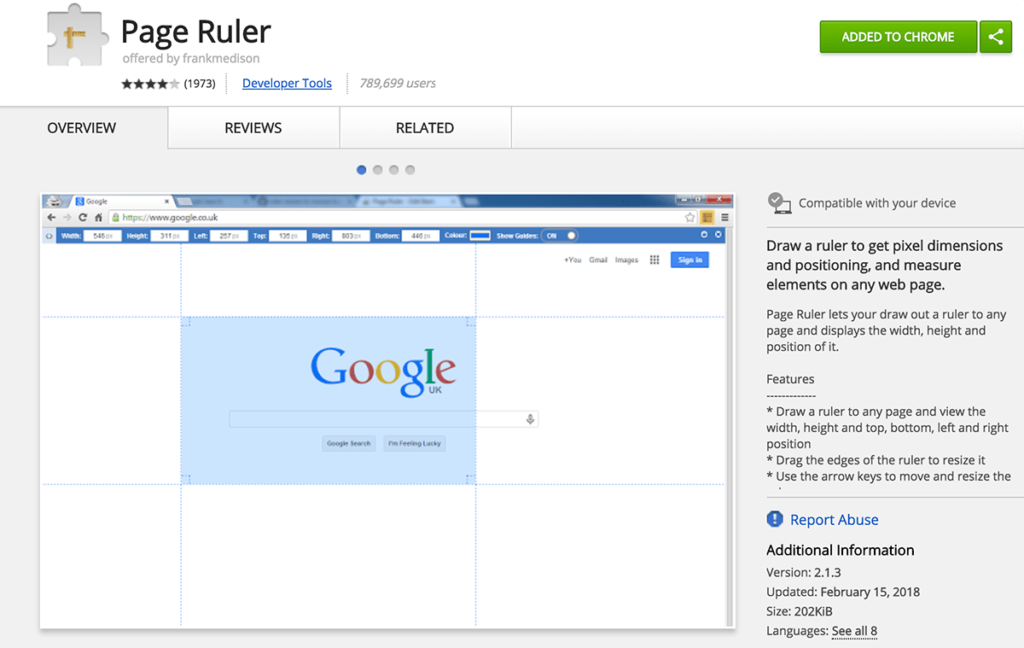
I don’t use this one on a daily basis, but I use it enough to keep it in the Chrome Extension bar. Page Ruler is an intuitive ruler system that allows you to quickly measure(keyboard shortcut “I”) Reports distance, angle, area, or position data of the selected object. Select a vertex, edge, face, body, or component. More the height and width of items on your screen.
It displays the items dimensions in pixels. I use this when I’m trying to prepare images for the Product Design Website (or other websites). It helps me figure out the minimum size I need and then I can optimize the photos by reducing the image dimensions.
You can install Page Ruler for free.
Get Page Ruler Chrome Extension
6. Last Pass
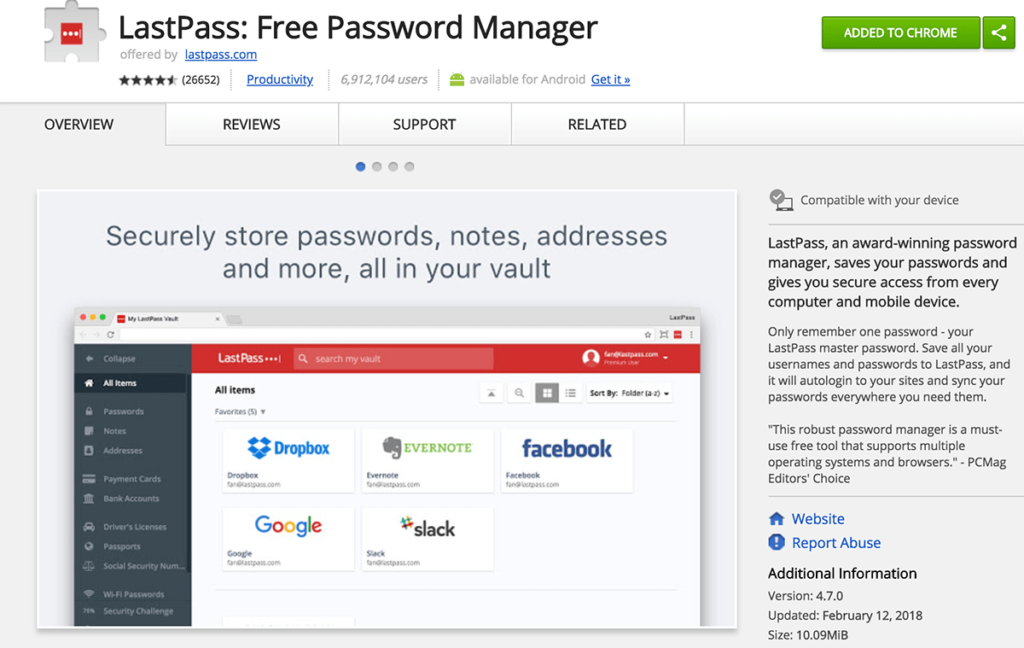
A password manager that helps you store the many password logins you need for the webUses an open sketch curve to create a thin feature. The web is created normal (perpendicular) to the sketch plane. Select the curve then specify the thickness. More. The best part about LastPass is it helps you generate secure passwords for all of your login-accounts. This means you can ditch your bad habit of using the same one or two passwords for all 50+ of your accounts.
LastPass can “auto-fill” your logins, saving you time and headache from punching in your long secure passwords.
LastPass comes as a Chrome extension and mobile apps (both iOS and Android). You can sign up for a free account, but if you want the mobile app and chrome extension to sync up then you’ll need to pay for a yearly membership of $24 (or just $2/month).
7. RescueTime
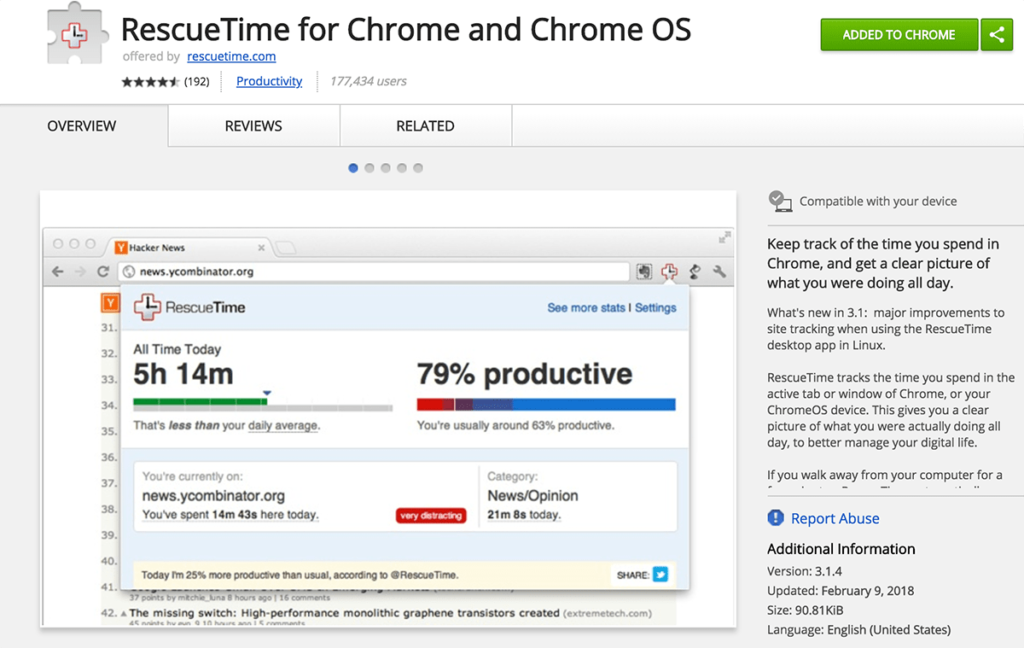
This is one of many time tracking Chrome extensions. I personally like this one because you can set up what you’re trying to achieve and it will send you a daily or weekly email with your “digest.”
If you install the OSx app it will also be able to track all of the Mac Apps you use.
For example, I am trying to spend less time browsing the web and more time working on design courses, free content, and learning materials. Using RescueTime helps me reflect on my past week and understand where I can utilize my time better.
Get RescueTime Chrome Extension
8. Honey
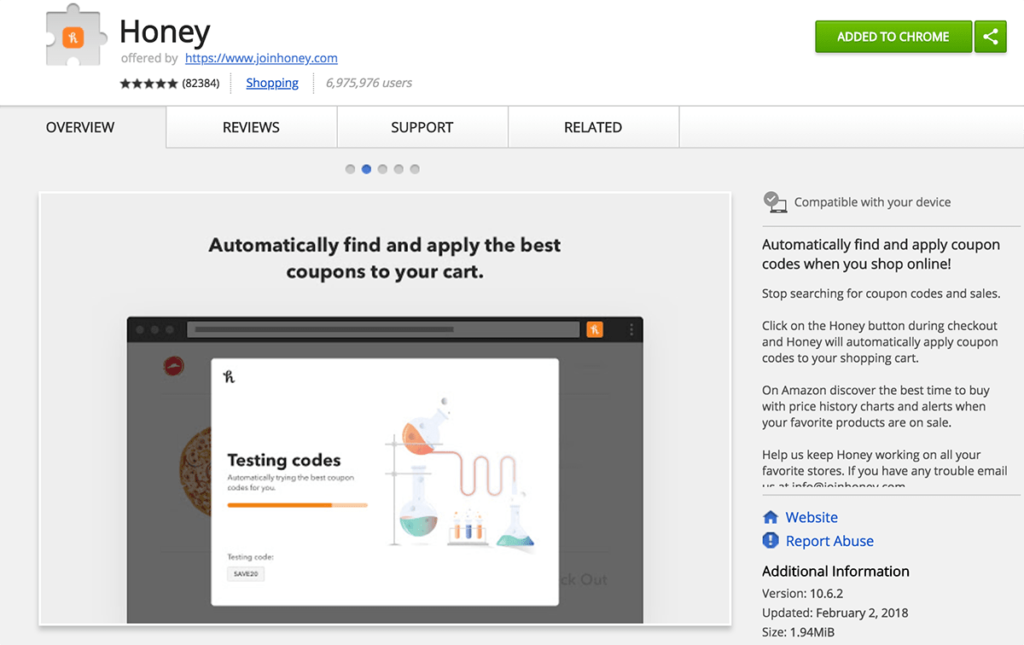
Honey is a free service that makes it super easy to save(keyboard shortcut CMD/CTRL+S) Saves the file that is currently open. More money on your online purchases. It automatically applies promo codes from their database.
It integrates with Amazon and will show you how you can save money by purchasing from other sellers. It also compares the price history and will show you if the price has gone up or down in the past 30 days, reassuring you that you’re making the right choice.
*Honey is free. If you use this link below I will receive a $5 credit (at no cost to you).
9. CSS Viewer
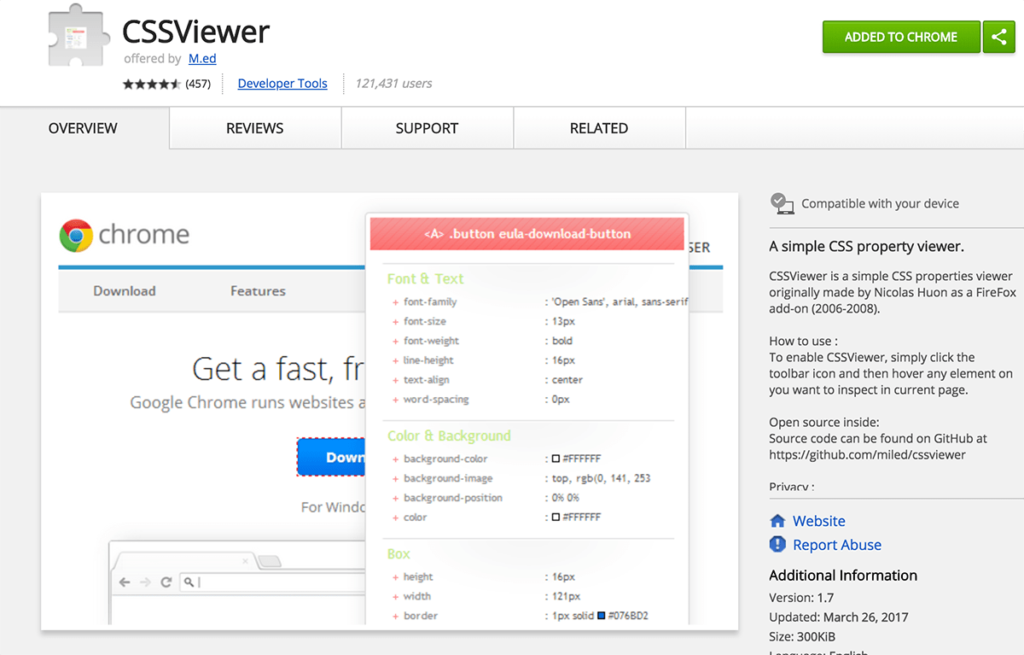
CSS viewer is another Chrome extension that I don’t use on a daily basis, but I use it enough to justify leaving it installed. Once you click the plugin icon it becomes activated, then you can click on any web page item and it will show you all of the corresponding CSS.
It’s a much faster way to view CSS than using Chrome’s Developer tools. As a designer that loves to code, I find myself looking into how other creative websites were built all the time.
This Chrome Plugin is free and can come in handy if you’re looking to broaden your knowledge of CSS.
Get CSS Viewer Chrome Extension
10. News Feed Eradicator for Facebook
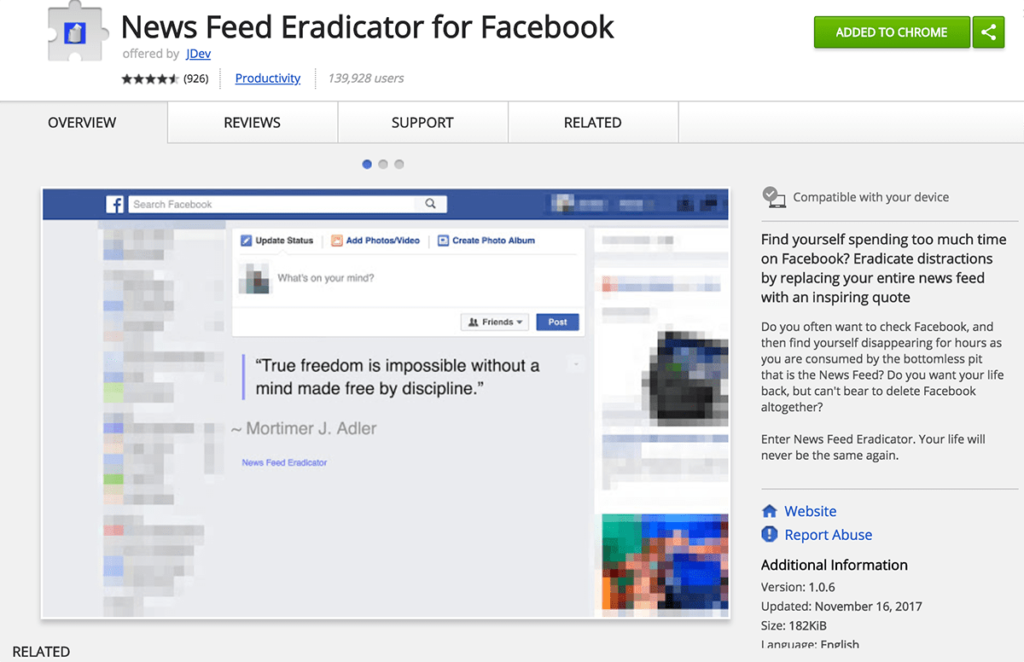
This one is simple, straightforward, and free. It blocks your Facebook newsfeed and puts an inspirational quote in its place. It will do all the work for you once you have the Chrome plugin installed.
I’ve found this plugin to be super helpful. Now I don’t find myself spending hours browsing my Facebook newsfeed anytime I get on to read a question/answer in a group.
Get News Feed Eradicator for Facebook Chrome Extension
11. HTTPS Everywhere
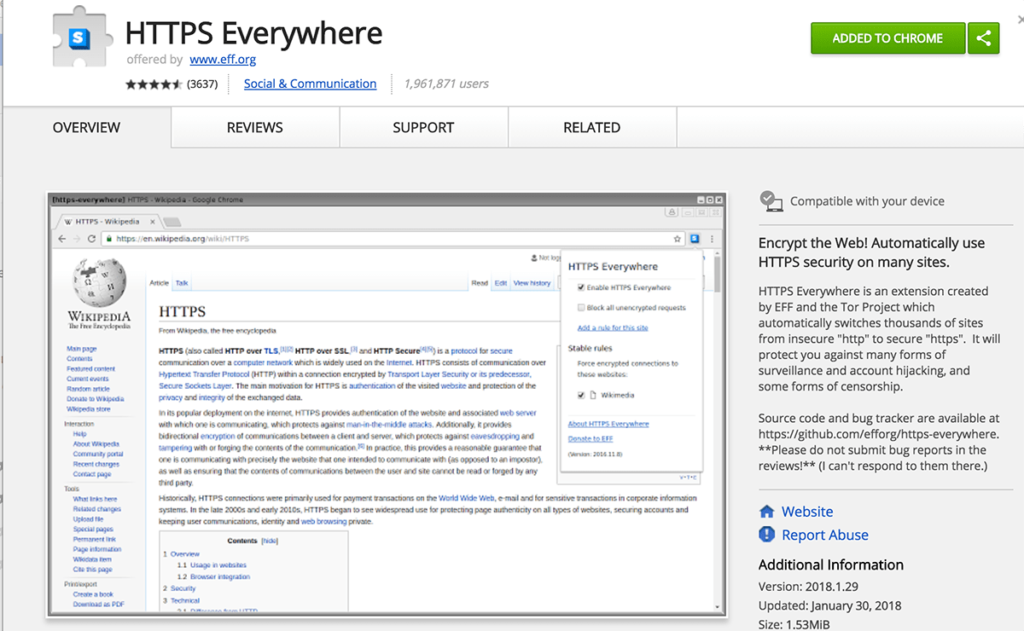
A plugin from The Electronic Frontier Foundation, HTTPS Everywhere, helps make your browsing more secure.
“Many sites on the web offer some limited support for encryption over HTTPS, but make it difficult to use. For instance, they may default to unencrypted HTTP, or fill encrypted pages with links that go back to the unencrypted site. The HTTPS Everywhere extension fixes these problems by using clever technology to rewrite requests to these sites to HTTPS.”
Put simply, the plugin helps make your browsing safer and it’s a free plugin, so there’s really no reason not to get it!
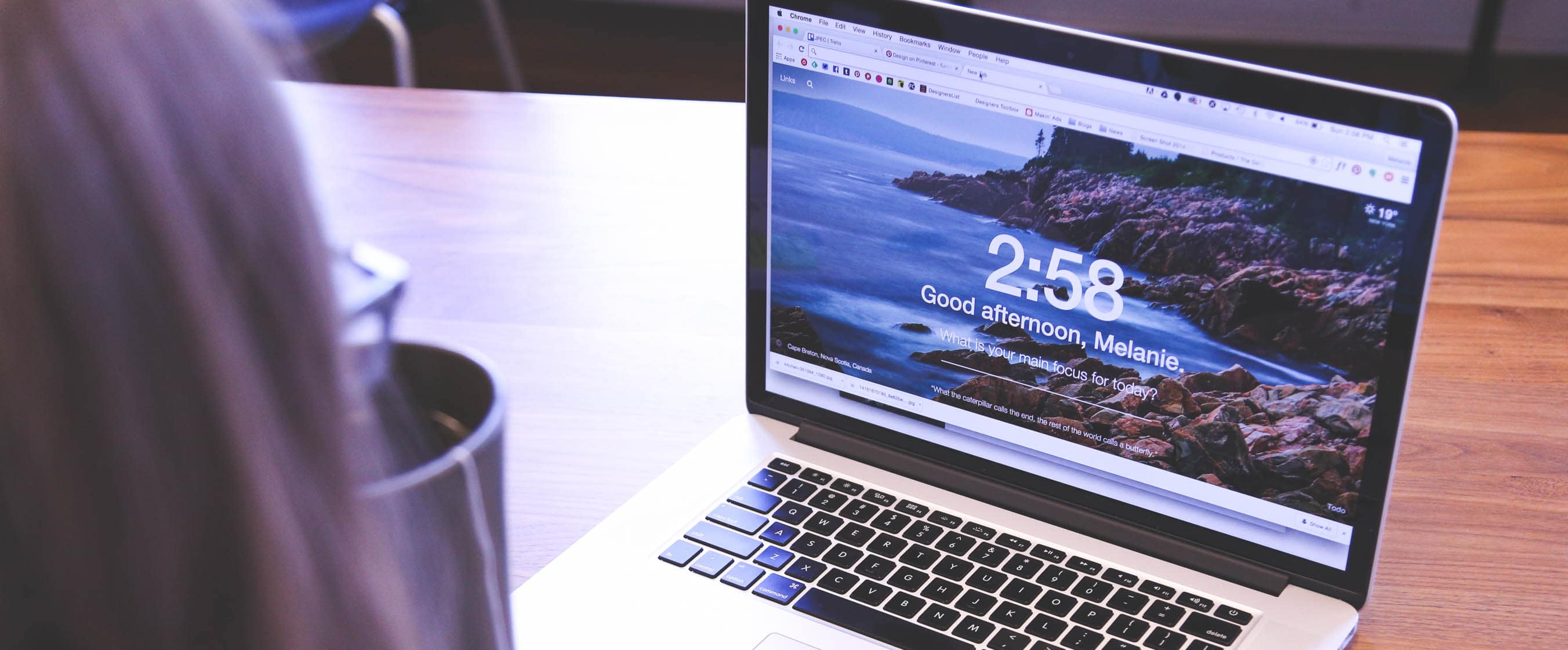
Leave a Reply