Fusion 360 is a parametric CAD/CAM/CAE software package, most known for its modern user interface and versatile feature set. You may be wondering if Fusion 360 has a command line similar to AutoCAD.
A command-line interface processes lines of text for a computer program. The command-line is not to be confused with Fusion 360’s line command, which is a tool used to create linear lines.
In short, Fusion 360 does not work via a command-line interface like AutoCAD, which is also from the software giant Autodesk. However, Fusion 360 does have a ‘hidden’ command line that offers some functionality that is not available through the graphical user interface.
How to Access Fusion 360’s Command-Line
Fusion 360’s command line is currently for internal testing purposes. Thus, it’s not a part of the user interface by default. All Fusion 360 users can open the Text Commands (command-line) pane, regardless of which Fusion 360 license type you’re on.
To open the command-line in Fusion 360, select Show Text Commands from the View dropdown menu. You can also use the keyboard shortcut Option + CMD + C on Mac OS or ALT + CTRL + C on Windows OS.
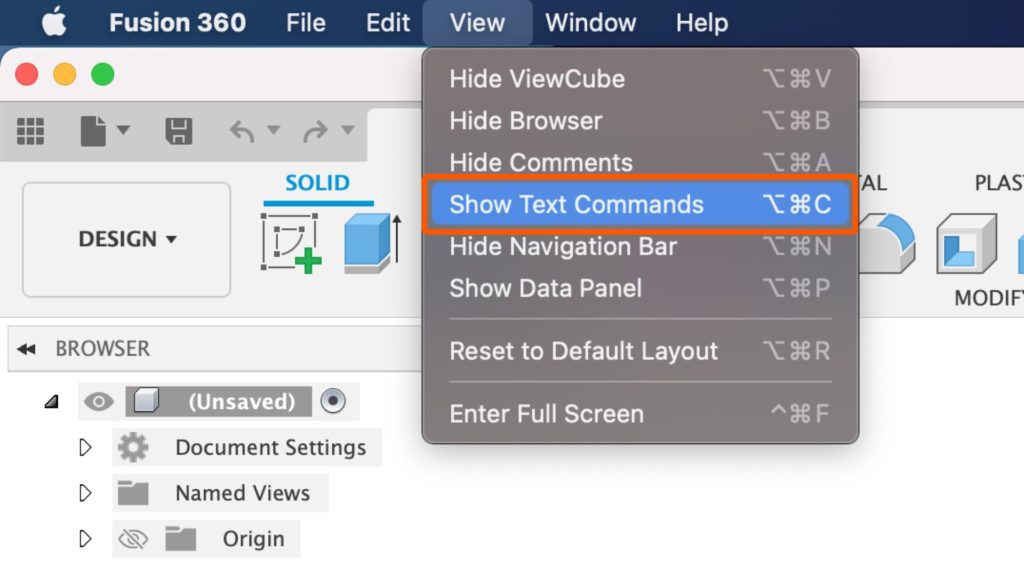
Opening the command line in Fusion 360 will make the Text Commands pane appear at the bottom.
Once open, you can type text commands that are unique to Fusion 360. Type a single question mark “?” for help, which will provide a description and additional information about Fusion 360’s command line.
What can Fusion 360’s Command Line do?
It’s important to note that Fusion 360’s command line is not the same as AutoCAD. You will not be able to place sketch objects by coordinate points.
To see a complete list of what’s accepted, you can type “TextCommands.List” in the Text Commands pane. After pressing Enter, this will return a long list of available Text Commands.
Important: Use these commands with extreme caution. Because the command line is (mainly) set up for internal testing purposes, many of these features can disrupt the normal functions of your Fusion 360. Use with caution and read the description of a command before you use it.
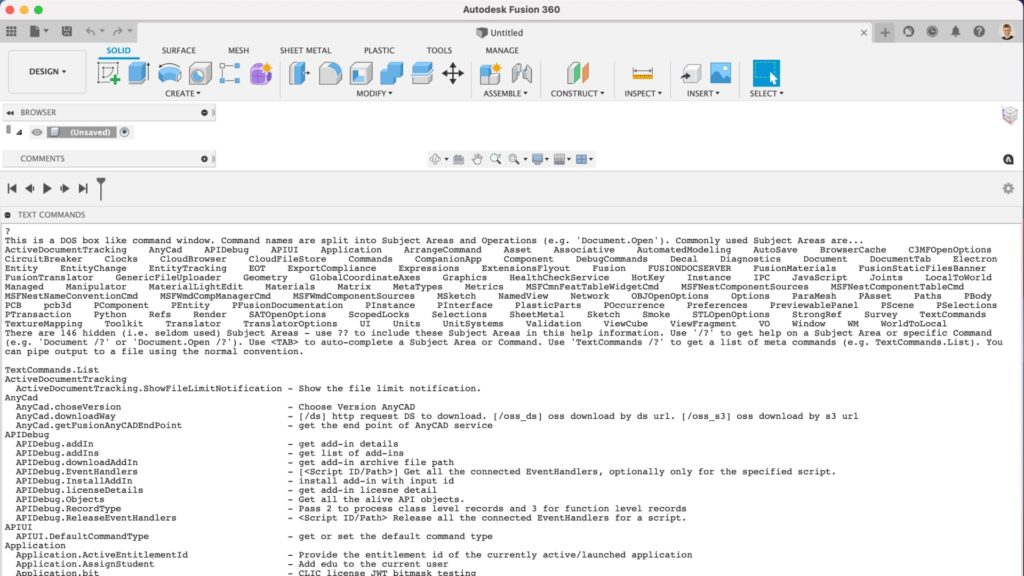
List of Fusion 360’s Command Line Tools
Fusion 360’s command line is a DOS box-like command window. Command names are split into Subject Areas and Operations (e.g. ‘Document.Open’).
There are 146 hidden (i.e. seldom used) Subject Areas – use ‘??’ to include these Subject Areas in this help information. Use ‘/?’ to get help on a Subject Area or specific Command (e.g. ‘Document /?’ or ‘Document.Open /?’).
Use the following command to see the full list of available text commands, or download the text file below.
TextCommands.ListHow to Highlight Unconstrained Objects in Fusion 360
Through the user interface, there is no way to automaitcally highlight unconstrained sketch objects in Fusion 360. However, you can use the ‘hidden’ command line to list how many sketch points and sketch curves are not yet constrained. This Text Command will also subsequently highlight the sketch objects in your active sketch.
Open the Text Commands pane. Then, copy/paste the following Text Command into the input of the command line:
Sketch.ShowUnderconstrained This text command will return a list of what’s yet to be fully defined. This is a great ‘secret’ way to figure out why your Fusion 360 sketch is yet to have the red lock icon. Remember, the red lock icon in the Fusion 360 Browser lets you know that a 2D sketch is not 100% fully defined.
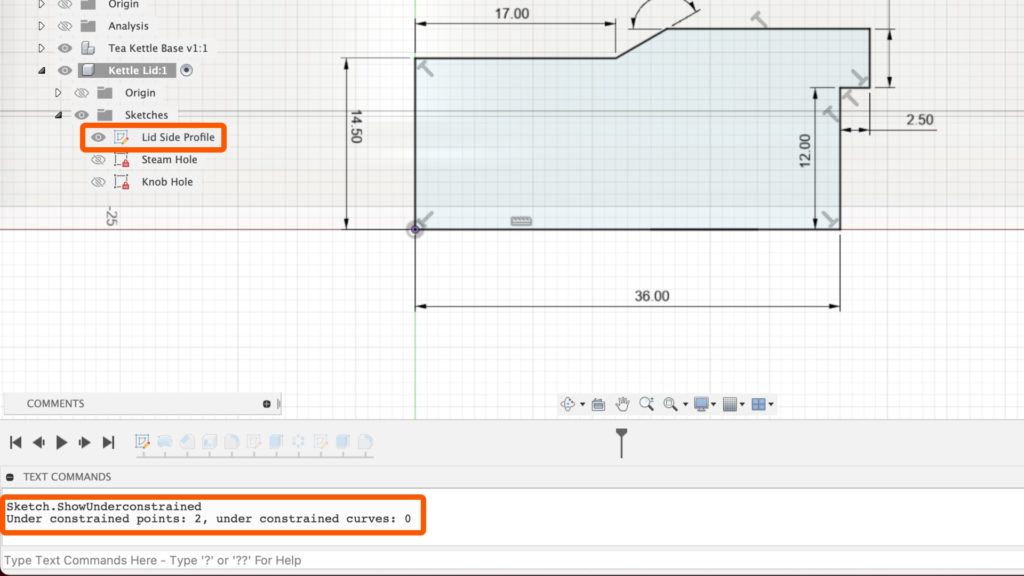
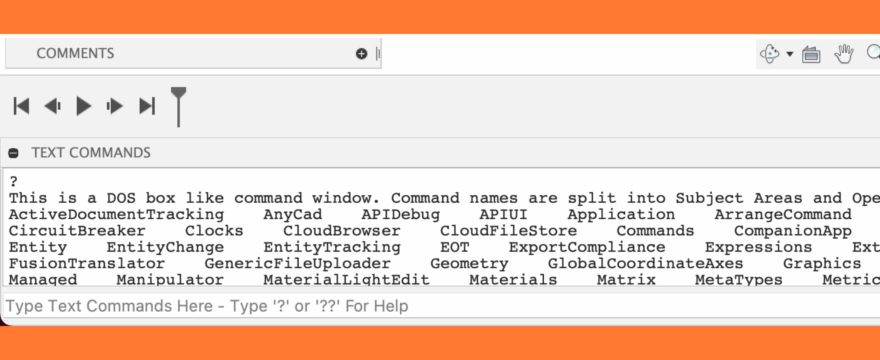
This video is a life saver. I have spent countless hours trying to find out why some of my sketches are not fully confined. Now it will take only a few minutes. Many, many thanks.
Thanks, Robert! Glad to hear you found this to be a huge help. Hopefully, the Fusion 360 team will eventually build a button within the Sketch environment that does this without the command line.
Cheers,
Kevin
I’m having trouble running the Command Line because I cannot enter any text, nor can I delete text if it is present when the window opens. Usually, it opens with no text. Once it opened with the following, which I also could not delete:
/*
* This file is for the server to provide logic that
* will run on the client and determine whether it should
* be prevented from executing.
*/
(function (na, nd, ni) {
// EDIT: This should be updated when we want to provide
// a block.
var requiredVersion = [2, 0, 9938];
var blockVersionList = []; // the list should be like [[2, 1, 1], [2, 1, 2]]
var requiredOSVersions = {“Windows”:[6,1], “Macintosh”:[10,10]};
var os = “”;
var osVer = “”;
function isblockedVersion() {
// Utility to handle padding short arrays
function nthval(ver, i) {
return i < ver.length ? ver[i] : 0;
}
var verinfo = na.getSoftwareVersion();
if (typeof verinfo === "string") {
verinfo = JSON.parse(verinfo);
}
var ver = verinfo["version"];
var blocked = false;
var len = Math.max(requiredVersion.length, ver.length);
for (var i = 0; i < len; i++) {
var vi = nthval(ver, i);
var ri = nthval(requiredVersion, i);
if (vi < ri) {
// Actual version is less than required
blocked = true;
}
if (vi != ri) {
// By now we should know if the block
// should happen or not.
break;
}
}
if (!blocked) {
ver = ver.toString();
for (var j = 0; j 2) {
var requiredOSVersion;
if (userAgent.search(“Windows”) !== -1) {
requiredOSVersion = requiredOSVersions[“Windows”];
os = “win”;
} else {
requiredOSVersion = requiredOSVersions[“Macintosh”];
os = “mac”
}
var maj = versionInfo[len-2];
var min = versionInfo[len-1];
osVer = [maj, min];
if (maj < requiredOSVersion[0]) { // if major version less than required one
blocked = true;
} else if ((maj == requiredOSVersion[0]) && (min < requiredOSVersion[1])) {
blocked = true;
}
}
return blocked;
}
// If blocked, return some information reguarding what to present to
// the user. Else "false".
if (isblockedOS()) {
return JSON.stringify({
// This url is relative to the current script and should be
// normalized by the client (remove ".."), not the server
"messageURL": "../../../dashboard/blocked_os_startup.html?timestamp=" + (new Date().getTime()),
"messageSizeHint": [520, 270]
});
} else if (isblockedVersion()) {
// Don't do draconian update for Mac 10.10 – 10.13
if (os === "mac" && osVer && osVer[0] == 10 && (osVer[1] == 10 || osVer[1] == 11 || osVer[1] == 12 || osVer[1] == 13)) {
return false;
}
return JSON.stringify({
"messageURL": "../../../dashboard/blocked_client_startup.html?timestamp=" + (new Date().getTime()),
"messageSizeHint": [510, 241]
});
} else {
return false;
}
})(neuApplication, neuDev, neuInternal);
false
I tried accessing via the web site and clicked on "Open in Desktop". Control was transferred to the Desktop and the Command Line showed (also uneditable):
SynHub.Disconnect
I'm extremely anxious to get this working. I am using the free hobbyist version and my model has only one sketch, and no bodies. Very, very simple. I can send the .f3D file if you think that will help.
ANY suggestions you might have would be greatly appreciated. Thanks, BobW
Hi Bob,
Could you confirm that you’re attempting to type in the bottom of the ‘Text Commands’ pane? There is a small horizontal text input where you type. It can be a bit deceiving as the large white box above it looks the same; however, you cannot type or delete commands there.
For reference, look at the last few posts on this forum: https://forums.autodesk.com/t5/fusion-360-support/can-t-type-into-quot-text-commands-quot-window/td-p/9549656
Cheers,
Kevin
Hey Kevin,
I don’t know whether to be embarrassed, or to just laugh. YES, YES, YES, YOU ARE CORRECT! My only excuse is that the command line was barely visible at the bottom of my screen. Anyway, I appreciate your help. As simple as an answer might seem, it is not simple if you do not know it! BTW, I do subscribe to your great videos.
Hi Bob, glad to hear that was it! I can see how the UI would make that confusing. I’ll have to add a note about that so others don’t run into the same issue 🙂
Cheers,
Kevin
Hey Kevin,
Your content is awesome, thanks for sharing your knowledge!
I’m trying to generate the toolpath/g-code for 3d-printing using text commands.
Please let me know if there is a way it can be done. I would really appreciate a solution 🙂
Best Regards,
Abhijeet Singh
Thank you for the kind words, Abhijeet! I appreciate your support.
Generating a toolpath for 3D printing with text commands is not something Fusion 360 currently supports (unfortunately).
Cheers,
Kevin
THANK YOU. Sketch.ShowUnderconstrained is a tool that should be native.
Glad it was helpful, Troy!
Best,
Kevin