Fusion 360 is a cloud-based CAD and CAM package. Fusion 360 is still very new when compared to other CAD Packages that have been around for decades. One of Fusion 360’s competitive advantages is the low barrier to entry.
Autodesk offers Fusion 360 for free with the Personal Use (Hobbyists) license. Additionally, Fusion 360 is the first CAD package of its kind to be supported on both Windows and Mac operating systems. Fusion 360 does not currently support the use of Linux.
Fusion 360 is also very lightweight in terms of computer usage and size. Below you will find the minimum computer requirements needed to run Fusion 360. If you’re shopping for a new computer to run Fusion 360 on then be sure they meet the specs outlined below.
If you already have a computer then you’ll want to double-check that your computer meets the minimum guidelines before installing Fusion 360.
Minimum Computer Requirements for Fusion 360
| Operating System | Apple® macOS™ Mojave v10.14;Apple® macOS™ High Sierra v10.13; Apple® macOS™ Sierra v10.12 Note: Support for Mac® OS® X v10.11.x (El Capitan) will stop on January 2019 Microsoft® Windows® 7 SP1, Windows 8.1, or Windows 10 (64-bit only) |
| CPU Type | 64-bit processor (32-bit is not supported) |
| Memory | 3GB RAM (4GB or more recommended) |
| Graphics Card | 512MB GDDR RAM or more, except Intel GMA X3100 cards |
| Disk Space | 2.5 GB |
| Internet | A DSL internet connection or faster |
Best Computer Mouse for Fusion 360?
Fusion 360 works with the following computer mouse types:
- Any Microsoft compliant mouse
- Apple Mouse
- Magic Mouse
- MacBook Pro trackpad
With that said, I highly recommend you get at the very least a $20 USB wireless mouse. It can be quite a challenge to use a trackpad for any CAD program.
If you find yourself using Fusion 360 on a daily or weekly basis then I would recommend getting a computer mouse built specifically for CAD. A CAD mouse will allow you to customize several preset buttons to quickly activate your most-used commands. This will speed up your workflow and save you a ton of time.
I use the 3DConnexion CadMouse Pro Wireless in my right hand and the 3DConnexion SpaceMouse Wireless in my left hand. The SpaceMouse is a mouse built specifically for orienting and navigating the Fusion 360 model. Simply spin the dial to rotate the model. In conjunction with another mouse, you can quickly rotate and zoom in on the desired area.

Using Dual Monitors with Fusion 360
Fusion 360 does not currently support the use of dual monitors. As in, you cannot split the program into sections to be used on both monitors.
With that said, I do highly recommend the use of dual monitors. I often have a web browser, such as Google Chrome, and other useful resources on the second monitor.
This allows me to do a quick search, use the calculator, or view manufacturing documents all without having to collapse or hide Fusion 360 out of view.
Just about any monitor that works with your computer will be fine. Fusion 360 does support the use of 4K monitors; however, you may have to revise the display scaling.
Fusion 360 is Running Slow or Sluggish
Hardware limitations and complex design assemblies can cause Fusion 360 to perform slowly.
If you continually experience issues with Fusion 360’s performance then you should adjust your computer settings.
- Select the Help Dropdown menu > Graphics Diagnostics
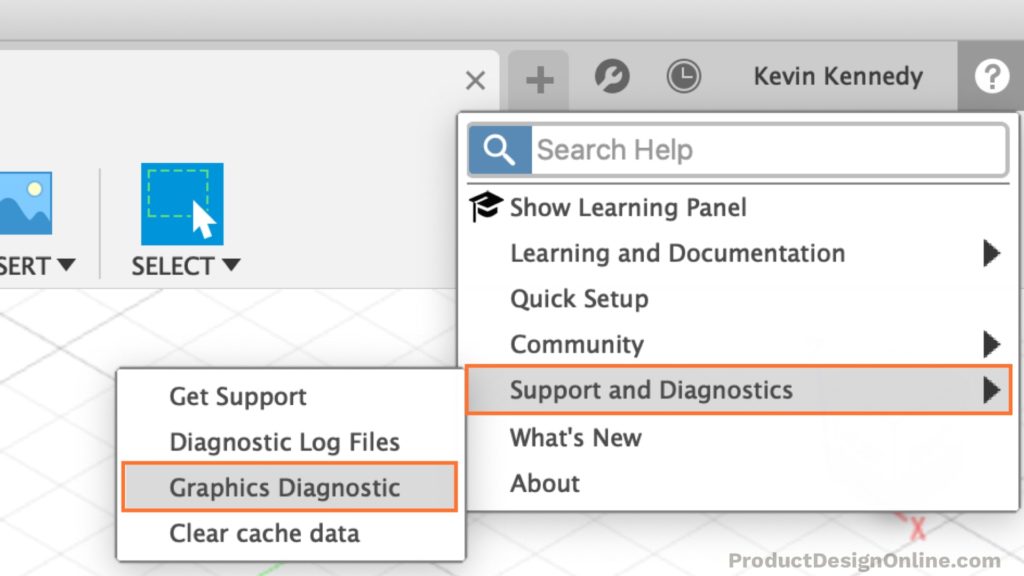
- In the Graphics Diagnostics Dialog check the “Limit effects to optimize performance”.
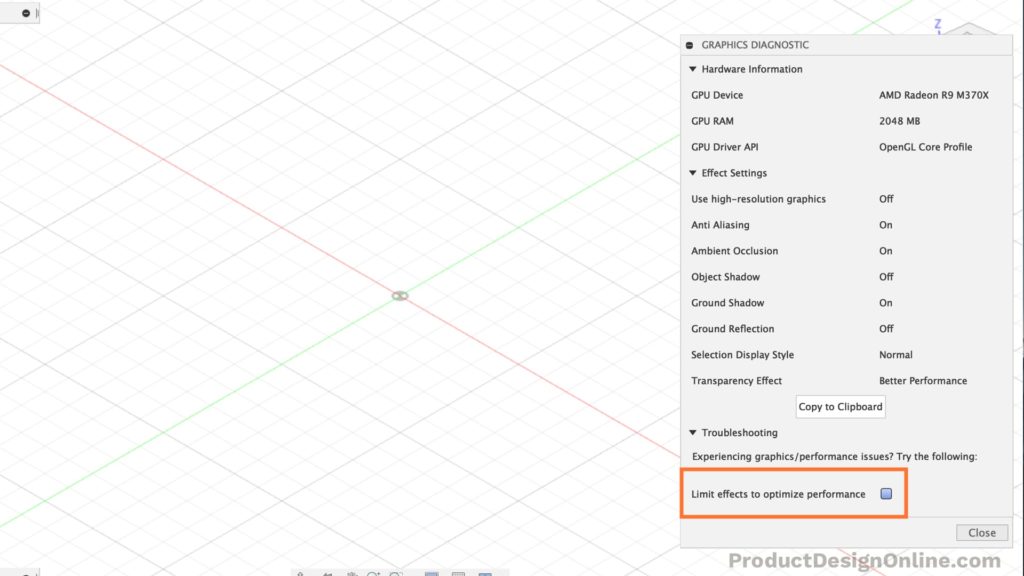
This will enable the option to automatically configure your settings and preferences for optimal performance at the cost of visual fidelity.
If Fusion 360 is still performing poorly then it is also recommended to disable all the effects in the Display Settings.
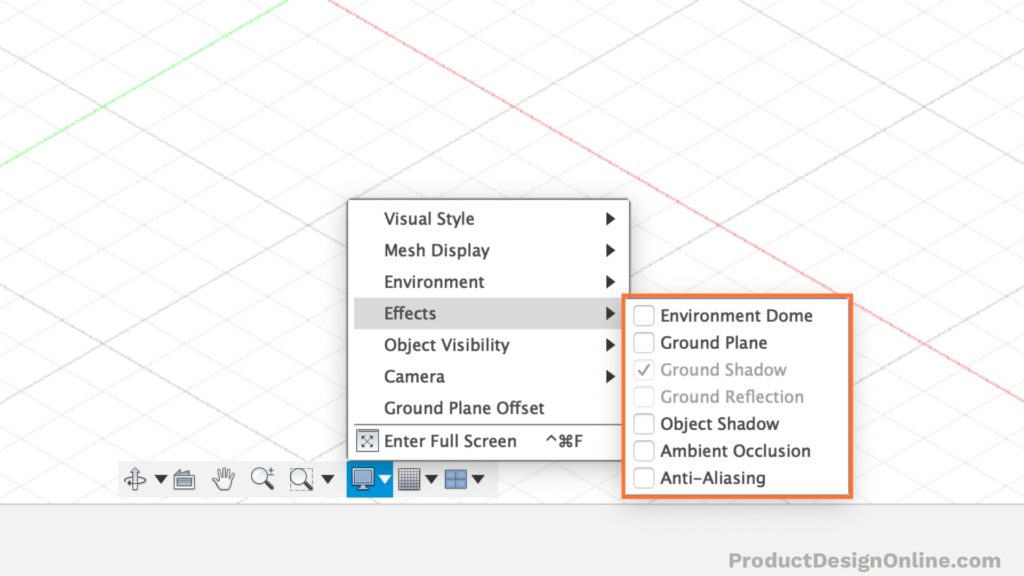
Additional Improved Performance for Windows
- Windows OS (only): Lower the graphics driver to DirectX 9 if you have an older graphics card. Go to the General Panel in Preferences to change the selection.
- Open Performance Information and Tools in the Control Panel. Click “Adjust the visual effects” and the “Visual Effects” tab. Then, select “Adjust for best performance.”
Additional Improved Performance for Mac
- Mac OS (only): Try reducing the size of the window for Fusion 360. This can make a huge difference, especially if you have a large external monitor.
Questions?
Don’t hesitate to comment your questions below!

[…] Assemblies can contain up to 1000 bodies and components. Ultimately, the number allowed depends on how complex each one is – along with your computer specs. […]