Importing an STL file into Fusion 360 is easy, but it comes with several quirks.
I often get asked a variation of the following questions:
- Why is the STL file is 10x (times) the size?
- Why is my STL file 10x smaller in Fusion 360?
- Why is my STL file the wrong size in Fusion 360?
- How do I import an STL file into Fusion 360?
STL File Format
First, you should understand what data an STL file contains.
STL is short for stereolithography. Many also know it for the backronyms such as “Standard Triangle Language” and “Standard Tessellation Language.”
An STL file describes a triangulated surface and vertices using the three-dimensional Cartesian coordinate system. When STL files were created they required all coordinates to be positive numbers. However, this restriction is no longer enforced, as negative coordinates are commonly seen in STL files today.
STL files contain no scaleScales sketch objects, bodies, or components. Select the objects to scale then specify the scale factor. More information and the units are arbitrary. This means if you exportExport files to your computer. Opens the Export dialog box and allows you to choose a name, file type, and location to save the file to. More a mesh file that was created in millimeters then the millimeters unit of measure(keyboard shortcut “I”) Reports distance, angle, area, or position data of the selected object. Select a vertex, edge, face, body, or component. More will not be tied to the file. The file size will be dictated solely by the units of measure set in the present program.
Working with Mesh (STL and OBJ) files in Fusion 360
In short, slicing software for 3D Printers usually treats units equal to 1mm. Whereas, Fusion 360 assumes all units = 1cm.
Instead, you should always use the Insert MeshInserts the selected OBJ or STL mesh file into the active design. Choose an OBJ or STL file to insert, then use the options and manipulators to orient and position the mesh. More feature when you need to place a mesh file into your current design.
1. Have an STL or OBJ file
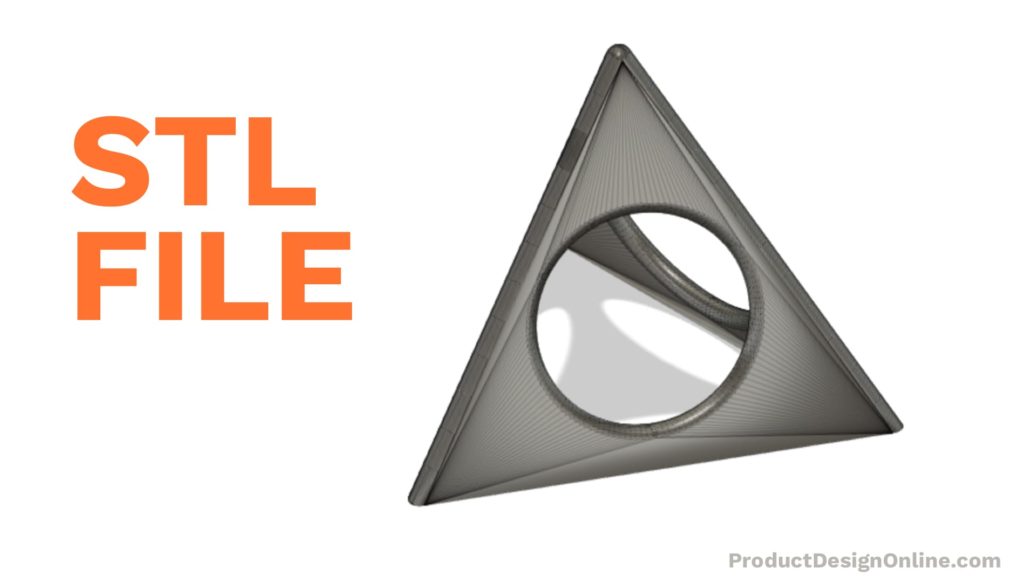
2. Insert Mesh
Start a new Fusion 360 file or open a current design. SelectThe selection mode controls how objects are select when you drag in the canvas. More the Insert menu > Insert Mesh command.
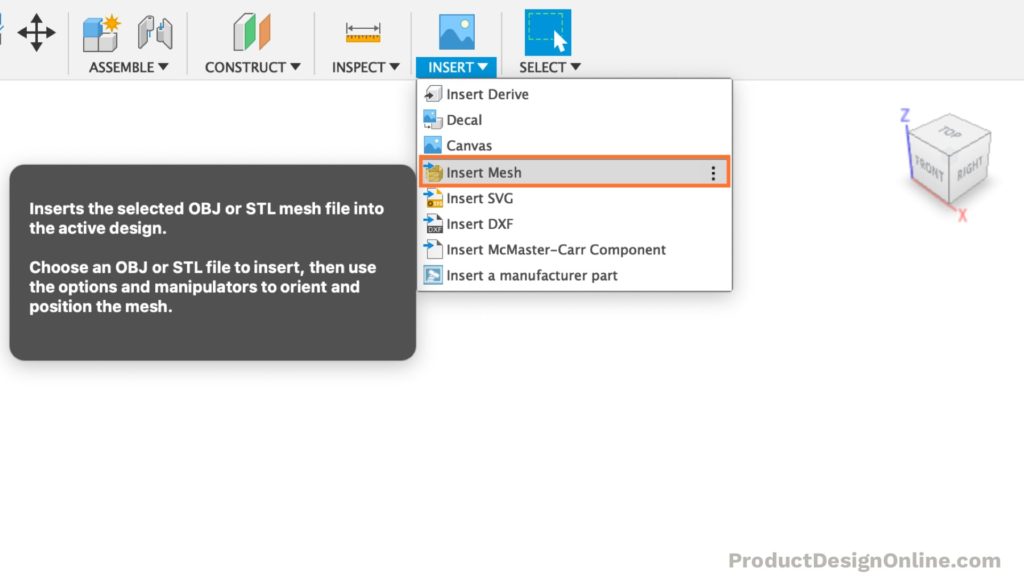
3. Select Desired Units
Within the insert dialog, select whatever units provide the correct result. Often, Thingiverse files and other STL files are originally modeled in millimeters (mm). If your model is 10x smaller then you’ll need centimeters (cm) or vise versa.
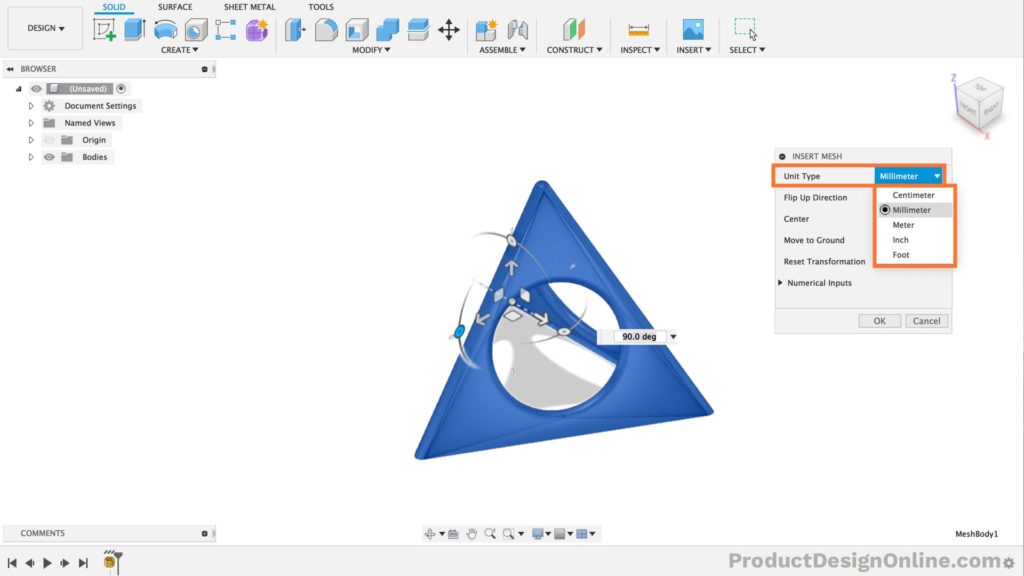
4. Save the File
The mesh file is now a Fusion 360 design that should be scaled to the right proportions. Avoid using the “upload” method when working with mesh files.
Summary – Avoid These Workflows
The following two workflows will always treat the mesh file as it was created in centimeters. Avoid these workflows if your model is not intended to be in centimeters.
- File > Upload > Select Mesh
- File > Open > Select Mesh
Exporting STL Files
Exporting an STL file has the same quirks. Be sure to use the “Save asAllows you to rename a file and save a duplicate to an alternative location. More STL” option instead of “File > Export”. The export option uses the same translators as the upload feature, resulting in the file is in centimeters. Instead, follow the following workflow.
1. Right-click Component
2. Select “Save as STL”

3. Choose Location
To export to your computer folders you will need to make sure “Send to 3D PrintConverts the selected body to a mesh body and outputs to STL or a 3D print utility (software). Select the body to output. Set the mesh controls and specify the print utility to output to. More Utility” is unchecked.
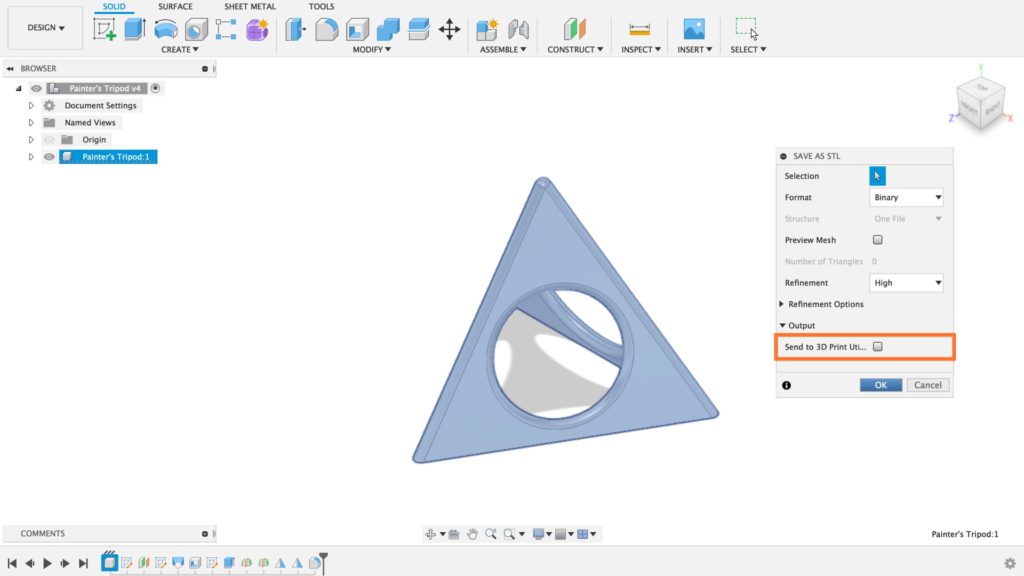
To export to a Slicing software or another program then leave “Send to 3D Print Utility” checked and select the desired program from the dropdown list.
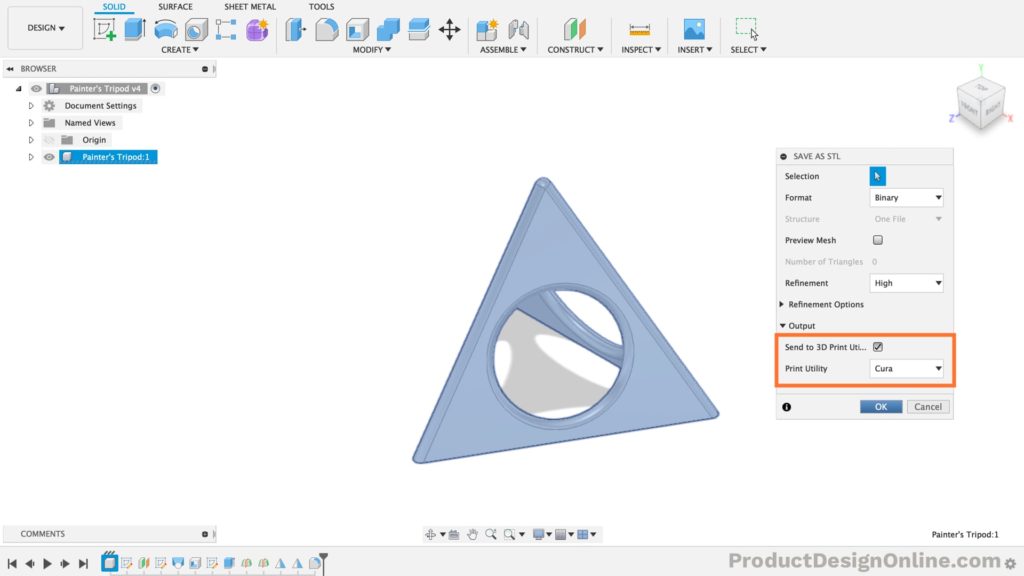
Questions?
Don’t hesitate to comment your questions below!
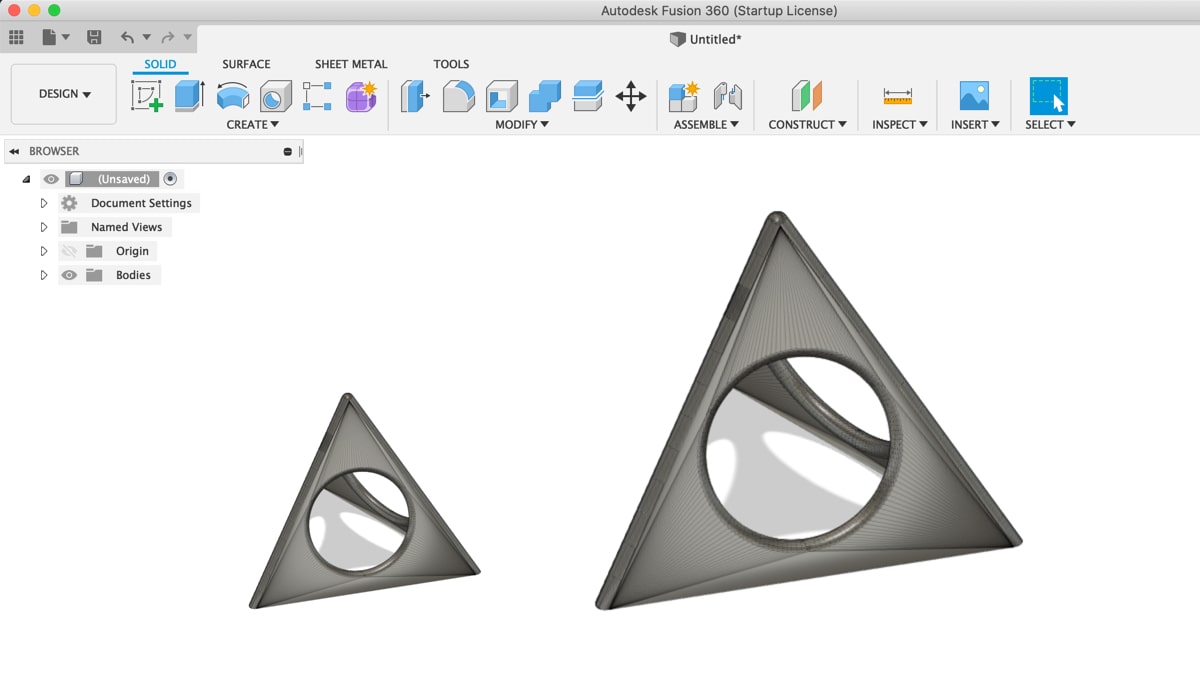

Thank you. I have run into the dimension discrepancies when I modeled using inch dimensions and everything came out 1/25th the correct size. Now I understand why and how to avoid it.
Hi, Dave. Glad this helped clear things up – it tricks a lot of people!
Cheers,
Kevin