Fusion 360 is the first 3D CAD, CAM, and CAE tool in a one of a kind cloud-based platform. It provides the user with organic modeling and parametric modeling, helping you create manufacturable designs.
The versatility of Fusion 360 naturally makes it a feature-rich program.
Understanding the four types of modeling bodies will help you better determine which type of feature you can use.
In Fusion 360, a body represents any 3D shape used to add or remove geometry to achieve the final shape of your design.
Fusion 360 offers four types of bodies: solid, surface, t-spline, and mesh.
Solid and surface bodies are the most common bodies used for creating precise parametric-geometry. Solid and surface bodies also allow you to use the full toolset for assemblies, manufacturing, simulation, and other Fusion 360 workspaces or environments.
Fusion 360 also offers the use of T-spline bodies, which is one thing that sets it apart from comparable CAD packages. You can create T-spline bodies in the Form environment. The Form contextual tab is commonly referred to (informally) as the “Sculpt” environment.
Lastly, Fusion 360 allows the use of Mesh bodies. Working with mesh bodies can only be done from imported STL or OBJ files. Because There are a limited number of mesh features available in Fusion 360 because it is a parametric modeler and not a true polygon mesh modeler.
Fortunately, you can convert Mesh bodies to Solid or Surface bodies, or you can reverse-engineer the design with the use of T-splines.
Finding the Correct Fusion 360 Feature
To make things easier, Fusion 360 groups the features by the desired modeling method.
Notice all the solid tools are grouped within the SOLID contextual tab of the toolbarUse the Toolbar to select the workspace you want to work in, and the tool you want to use in the workspace selected. More.

The surface tools are grouped within the SURFACE contextual tab of the toolbar.

The Form (or Sculpt) tools only become visible once you enter the Form environment by selecting the purple “Create Form” feature.

You will then be placed in the Form contextual tab, where all the Form features are grouped. These interface tabs were designed to display the relevant features only while they can be used. That’s why you won’t see the Form contextual tab once you hit the “Finish Form” button to leave the form environment.

Last, you’ll find the Mesh tab appears when you insert a Mesh file. (Insert dropdown > Insert MeshInserts the selected OBJ or STL mesh file into the active design. Choose an OBJ or STL file to insert, then use the options and manipulators to orient and position the mesh. More). You will also have to turn off the design history. Right-clicking on the top-level component in the BrowserThe browser lists objects in your design (everything from planes and sketches to parts and assemblies). Use the browser to make changes to objects and control visibility of objects. More and selectThe selection mode controls how objects are select when you drag in the canvas. More “Do not capture Design History”.
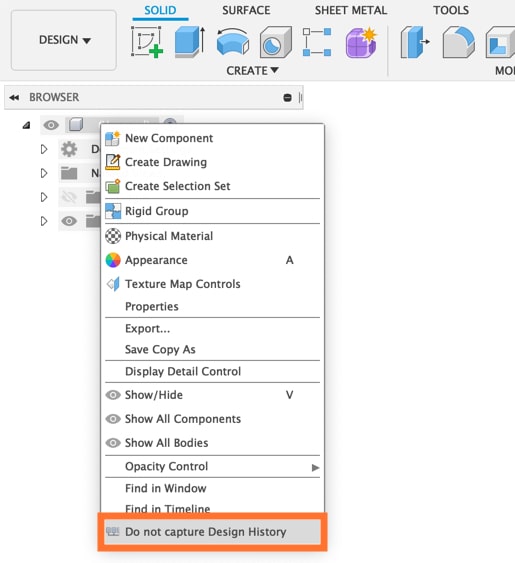
The Mesh tab will then appear with limited features.

Finding the Correct Fusion 360 Feature
How do you determine you’re using the correct feature – especially when you’re not activating it from the toolbar?
Once you determine the modeling method, you can look for the correct color.
Features are colored-coded by modeling type, which ensures you know you’re activating the correct feature, even when using the shortcuts boxCreates a solid box. Select a plane, draw a rectangle then specify the height of the box. More.
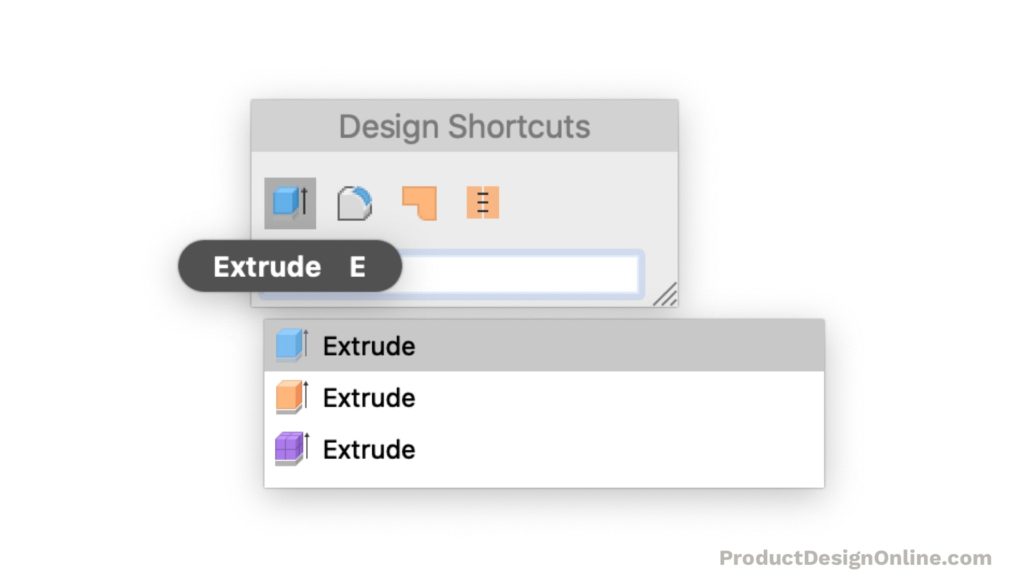
The following colors are used to decipher the modeling technique that is used with the feature.
- Solid – Blue
- Surface – Orange
- T-Spline (Form) – Purple
- Mesh – Yellow
These colors are also represented in the Browser.
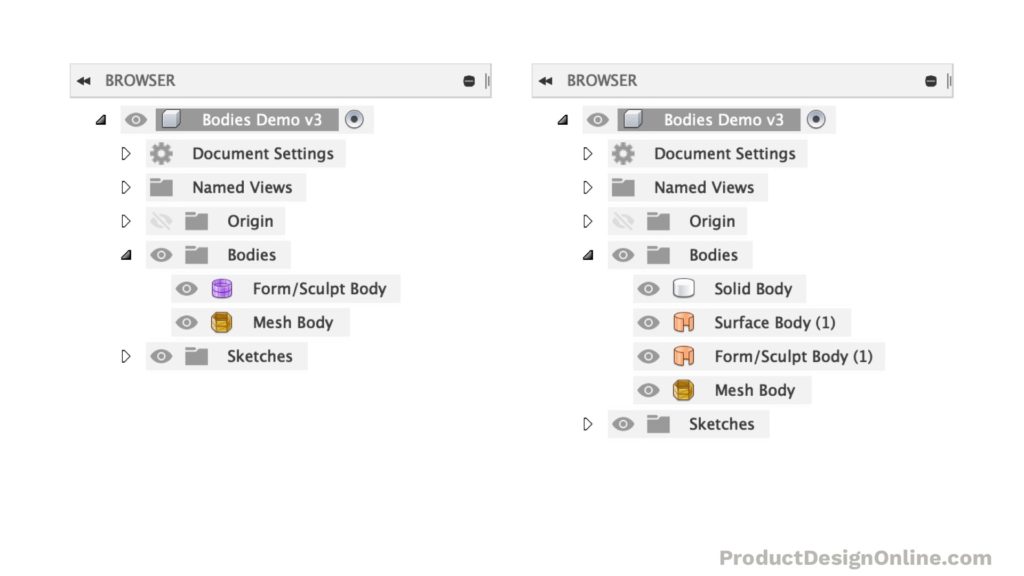
Kevin’s on a mission – making CAD education accessible. If you’ve been learning with PDO’s free content, consider donating to help Kevin continue to create learning resources for everyone.
Support PDO – Get Demo Files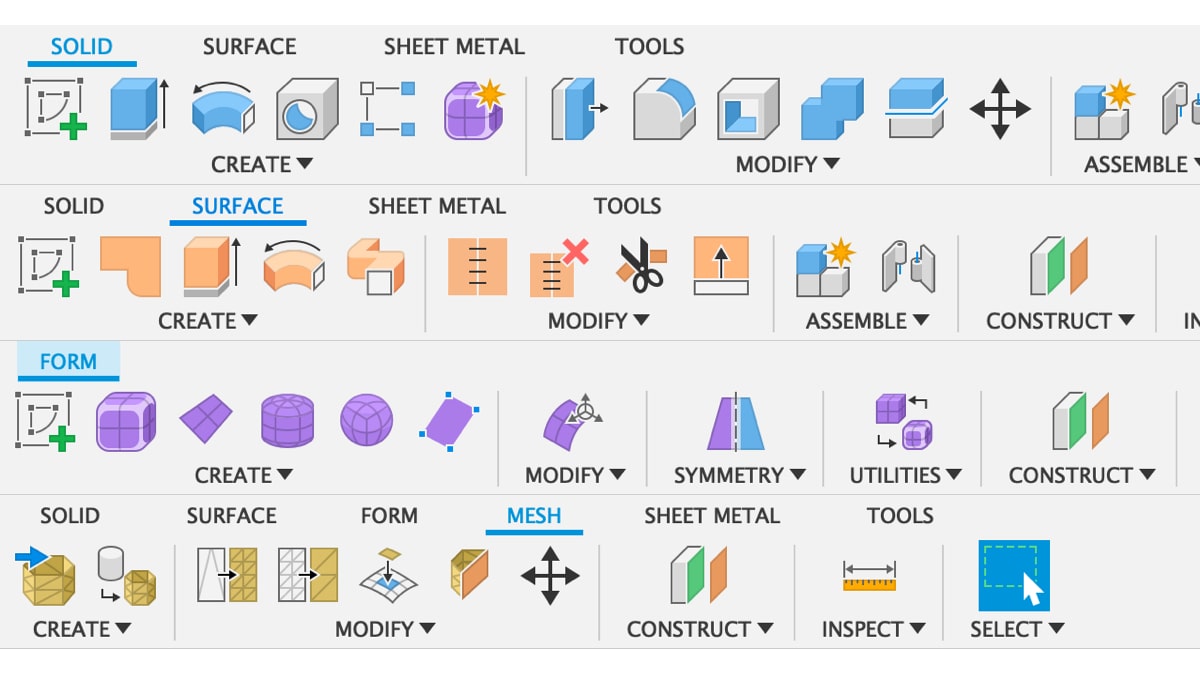
Kevin first let me thank you for the e mails!
Just one thing I noticed about your videos.
First just a suggestion when describing key short cuts
Instead of saying c like cat why don’t you just say c is for circle. this will help people learn what the letter really means. C for cat tells me nothing. This is just an example. When you press C no cat is involved .lol
Thanks for all you do !
Hi Brad,
Thanks for the feedback. I hear you and understand the thinking around this.
To clarify, I use the Nato Phonetic alphabet. Many of the keyboard shortcuts do not map to the first letter of their name (e.g. Press Pull is letter Q instead of P). Using the phonetic alphabet helps prevent miscommunication, especially when learners are from different countries or are used to different accents and pronunciations.
Cheers,
Kevin