After the January 2022 update, you may be wondering why the ‘Tools’ tab is missing in Autodesk Fusion 360. Fortunately, all functionality remains the same for all four license types. Fusion 360 gets updates once a month, including a few ‘major’ updates each year.
The January 2022 Fusion 360 update introduced a number of new features as well as enhancements and bug fixes. This includes the introduction of the Product Design Extension.
The Product Design Extension is a paid extension to expand the functionality of Fusion 360. This extension focuses on automation and efficiency for those working on consumer products. Many features cater towards the optimization of plastic parts and manufacturing.
Similar Questions
- Locate add-ins in Fusion 360
- Fusion 360 Tools tab is missing
Solution – Tools Tab
The Tools tab is now called the “Utilities” tab. The Utilities tab is still located in the Design Workspace of Autodesk Fusion 360.
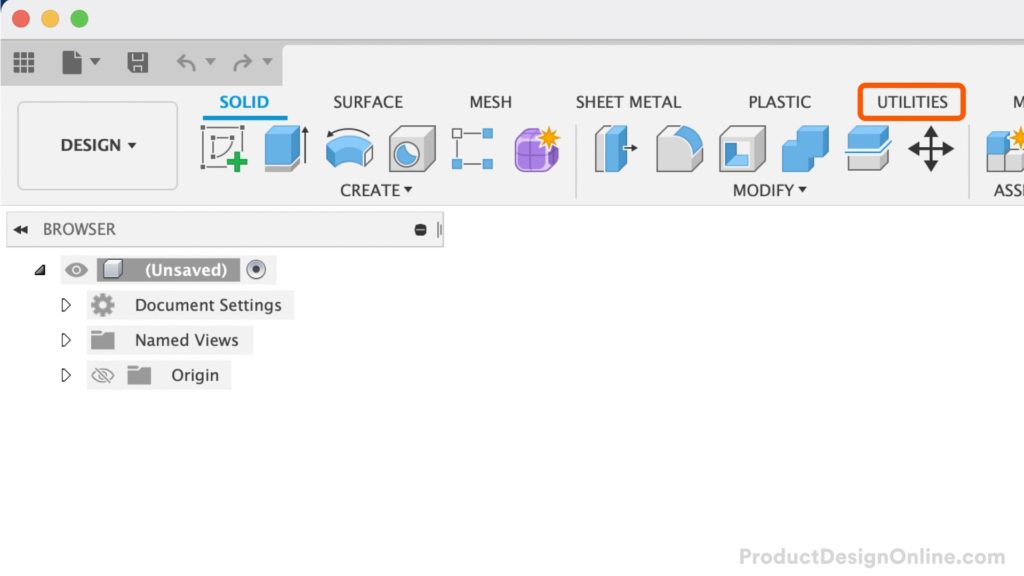
Fusion 360’s Utility tab includes the following features. All of these features were formerly in the “Tools” tab.
- 3D PrintConverts the selected body to a mesh body and outputs to STL or a 3D print utility (software). Select the body to output. Set the mesh controls and specify the print utility to output to. More
- Get Quotes from 100kGarages.com
- Nest Prepration
- Scripts and Add-insDisplays the Scripts and Add-Ins dialog box. Create, edit, run, stop, debug and manage Scripts and Add-Ins. More
- Fusion 360 App StoreYour portal to both community and professional built Add-Ins for Fusion 360. Install apps to further enhance the functionality of Autodesk Fusion 360. More
- Manage MaterialsOpens the material browser. Manage materials the Fusion 360 material library. Upload or alter existing materials. More
- Compute All(keyboard shortcut “CMD + B”) Computes all parameters in the design. More
- Measure(keyboard shortcut “I”) Reports distance, angle, area, or position data of the selected object. Select a vertex, edge, face, body, or component. More
- Curvature Comb AnalysisShows the amount of curvature at sample points along the selected edges. Select the edges to evaluate then set the comb density and scale. More
- Zebra AnalysisDisplays a stripe pattern on the selected bodies. Use Zebra Analysis to determine continuity. Select the surfaces then set the analysis options. More
- Draft AnalysisDisplays a color gradient on the faces of selected bodies to help evaluate the manufacturability of your design. Select the bodies to evaluate and the axis to define the direction. Use the options to refine the gradient display. More
- Curvature Map AnalysisDisplays a color gradient on the faces of selected bodies to help evaluate an area of high and low surface curvature. Select the bodies to evaluate. Use the options to refine the color gradient display. More
- Isocurve Anaysis
- Accessibility Anaysis
- Minimum Radius Anaysis
- Section AnalysisGenerates a cutaway view of the model at a single section plane.Select a face or plane to use as the cutting plane. Specify offset and angle values to position the section plane. More
- Center of MassDisplays a glyph at the location of the Center of Mass for the selected objects. You can measure from the COM to other objects in your design. Select components and solid bodies to include in the Center of Mass calculation. More
- Component Color Cycling Toggle(keyboard shortcut “Shift + N”) Applies different colors to each component to help differentiate between components. Click the command to toggle this setting on or off. More
- SelectThe selection mode controls how objects are select when you drag in the canvas. More
- Window Selection(keyboard shortcut “1”) Define a window by mouse down drag. Selection from left to right will select any target within the boundary. Selection from right to left will select any target crossed by the boundary. More
- Freeform Selection(keyboard shortcut “2”) Define a freeform border by mouse down drag. Selection from left to right will select any target within the boundary. Selection from right to left will select any target crossed by the boundary. More
- Paint Selection(keyboard shortcut “3”) Selection by mouse down drag over targets. More
- Selection ToolsSelect object by name. Enter the object name and set the type. Find the object and select if appropriate. More
- Component Drag
- Selection Priority
- Selection Filters
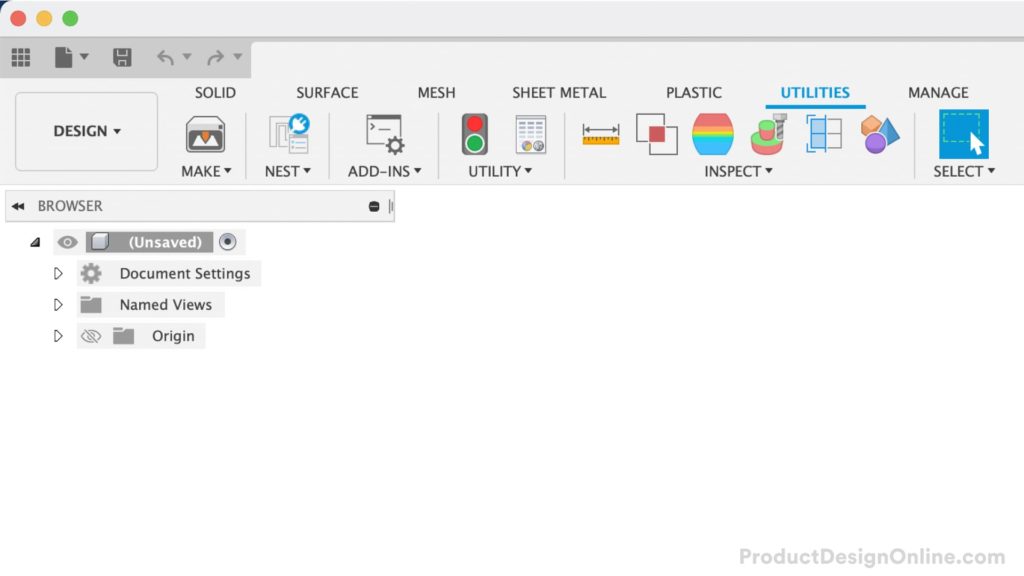
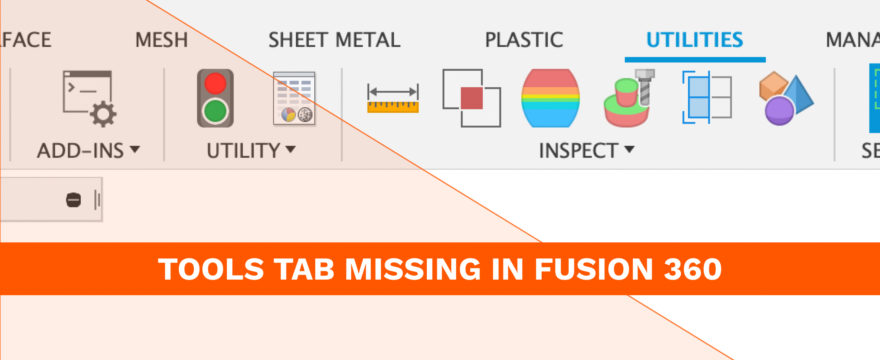
Fantastic
Thanks, Danny! Glad to hear this was helpful.
Cheers,
Kevin