Update: This “workaround” method is fortunately no longer needed in Fusion 360. You can now use the alignment command, located in the Text dialog, to quickly align text. Check out the tutorial video below for an in-depth explanation.
A popular Fusion 360 question is, “How do I center align text in Fusion 360?”
Many software programs, such as Microsoft Word, have simple alignment buttons. Unfortunately, there are no alignment buttons in Fusion 360.
The lack of alignment has annoyed Fusion 360 users for a long time. There are forum posts about this from 5 years ago.
However, several workarounds can be used to align text. In this post, we’ll look at using constraints and construction lines to align text.
Center Align Text on Your Object
- Create a construction line down the center of the face. To find the true centerline you will want to snap to the midpoint constraint (triangle icon).
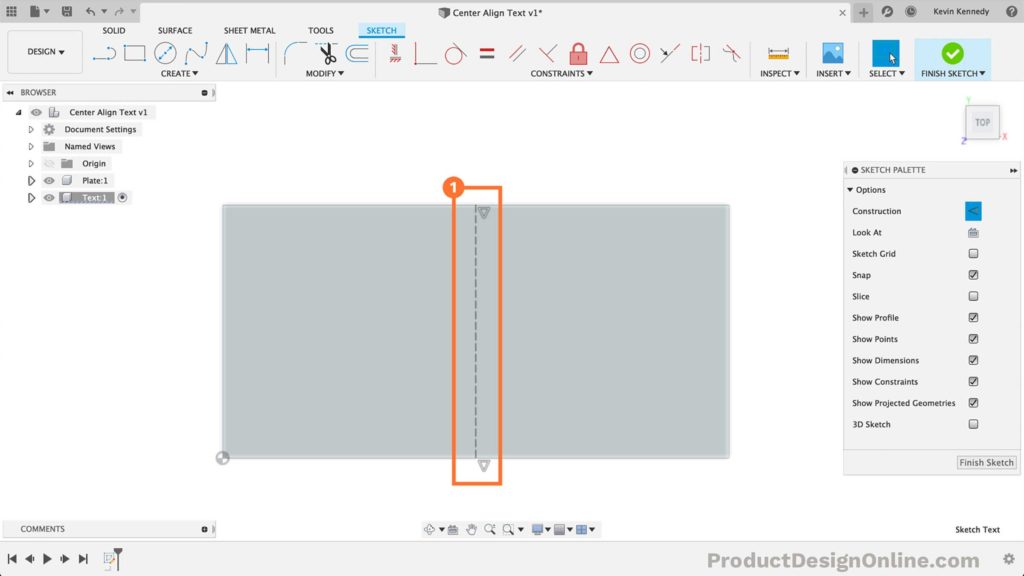
- Add your text to the same sketch as the centerline. Don’t worry about the placement.
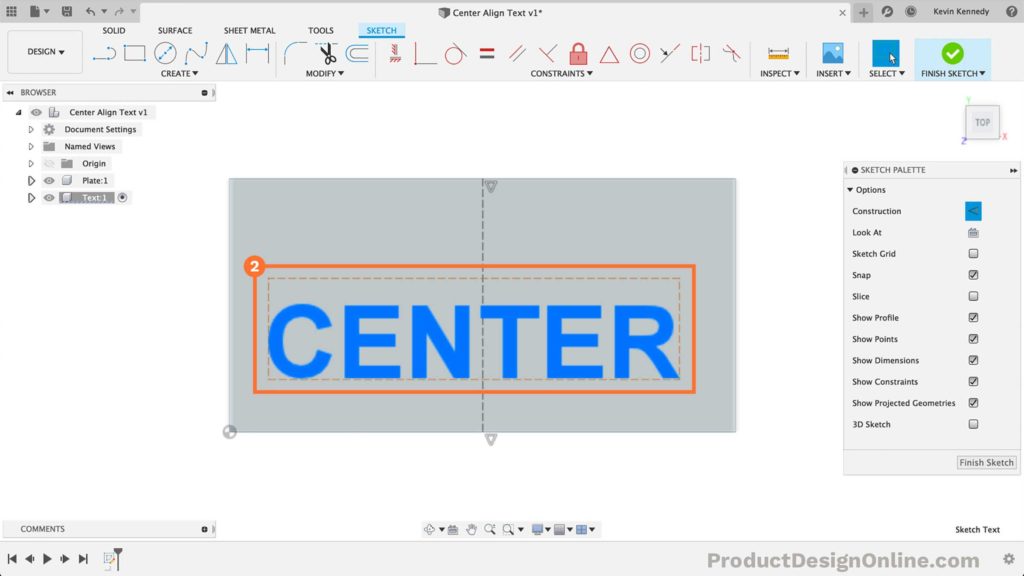
- Create a second construction line at the midpoint of the text box. The length or direction doesn’t matter, but it must snap to the midpoint constraint.
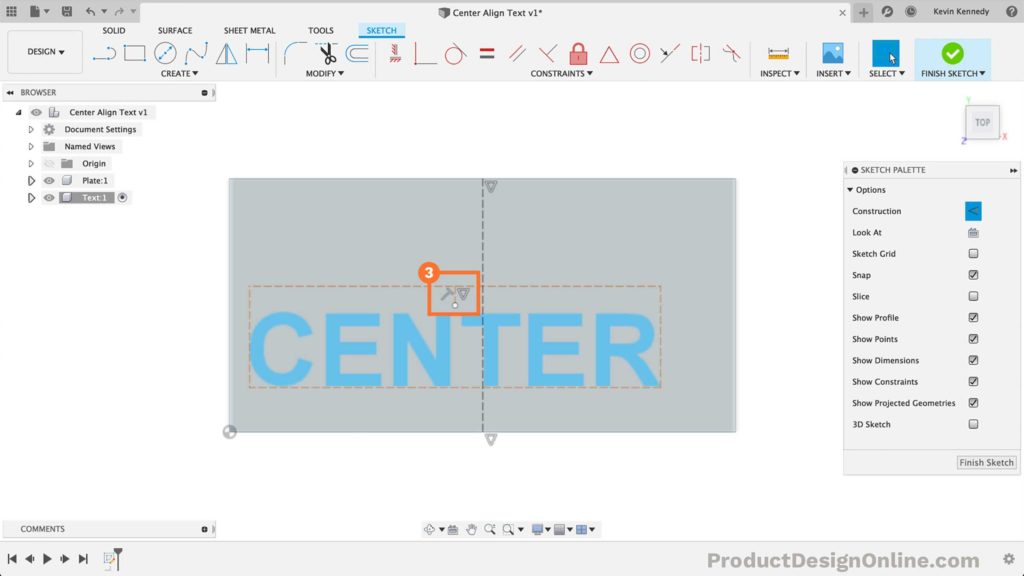
- Shift-click the midpoint of both the object and the text.
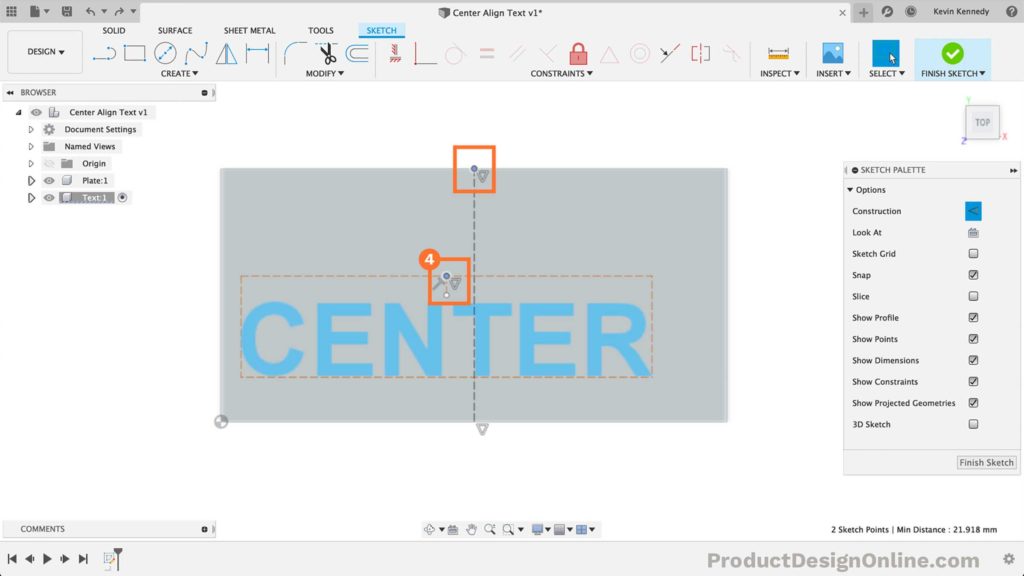
- Select the “Horizontal/Vertical” constraint in the toolbar.
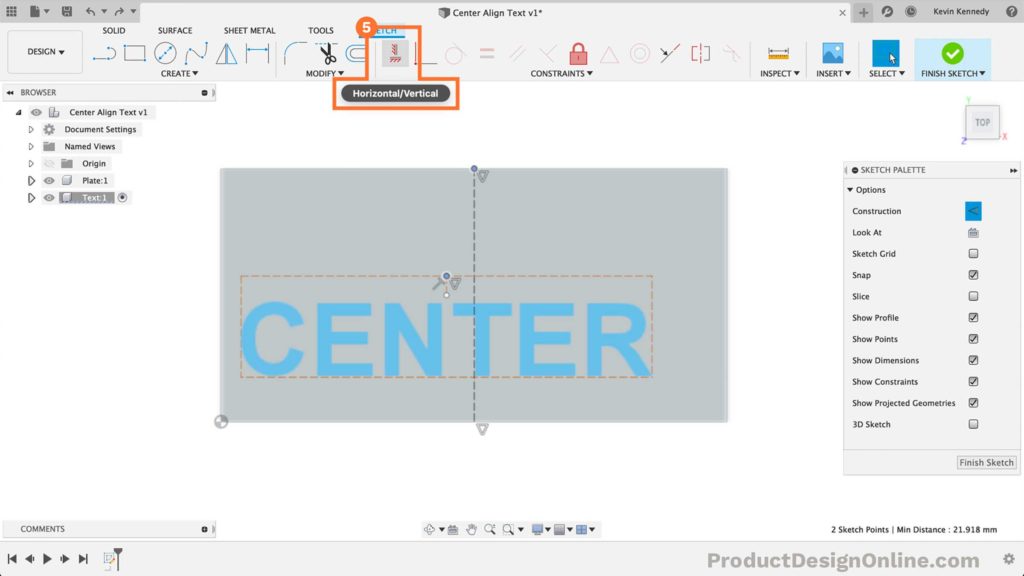
- Notice how the text is forced to the center.
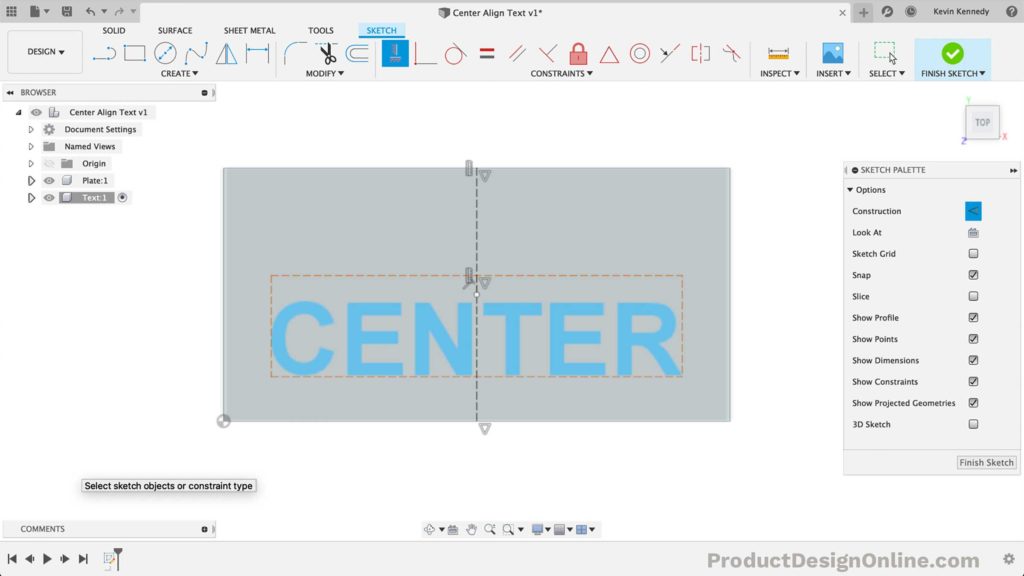
However, the text doesn’t stay horizontal if you drag the text around.
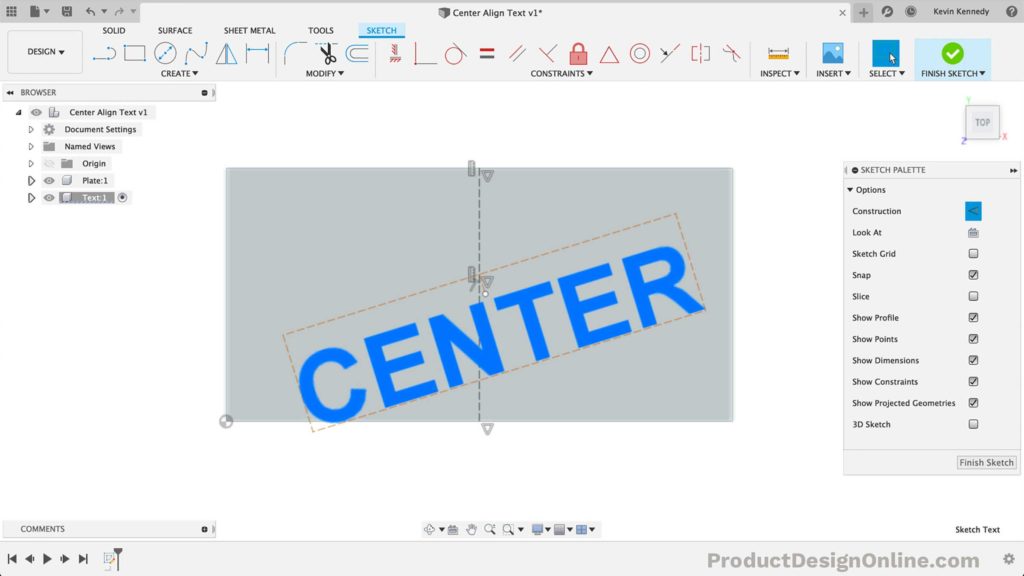
- Hit the undo button if you’ve moved the text around. Shift-click the second point of your text’s construction line and the object construction line.
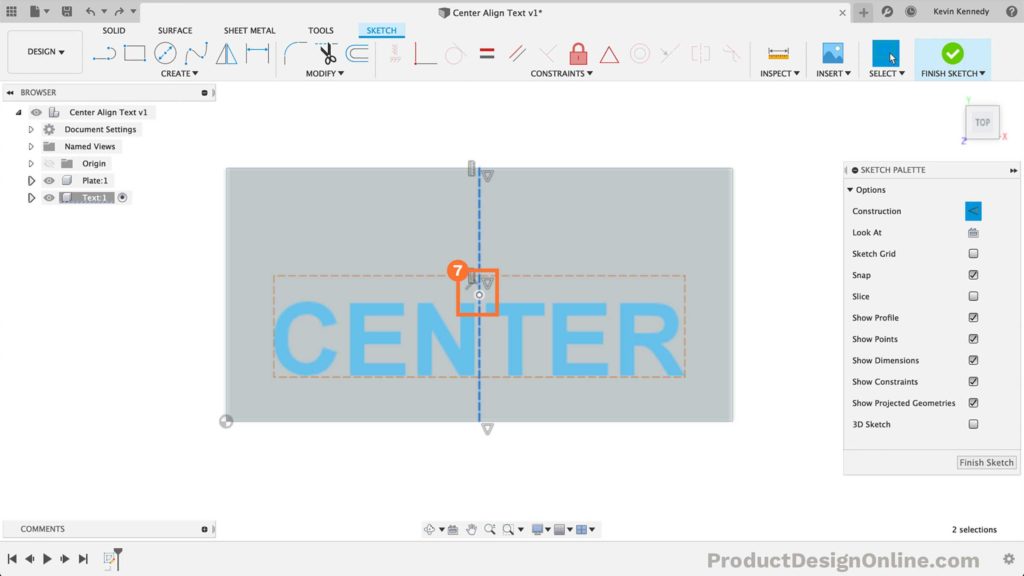
- Select the coincident constraint in the toolbar. That will force the text to stay horizontal along the centerline.

- Hit the Escape key to clear the coincident constraint (feature). You can now click and drag on the text. Notice how it slides up and down the centerline.
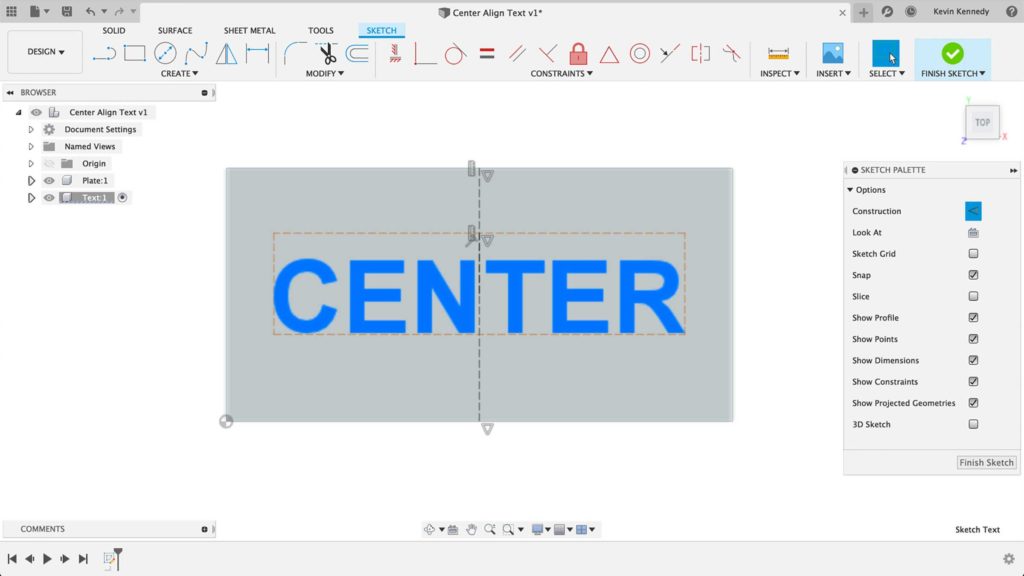
- Right-click on the text and select “Edit Text.” Type out a new word and notice how the text remains center aligned.
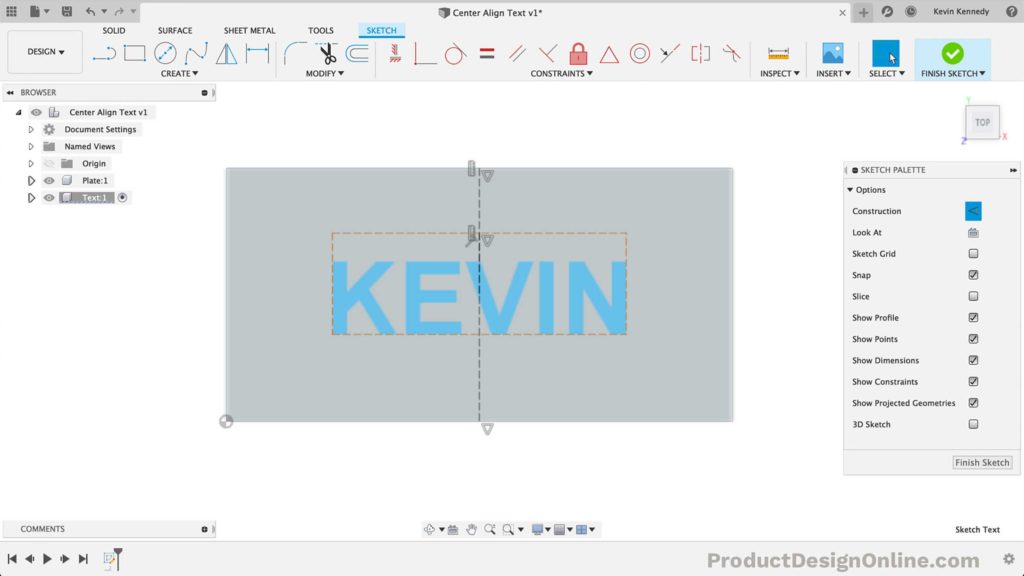
Summary
This process is a bit tedious, but it works great when you really need to make sure your text is center aligned to the face of a part. The same process can also be done in the other direction, to align the text vertically.
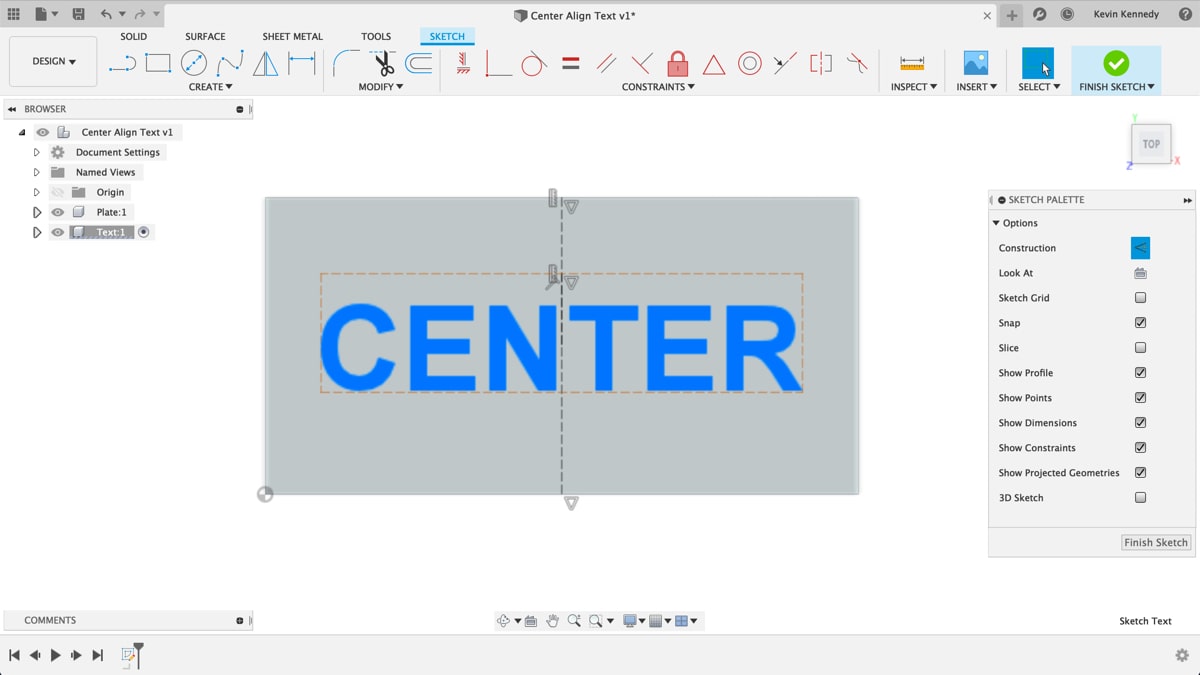

very Good
Does this work with text on a line path? if not, how do we do that?
Hi Dave,
Fortunately, this ‘workaround’ is no longer needed thanks to Fusion 360s updated text command. You will now see the ‘alignment’ option at the bottom of the Text dialog, which allows you to easily center text.
I will update this post to call this out.
Cheers,
Kevin