Looking to save your Fusion 360 file as an STL? You may be wondering why “Save As STL” is missing from the right-click menu after the July 2021 Fusion 360 update.
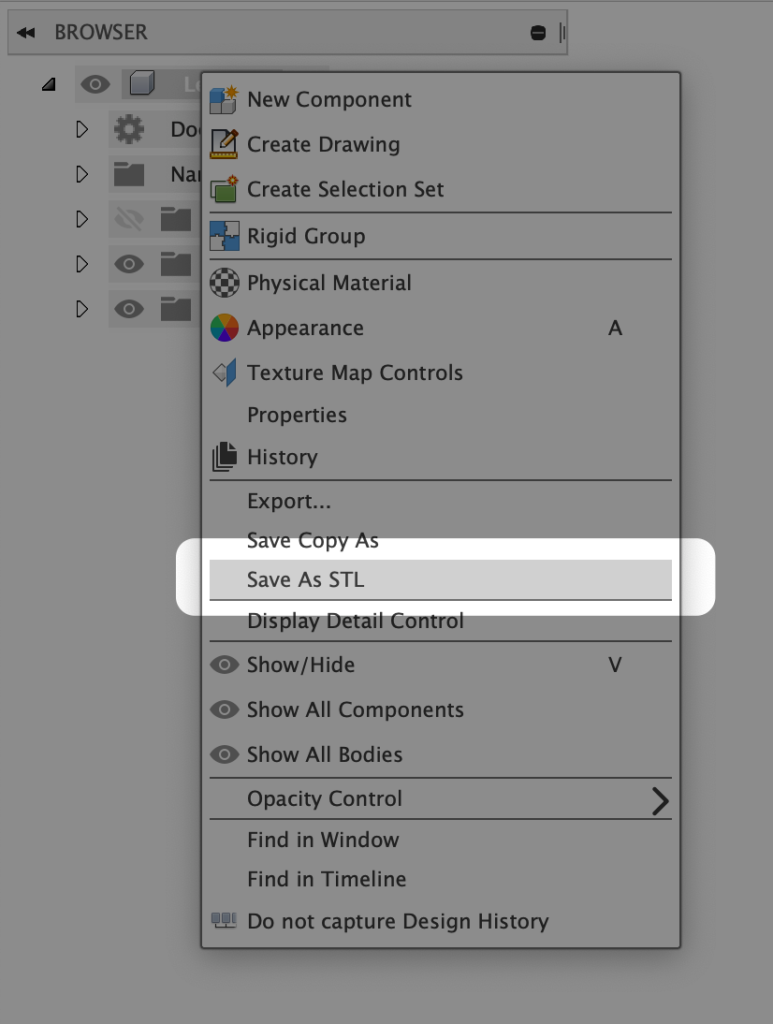
Don’t worry, all of the functionality is still available to all license types. In fact, there’s even more functionality now! “Save As STL” has been renamed “Save As Mesh” as it now includes saving as a .3MF mesh file.
Solution
Right-click a component in the Browser > select Save As Mesh (formerly Save As STL).
What’s a component? – If you’re new to Fusion 360 and didn’t create a component, right-click on the top-most item in the Browser. For example, right-click on “Mesh to Solid in Fusion 360” as seen in the picture below.
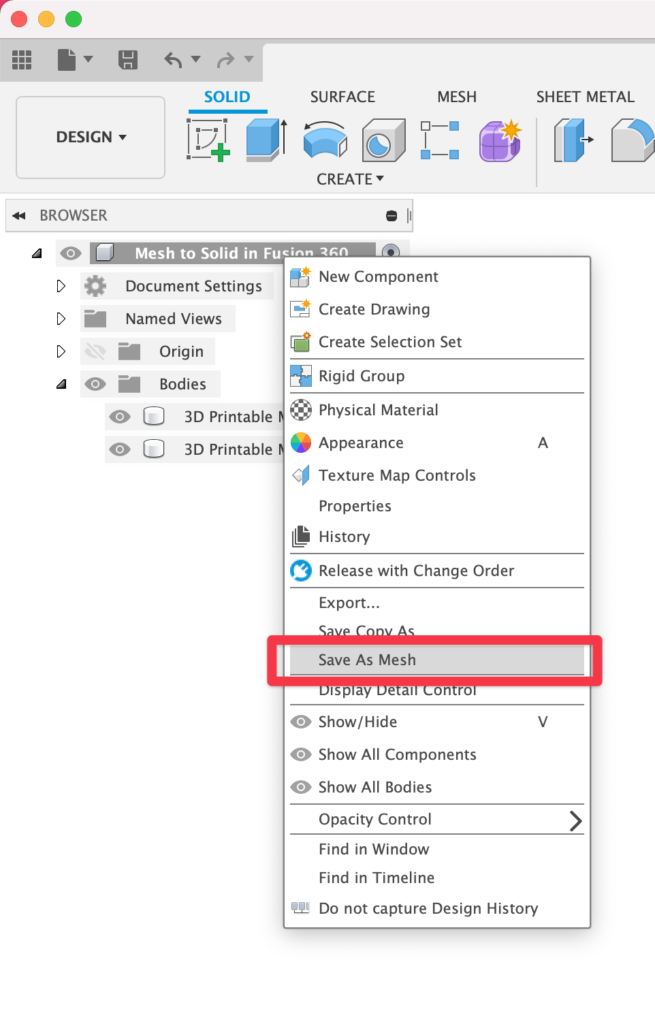
Select additional components or bodies (optional). Set the Format to STL (Binary) or STL (ASCII). The default settings are often sufficient. Click OK > choose the location > Save.
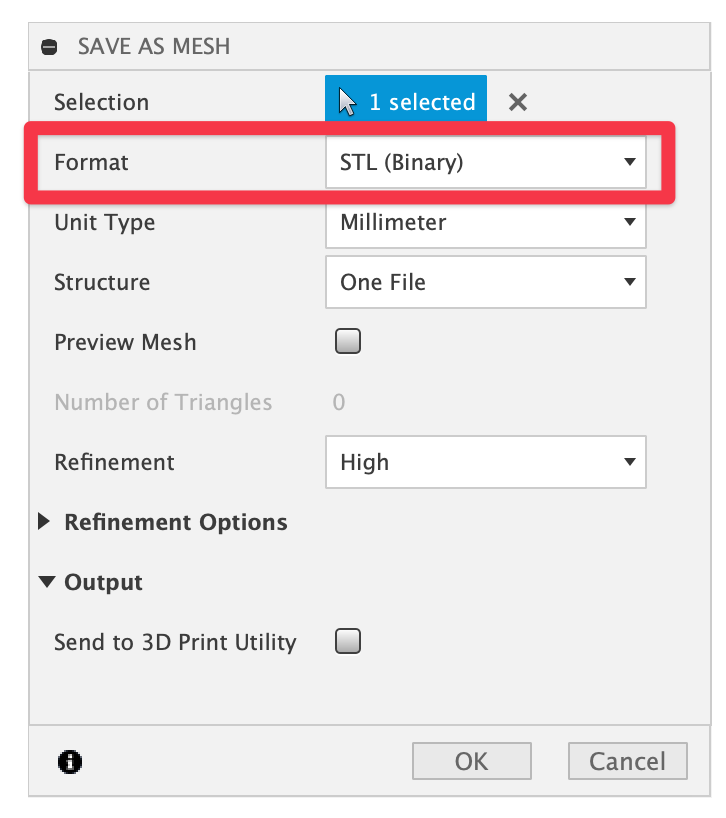
Save as STL Dialog in Fusion 360
- Selection: Choose the bodies or components to export as an STL.
- Format: Binary and ASCII are two encoding methods for storing data. Binary files are smaller and easier to share. ASCII files are visually easy to read and check. Binary format (which is the default) is recommended for 3D printing.
- Structure: If more than one body is selected, choose whether the export is one file or one file per body.
- Preview Mesh: Check to preview how the model will be converted to a mesh file.
- Number of Triangles: How many triangle facets make up the STL mesh body.
- Refinement: Increase or decrease the number of triangles. Select from High, Medium, Low, or Custom. High will give a higher resolution through more triangles, while custom allows you to define the exact number.
- Refinement Options: Adjust the deviation, length, and ratio of the STL facets.
- Output – Send to 3D Print Utility: Send the file directly to your 3D printer’s slicer by selecting the desired application. To set up a new program select > Custom > select the Folder > select the Application on your computer.
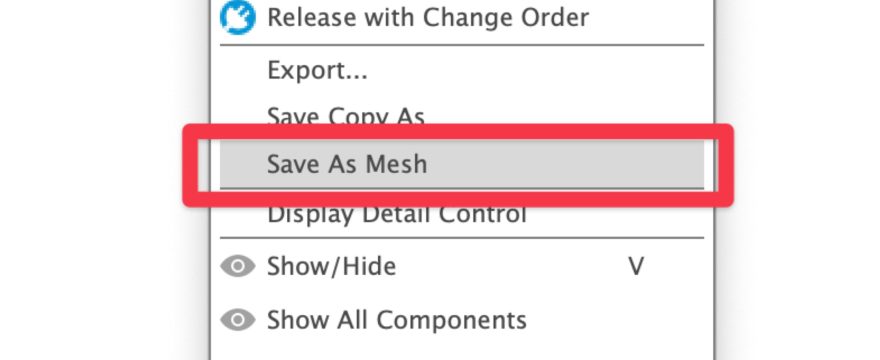
That was very helpful Kevin. Thanks for the information. Keep us updated.
Hi Christopher. Glad to hear this was helpful for you!
Cheers,
Kevin
Perfect, thanks! I was already wondering why I couldn’t find the ‘save as stl’ option people on the internet were talking about to save an individual component.
Glad you found it helpful! There is a lot of confusion online with this topic.
Cheers,
Kevin
Thank you. So easy when you know. Getting to kneo how is the tricky bit!!
Glad to hear that, Catherine! Thanks for stopping by 🙂
thank you. always go to your page, as I am used to your expertise on Fusion 360
Hi Gennady,
Glad to hear that! Happy learning 🙂
Cheers,
Kevin