Fusion 360’s file structure and management are different than comparable CAD programs. Fusion 360 is 100% cloud-based, which means all of your design files live on the Autodesk servers.
Design files will not be saved to your local machine unless you choose to “export” your design.
Auto Recovery of Design Files
A Fusion 360 design file is backed up automatically. They’re backed up based on the “Recovery time interval” minutes in your preferences.
The default is set to back up your files every 5 minutes. This can be changed in your user preferences by selecting your username > preferences > general > Recovery time interval (min) > change the number to desired backup time.
Saving Design Files
To save a design file click the save (disk) icon in the upper-left of the toolbar. You can also use the shortcut CTRL + S (Windows) or CMD + S (Mac).
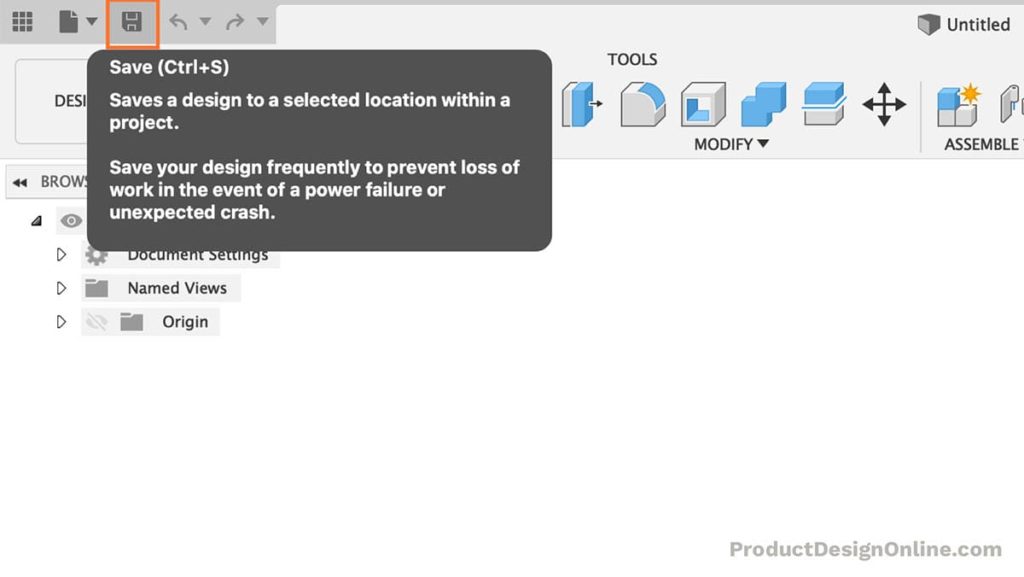
When you first save a design file you will be prompted to enter the file name as well as the file’s location. Both the location and name can be changed later on via the data panel.
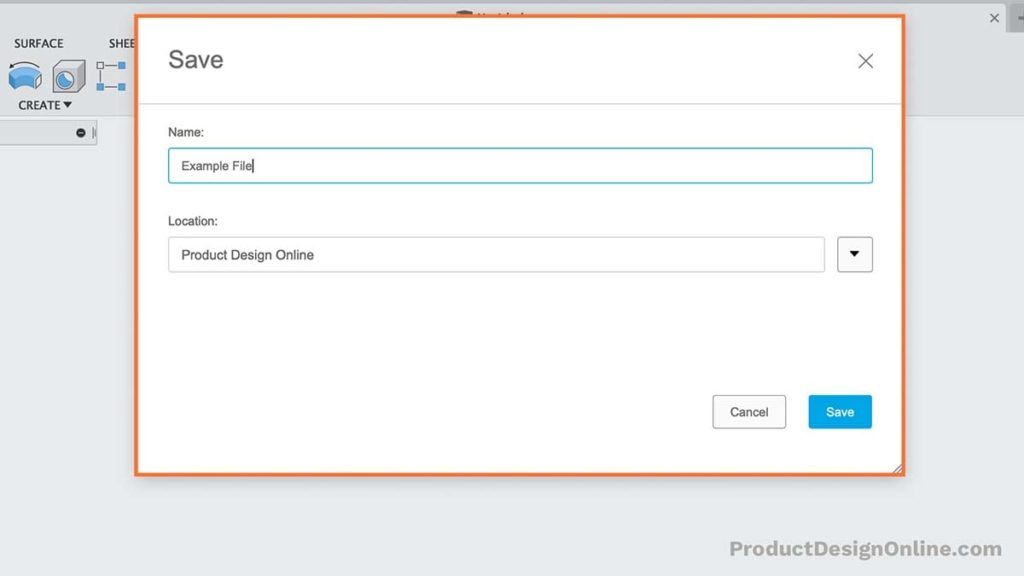
After saving the file the save icon will be grayed out until you make a change to the file. This is where users often get confused, as Fusion 360 takes a unique approach to saving designs.
Fusion 360 can save many versions of the same design file thanks to its cloud-based structure. This practice is similar to version control often used by software developers (i.e. Git).
Version control is a system that records changes to a file or set of files over time so that you can recall specific versions later.
Notice the version number that is displayed next to the file name, within the file tab.
Each time you hit the “Save” icon again, you will be creating a new version of the file. The save dialog will let you type out a Version Description along with a Milestone, both of which are optional.
The version description can be used to describe the latest changes done to the file. It will be visible to everyone that has access to your project. Add as many details as needed to communicate what you changed.
Here are some version description examples:
- Rotated handle to the right
- Added screws to assembly
- Added joints to assembly
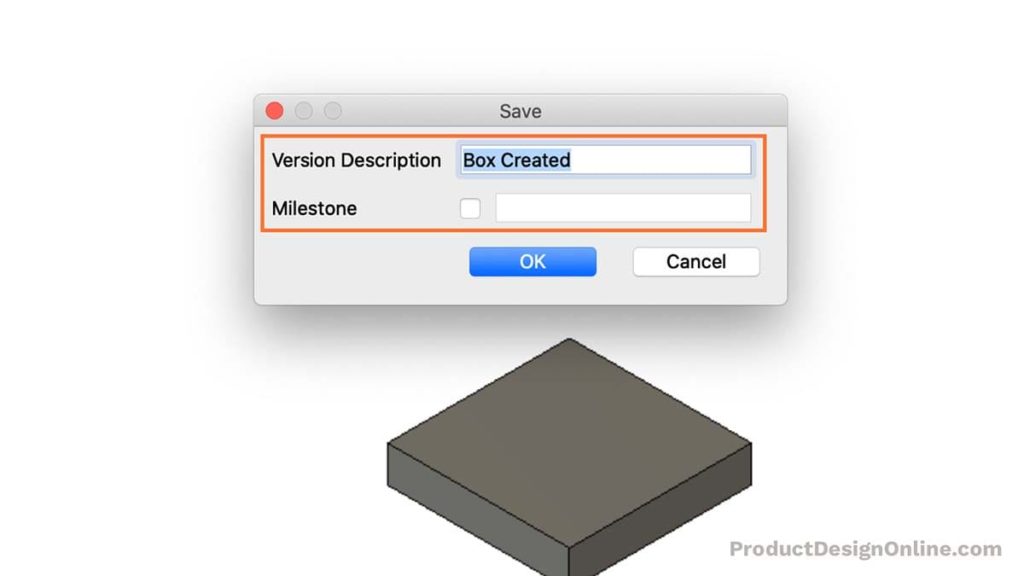
Every milestone made captures a snapshot of the entire project and everything related to it (subassemblies, related drawings, referenced parts, etc).
Milestones can be thought of as a group of version descriptions. Therefore, they should only be used on occasion, where version descriptions can be used each time.
How to Save a Fusion 360 File without Versions?
There’s no way to save without creating a new version. This can seem inefficient, but remember that version descriptions and milestones are never required.
It will add a new version number each time you click save, even if you don’t use a version description or milestone.
Your design files are also being stored in the cloud, which means saving versions doesn’t affect the storage space on your computer. If you’re used to clicking save often, then you can ignore the version numbers. You may even find they come in handy if you need to revert to a previous version.
Clearing out Version Numbers
You can clean out all versions of a design file by using the “Save As” to save a new copy of the design file.
File > Save As > Type out file name.
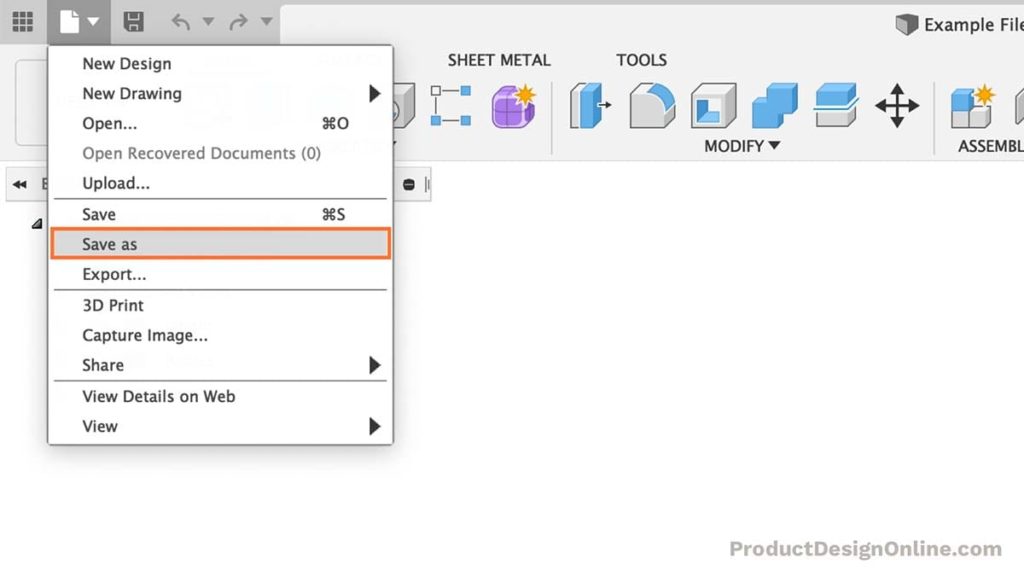
The newly copied file will only include the latest version of the design file. If you no longer want all of the versions then you can delete the old file.
Remember, Fusion 360 does allow multiple files with the same name. Be sure to organize the data panel so you’re aware of what each file contains.
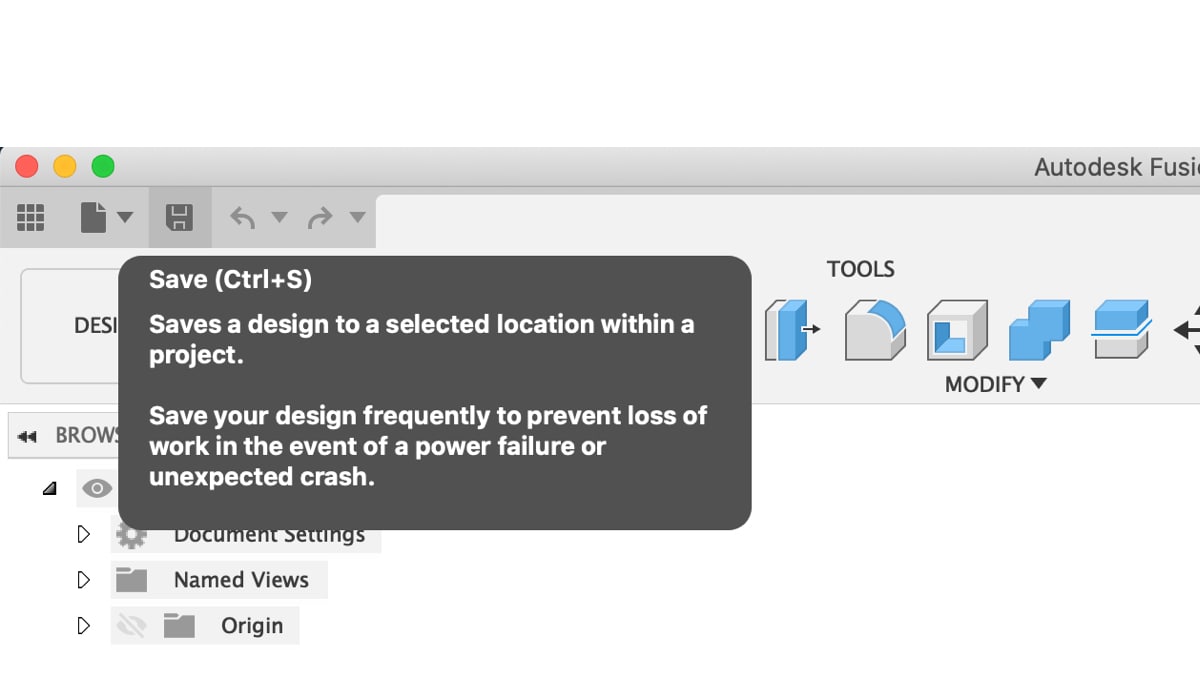
where do I find a tutorial on how to save a sketch
Hi William,
What are you saving the sketch for? You can right-click on a sketch in the Fusion 360 browser to select ‘Save As DXF’. Otherwise, you cannot save individual sketches…only the entire Fusion 360 file (as different file formats).
Cheers,
Kevin