Fusion 360’s native text feature automatically pulls in the standard computer fonts. But what if you want to use a custom font?
The good news is, you can!
If you want to extrudeAdds depth to a closed sketch profile or planar face. Select the profile or planar face then specify the distance to extrude. More the font, Fusion 360 currently only supports the use of TTF fonts. If you just want to add a custom font to Sketches then you can also use OTF fonts.
TTF, which stands for TrueType Fonts, is an outline font standard developed by Apple in the late 1980s. Today, it is the most widely supported font format for both macOS and Microsoft Windows operating systems.
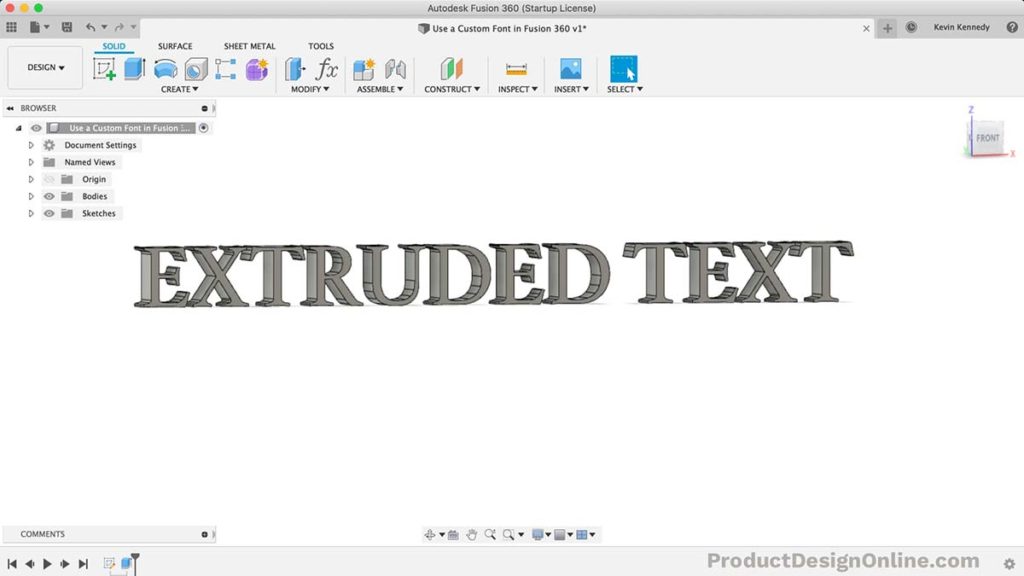
Fusion 360 does NOT support the following font types:
- font-face
- woff
- woff2
- other less common font types
Getting TTF Fonts to Work in Fusion 360
Getting your custom TTF fonts to work in Fusion 360 is easy. Fusion 360 automatically pulls in all the fonts in your computer’s font folder.
Manually Install TTF Fonts on Mac
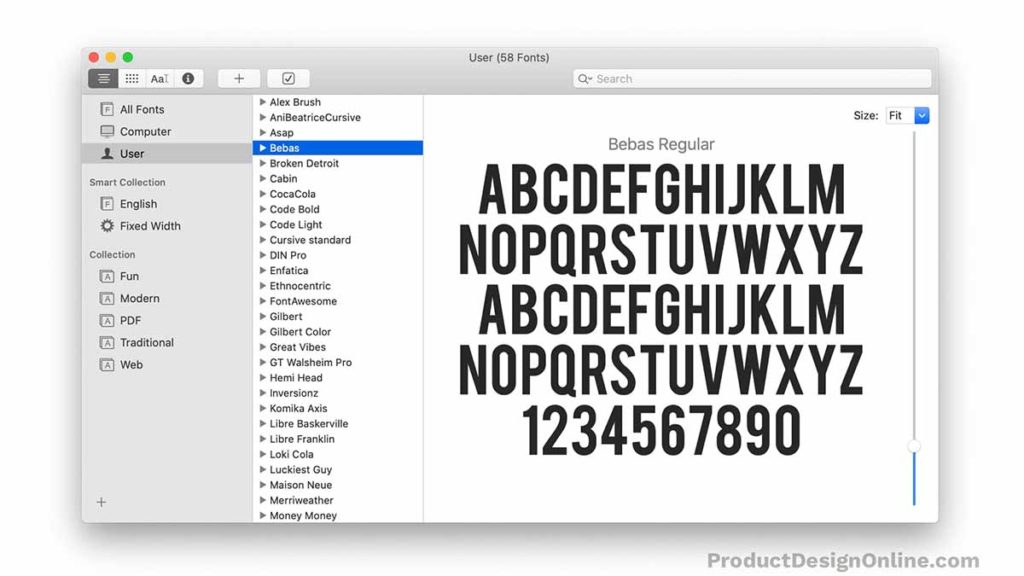
Installing with Font Book
- Double click the unzipped font file and Font Book will open a preview of the font.
- Click “Install Font” at the bottom of the preview.
Installing Manually
- Open Finder and click the Go menu at the top of your screen.
- While in the Go menu, selectThe selection mode controls how objects are select when you drag in the canvas. More the Library folder.
- Navigate to your Fonts folder:/Users/Your_Username/Library/Fonts
- Drag and drop the unzipped font files into the fonts folder.
Manually Install TTF Fonts on Windows
- Right-click on the TTF font and choose install.
- Fusion 360 needs to be restarted for the font to show up.
What if You Have an OTF Font File?
A lot of users get confused because they see their custom font in the dropdown list of the text command, yet it doesn’t work. If your font is not loading you should check to make sure it is not an OTF font.
The OpenType Font format is based in part on the TrueType standard. It also includes intricate data structures for prescribing typographic behavior. Because of this, you’ll find that not all computer applications will support it.
Many free font hosting sites will include TTF, OTF, or both in the download folder.
Getting OTF to Work in Fusion 360
There’s still hope if you found that you downloaded an OTF font. You can use this free online font converter. Remember to install the font (steps above) after converting the file to TTF. Then, Fusion 360 will recognize the newly installed TTF Font.
There’s one last thing to try if you cannot successfully convert the OTF font. You can use the font in a graphics program that allows you to create an SVG file. The SVG file can then be inserted into Fusion 360.
Why Won’t the TTF Font Load?
There are several reasons a TTF font may not load correctly in Fusion 360:
- corrupt file (reinstall font)
- unsupported language (getting boxes)
- unsupported characters (getting boxes)
Explode Text in Fusion 360
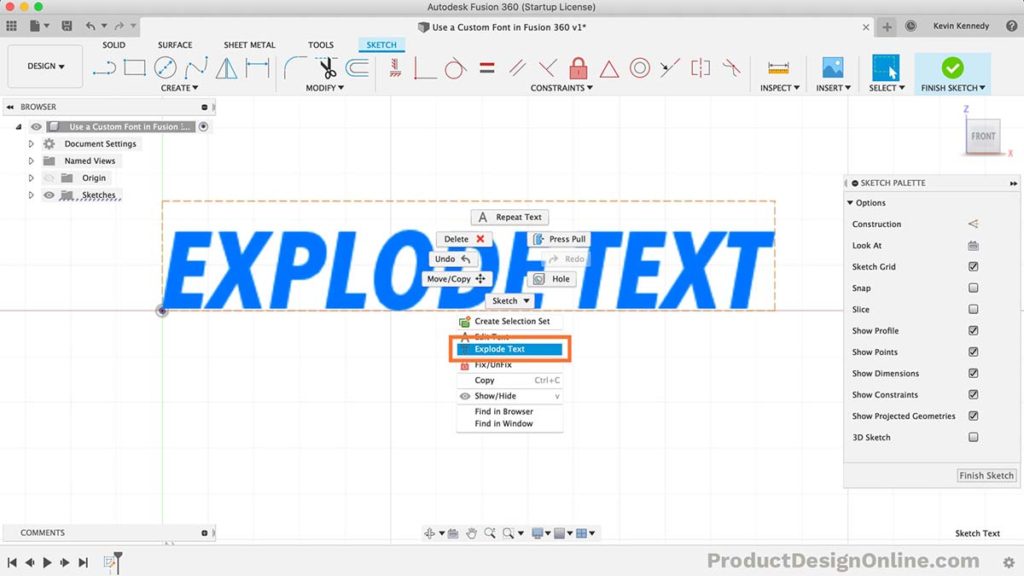
If you find that you’re not able to extrude a TTF font, then you may have to first “explode” the text. Exploding the text is a way for Fusion 360 to recreate the line(keyboard shortcut “L”) Creates lines and arcs. Select a start and endpoint to define a line segment. Click and drag the endpoint of a segment to define an arc. More geometry that makes up the text.
To explode text:
- Right-click on the text (while in an active sketch)
- Select Explode from the right-click menu
Note: Exploding text will remove the ability to re-edit the text. This is because exploding text is Fusion 360’s way to recreate the text outlines using native sketch geometry.
Extrude a Stick Font in Fusion 360
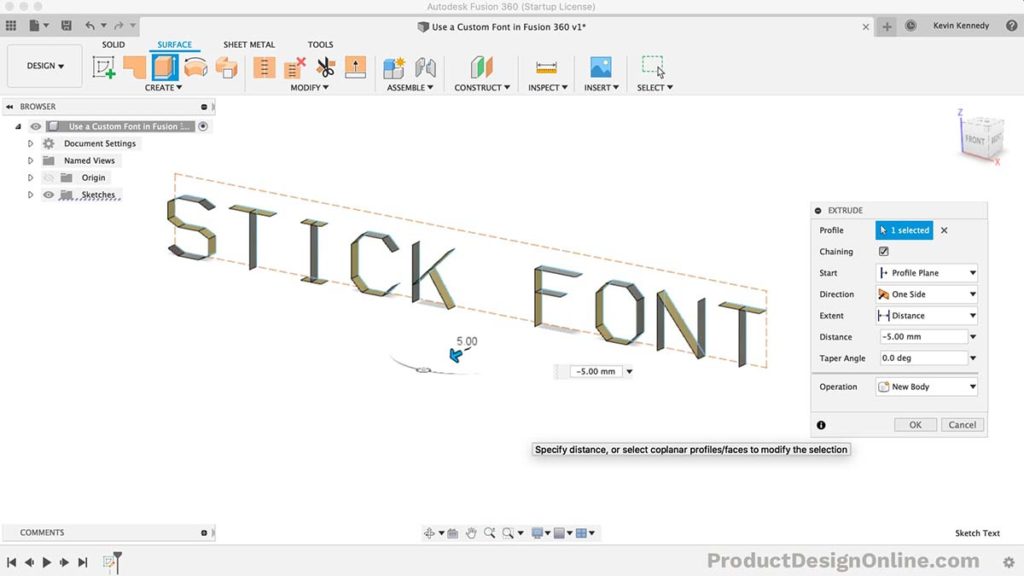
Some fonts are made up of single lines. These types of fonts are often referred to as “stick” fonts. They’re widely used as text paths for CNC machines.
Stick fonts can still be extruded even though you can’t use the modeling extrude command.
- Create a sketch with single line font text
- Go to the “Surface” tab
- Select Create > select Extrude
- Select the text lines. Check the “Chaining” option which will make sure touching lines are selected as well.
- Drag the arrow or type out a value to extrude the selected lines. Note: this results in a surface body. You’ll need to “thicken” the surface to get the body to turn from a surface to solid.
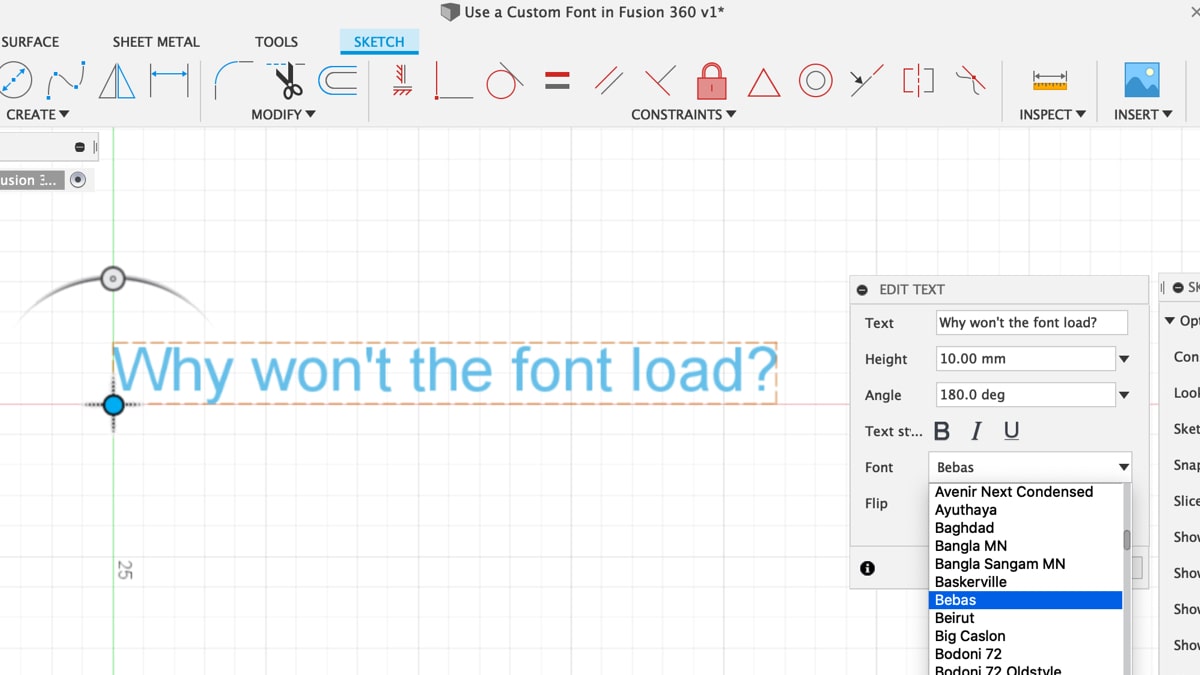

i am able to see the TTF font added in fusion but it is showing as arial style . so whatever font i choose they are all looking the same . any idea?
Hi Tony,
Where did you get the TTF font(s)?
It’s possible that the file was corrupted or not formatted correctly. A lot of free font sites aren’t the best at vetting the format or quality.
Cheers,
Kevin
I have a custom font the ttf but it is not loading. In the previous version I had to enter “Sketch.TextWritingSystem /any” to use it so I assume the font is fine. Any ideas why it isn’t working now?
Hi David,
I’m guessing it has something to do with the recent overhaul to the Text command. It was built from the ground up…and given that they are still working on it, I’m sure there are some bugs to work out. Let me ask the Fusion team and I’ll get back to you.
Cheers,
Kevin
Hi David,
Are you using Fusion 360 on Windows or Mac?
Also, can you try to convert your font to an OTF and see if that will load? You can use a free online convertor – https://onlinefontconverter.com/
Cheers,
Kevin
Thank you for explaining the impact of exploding text… I’ve spent way too much time trying to figure out why I can’t edit the font after I explode it.
Now I know… Thank you very much
Glad that was helpful, Tom! Cheers. -Kevin