Beginners often face a common issue when trying to mirror objects in Fusion 360.
Several things could be preventing the mirror command from working. In this post, I’ll be answering the following questions and statements:
- Why is the mirror function not activated in Fusion 360?
- Why won’t my sketch objects select to mirror?
- Mirror tool not available to use
- Cannot select lines which I want to mirror in mirror command
- Can’t get mirror command to work
- Fusion 360 mirror not working
Each problem or question is due in part that there are two different mirror commands. Fusion 360 has a Sketch Mirror command and a Model Mirror Command.
The Sketch Mirror command is to be used only with sketch geometry. Both Fusion 360’s native sketch geometry, as well as inserted SVG lines, can be mirrored.
Contrary, the Model Mirror command is to be used only with faces, 3D bodies, features, and components.
These features do not work with one another. It’s necessary to pay close attention to the location and icon of each mirror command.
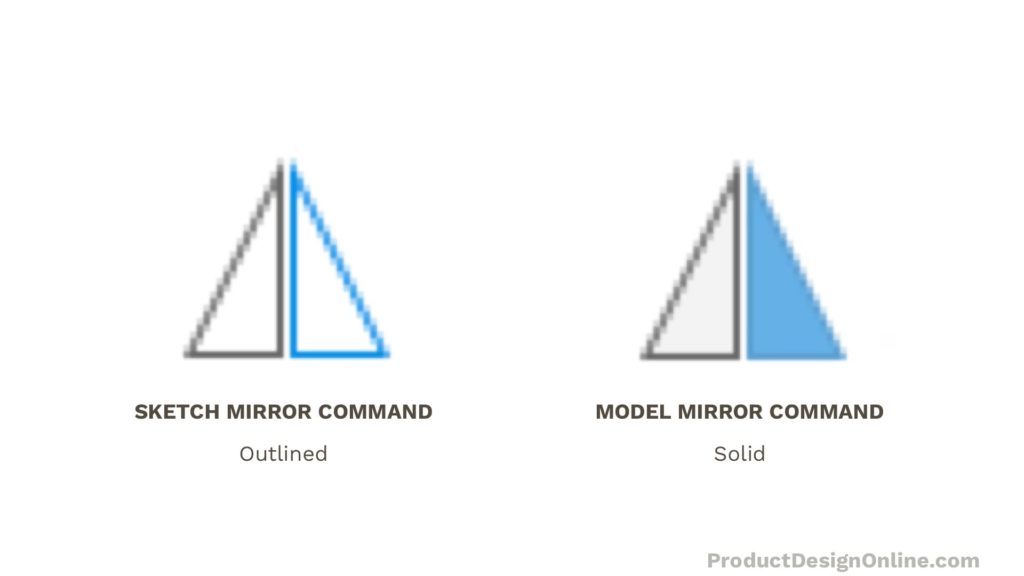
The Sketch Mirror command looks like two hollow triangles. The original triangle on the left is black, while the mirrored triangle on the right is blue.
The Model Mirror command looks very similar to the Sketch Mirror command – which is why it’s so easy to select the wrong one. The Model Mirror command is filled-in. It has a gray triangle on the left and a blue triangle on the right.
Fusion 360 Sketch Mirror Command
The Sketch Mirror command mirrors the selected sketch curves about a selected mirror line.
Important: You must be in an active sketch environment to use the Sketch Mirror command.
- Create a new sketch or enter an existing sketch environment.
- Activate the Sketch Mirror command from the toolbar or Create dropdown (while in the Sketch tab)
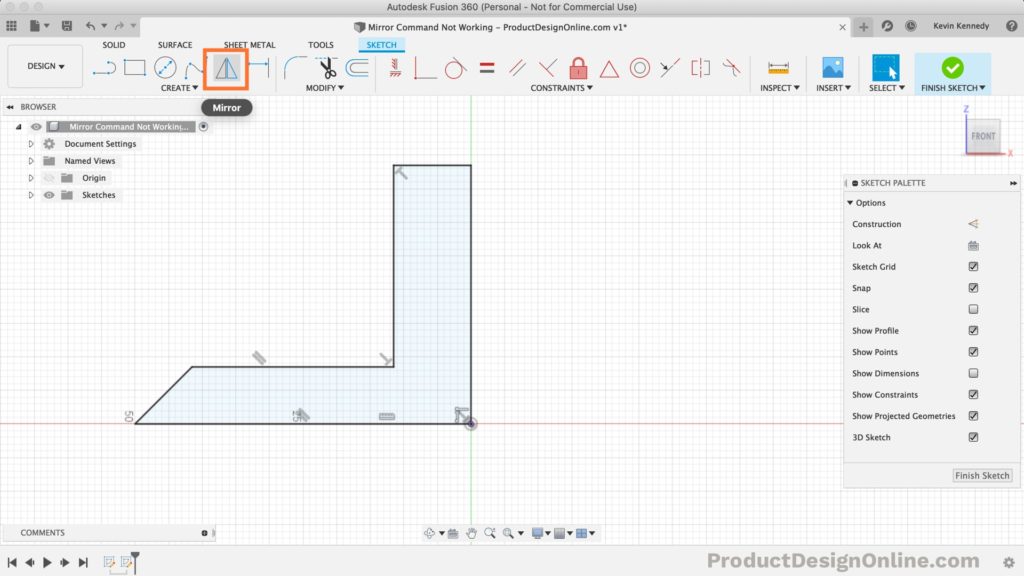
- Select all Sketch objects (curves) that you want to mirror. Be sure to avoid selecting your desired mirror line.
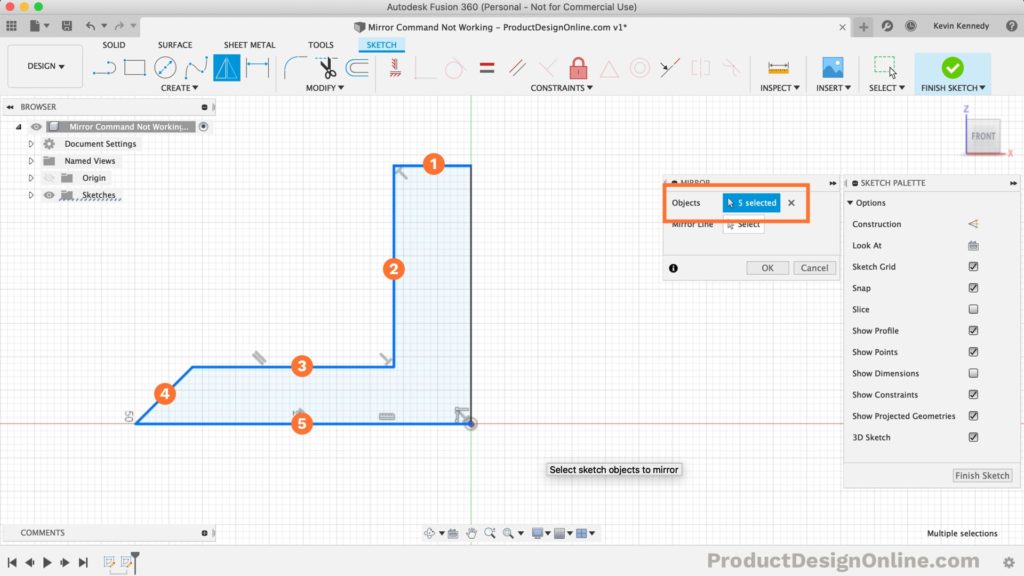
- Select the Mirror Line selector in the dialog > Select the desired Mirror line (which can be a construction line)
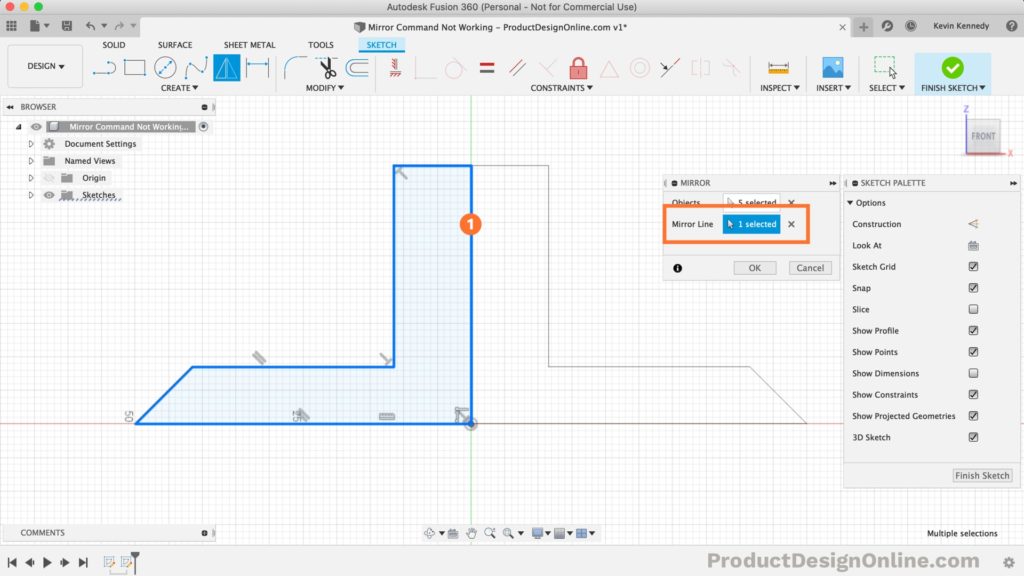
- Click OK in the dialog
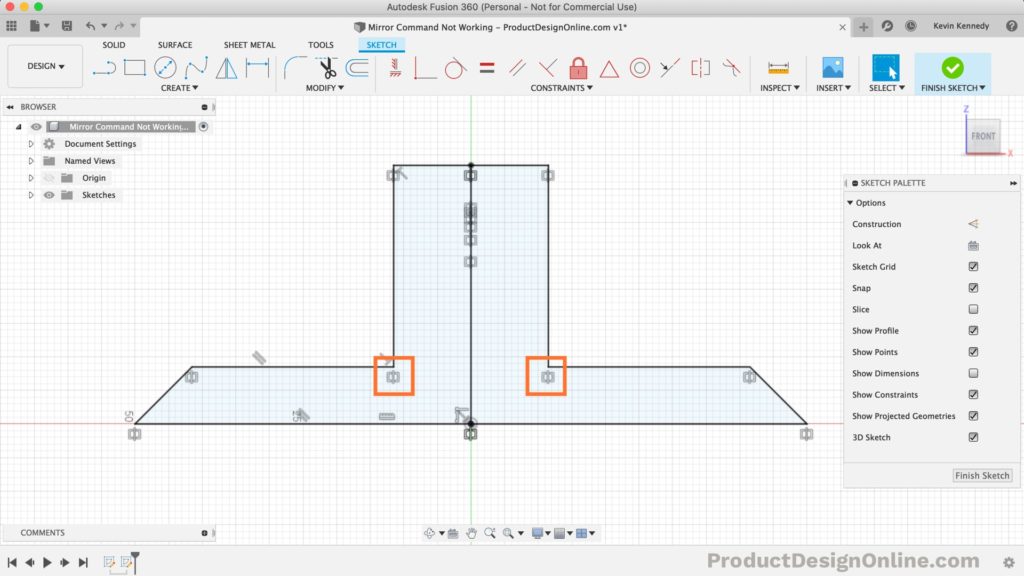
The sketch objects will then be copied. Symmetry constraints will appear next to all sketch objects that have been mirrored. Any changes to the original side will be automatically updated to the mirror side.
Fusion 360 Model Mirror Command
The Model Mirror command makes a mirrored copy of selected faces, features, bodies, or components at equal distances across a plane.
Important: The Model mirror command does NOT work with Sketch geometry.
- Select the Model Mirror command from the Create dropdown
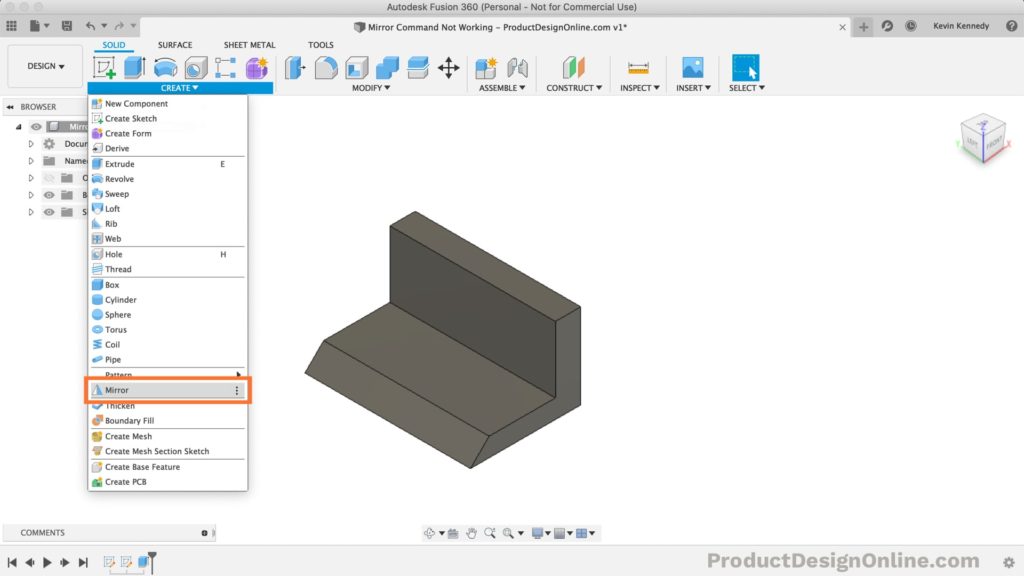
- Select a Pattern Type – Faces, Bodies, Features, Components
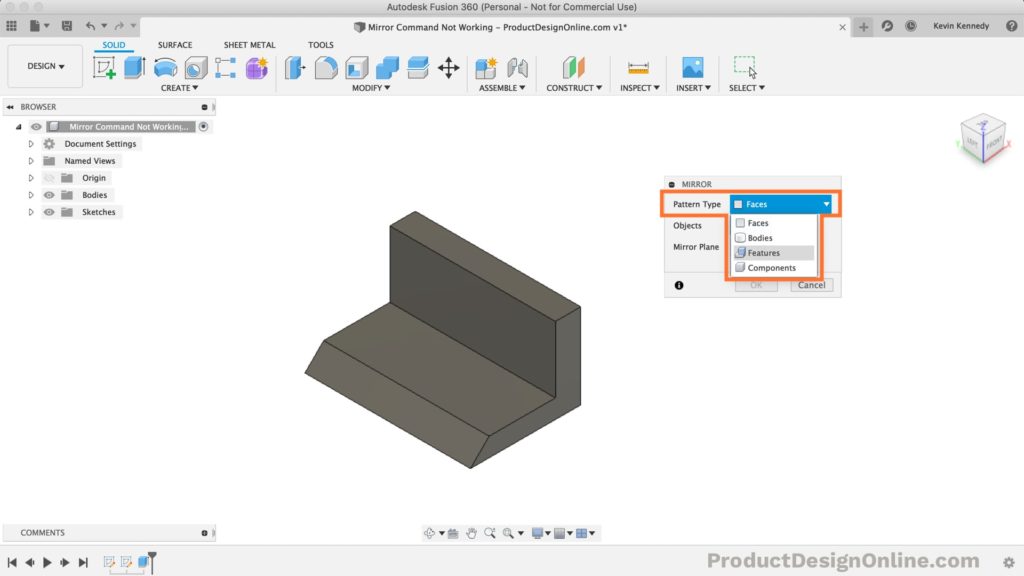
- Select the Objects selector in the dialog > Select the object(s) based on your Pattern Type
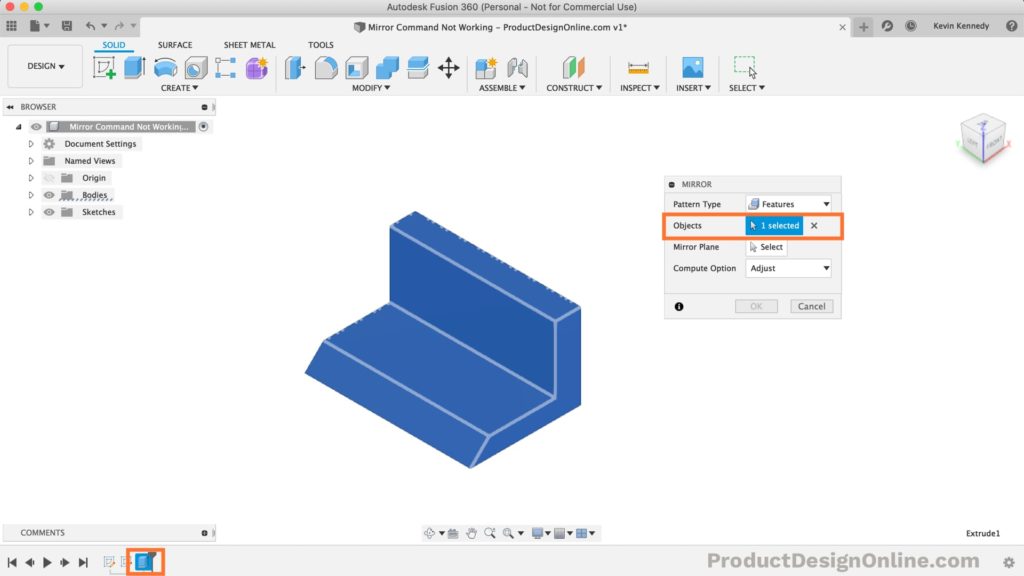
- Select the Mirror line selector in the dialog > select an origin plane, construction plane, or face to mirror by
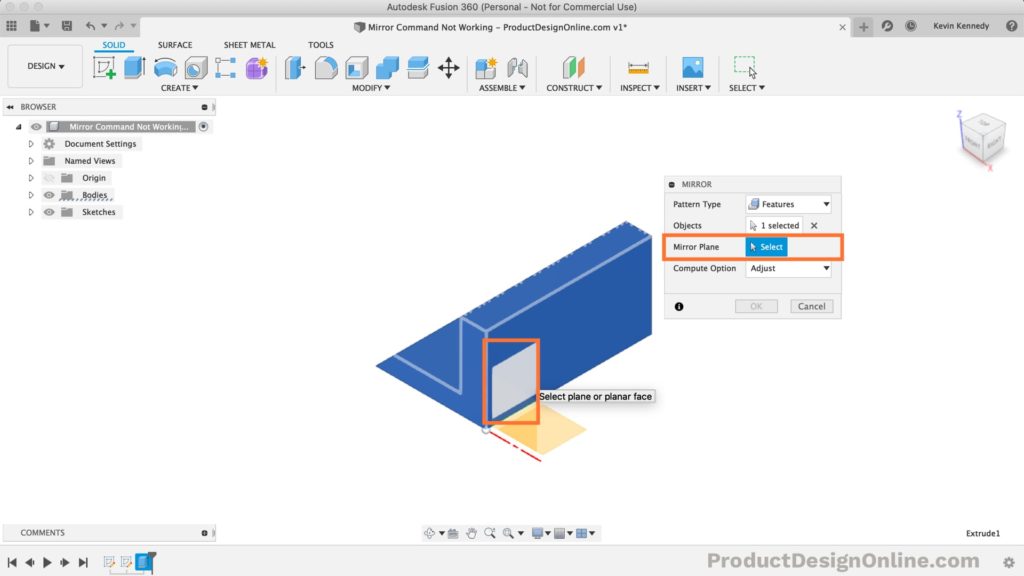
- Set the Compute Option – Optimized, Identical, Adjust
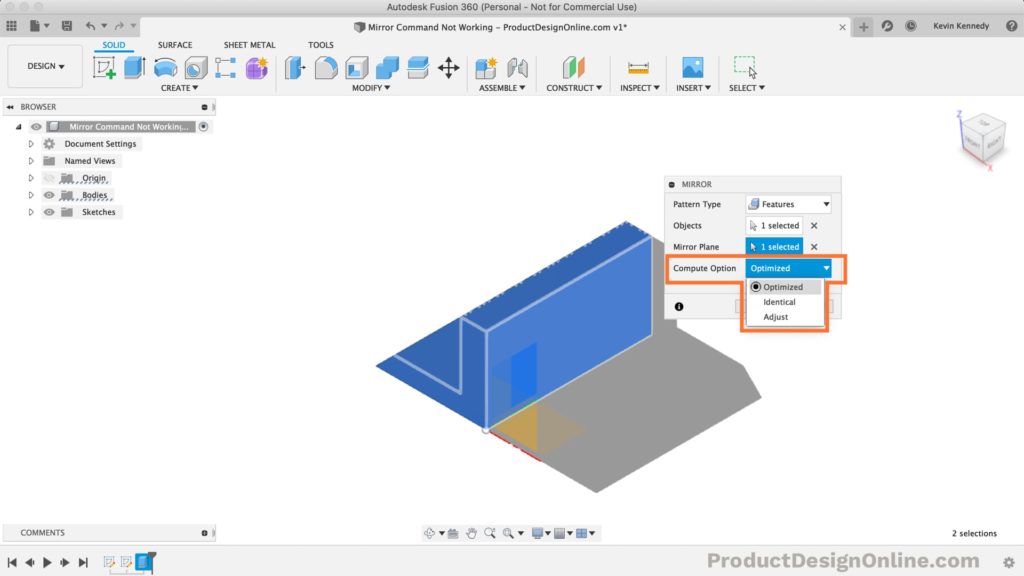
Take note of the Model Mirror command (icon) displaying in the parametric timeline (at the bottom). To edit the mirror command simply double-click on the icon in the timeline.
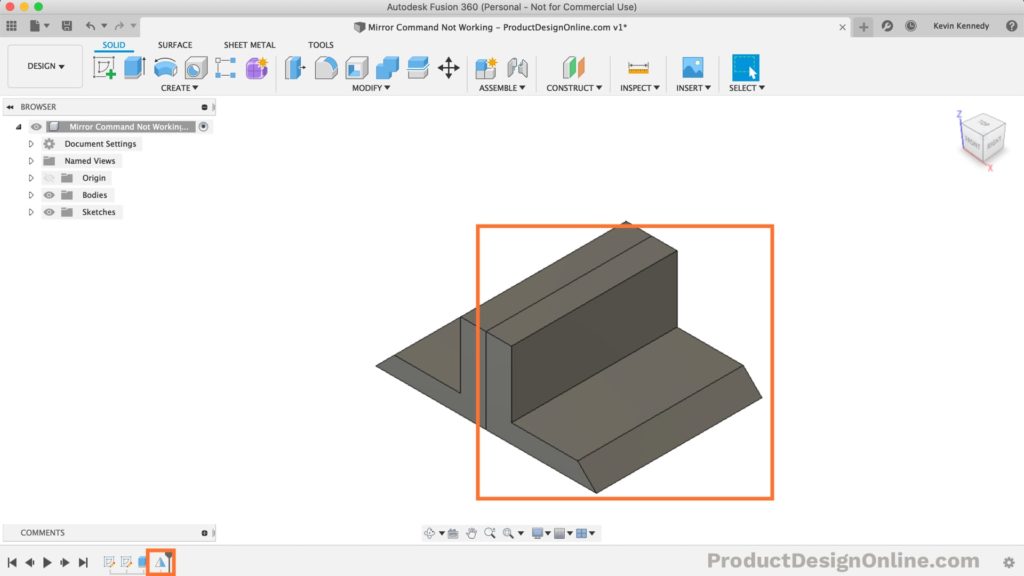
Pattern Types in Fusion 360 Mirror Command
The model mirror command has the following four pattern types. Each pattern type lets you select a different type of object to mirror. Remember, the modeling mirror command is parametric, meaning you can edit the feature at any time – which means you can always change the pattern type selection.
- Faces – mirror only the face(s) of 3-dimensional objects
- Bodies – mirror 3D solid bodies or a single body
- Features – mirror a model feature or selection of model features in the parametric timeline
- Components – mirror component(s), which can contain several bodies and other modeling features
Compute Option in Fusion 360 Mirror Command
The compute option lets you choose how the mirror command will be calculated by Fusion 360. The option selected can impact the performance, as outlined below.
Important: If your mirror is not showing up, try using a different compute option.
- Optimized (fastest) – Just mirrors the faces of the feature, which optimizes performance.
- Identical (moderate) – This method just extracts the pattern type selection, mirrors that selection, making it identical to the original part.
- Adjust (slowest) – This method recomputes each mirror instance almost as if it were a separate feature. This allows you to do alter parts of the mirrored object, and have each instance of the mirror compute differently.
Fusion 360 Mirror Best Practices
- When possible use the Model Mirror command over the Sketch Mirror command – It’s easier and faster for Fusion 360 to render bodies
- Avoid using either Mirror Command when copying and pasting components provides the desired result
- Never mirror threads or other components that work in a singular direction. Remember, they’ll be mirrored, causing them to be backward
- Use minimal mirror features in a single design file. Otherwise, performance will be greatly impacted. Considering inserting a component (with mirrors) into a new design file (the larger assembly file)
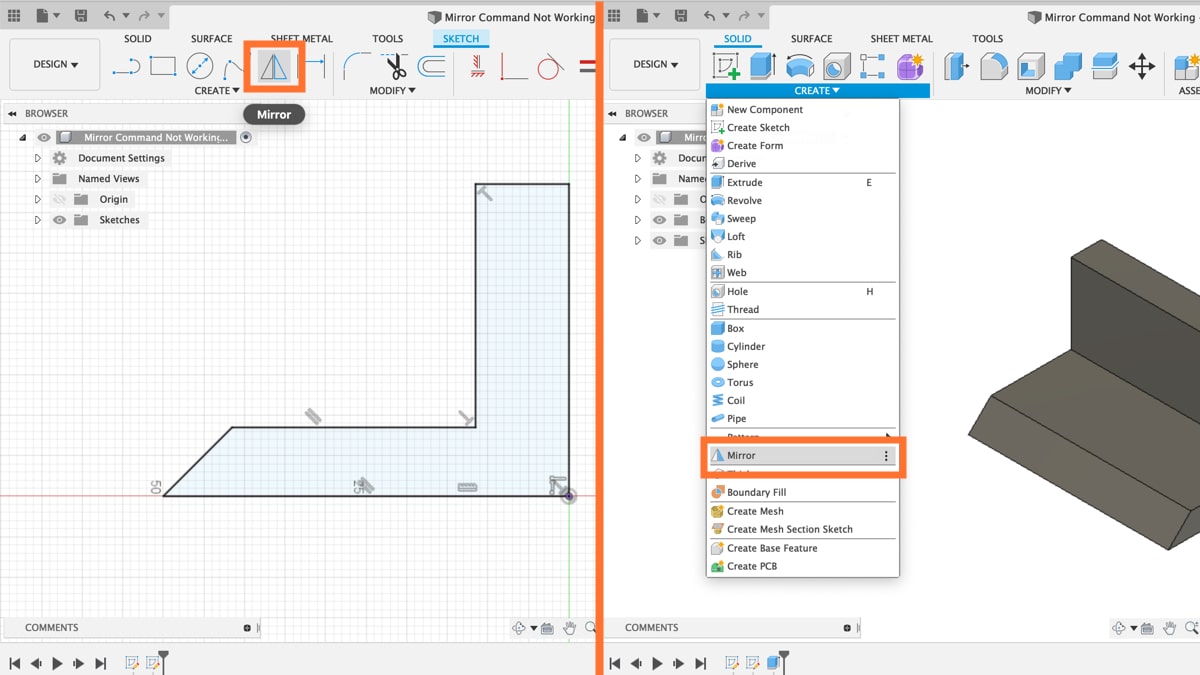

Excellent timing, current project needs to be mirrored. Prusa 3D printer filament spool holder. L shaped. Imported .stl file, converted to a solid. I wanted to mirror it to be able to have double spool holder. How did you know I needed this help Now. Great thank you Bob
Hi Bob,
Great minds think alike 😉
Glad to hear it will be useful with your spool project.
Cheers,
Kevin
very Good Kevin thanks for you tutorial I try to follow them in order to update and upgrade my knowledge , I am electricall and mechanical engineer , but when I studied all my drawing was made by hand
Hi Americo,
Glad to hear you’re enjoying them and that you’re learning a lot! 3D CAD programs sure have come a long way 🙂
Cheers,
Kevin
Well, I came to realize this after spending some time. One thing I don’t get is why isn’t there a mirror tool in Fusion 360 which would let us mirror sketch objects (like lines) in 3D space? If a line is inclined, we can still mirror it using a reference plane. This is easily done in CATIA V5. Fusion having a user-friendly interface needs to work on some basic factors. The construction tools are limited which sometimes becomes a hassle.
Hi Aditya,
Fusion 360 favors 3D objects over sketches. It would be considered a best practice to keep sketches as simple as possible. I would suggest mirroring the body over a 3D sketch.
Do you have a specific use case where you absolutely need to mirror a sketch that won’t/can’t be done with a 3D body later on?
Cheers,
Kevin
Hi Kevin,
I have the following bodies created in that order. The trellis, quarter cylinders (top left corner, mirror previous quarter cylinder to the right, mirror both top cylinders to the bottom. Then created top left hole, mirrored hole as feature to the right and similarly to the bottom and everything looked good. But, if I do any editing in the timeline before the hole mirrors the mirrored quarter cylinders do not get a hole anymore. See image at “https://bricksafe.com/files/NikosSprocket/fusion-360/fusion-360-qa/2021-06-27_15h56_26.png/1280×900.png”.
What am I missing?
Cheers!
Nikos
Hi Nikos,
Thanks for providing the detailed screenshot. Sometimes the Mirror and Pattern commands require you to edit the feature and reselect the bodies. This happens when the bodies are altered enough that it ‘throws off’ the selection. I’m not 100% sure that’s what’s going on here but would be happy to take a closer look at your file if you can share it with me.
This may also be based on your selection – did you choose to mirror features, bodies, or the component(s)?
Cheers,
Kevin