Sometimes Fusion 360’s functionality can be used in unusual ways to extend the capability of a model. One such underrated and under-discussed ability is “Feature Suppression” which can make a design truly multi-functional. Here is a simple example that, combined with a small Python script, demonstrates the technique…
A while ago I received a “Special Offers” email from Rutlands, an online woodworking tool and equipment supplier based in Derbyshire, here in the UK.

One of the items listed was a set of router round corner jigs similar to that illustrated. I was sorely tempted to part with the money but then I thought about it a little more and decided I could probably create something similar using Fusion 360 and turn it out on my 3D Printer.
Admittedly, the ready-made models are generally double-sided supporting two radii and manufactured from aluminium, but they still rely on flush cut router bits which work happily with printed jigs providing the bearing hasn’t seized!

The double-sidedness of the jig is difficult to reproduce well due to the limitations of 3D printing but a carefully designed parametric model can more than makeup for this.
This parametric version, whilst looking like a simplified version of its bigger aluminum brother has a few tricks up its sleeve.
Simple things first, the addition of a couple of small holes allows the jig to be attached to timber that can’t be brought to the router table increasing its flexibility.
Do I hear cries of “That’s easy, you can do that with the aluminium jig!“.
Very true, but from here on we leave the aluminium jig way behind…
Feel free to download the Fusion 360 file for this design if you wish to play as well.
Obvious Changes
The big improvement, thanks to parametric modeling, is the ability to change the radius of the “round corner” scaling the rest of the model as required to support the change. This “radius” is a parameter and can be supplied as a metric or imperial value, Fusion 360 will adjust as necessary.

However, we can go still further…
Feature Suppression
Because the design is parametric features in the timeline can be suppressed at will. With a little thought, this can be used to modify the functionality of the design. For example, the “round corner” of the model could be a “chamfer”.
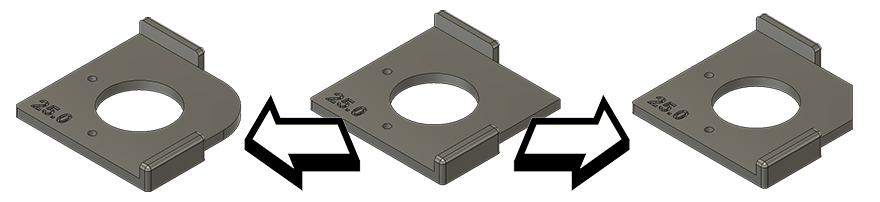
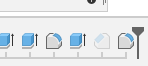
Looking at the end of the timeline we see a chamfer (currently suppressed) and a fillet. Suppressing both of these items will return us to the jig with an uncut corner. Unsuppressing either feature will modify the design as required.
Note: It’s easy to upset Fusion 360 using this technique. If both the chamfer and fillet are active at the same time the fillet will immediately error because its reference edge has been removed by the chamfer.
The Final Touch – Python…
You may have noticed that all of the images of the model have the size of the radius/chamfer embedded in the bottom left corner. While this could (and still can) be done manually it was more of a challenge to automate it. To that end, the python-based sketch_text from dimension add-in was created.
The code must be manually started and will take the value from the model’s “dimension” parameter and overwrite any existing text content in the “text_sketch” sketch using the existing font and size.
This short video shows it in action…
WARNING: This Python Add-in is a work-in-progress at best. I am not a programmer (my background is Tech Support / Networking / Systems Admin) and I had a huge amount of help from the guys over on the Autodesk Forums putting it together. It has little or no error checking and will definitely break if there is no sketch called “text_sketch”, or parameter called “dimension”.
If any kind soul out there has the skills and inclination to improve the script and make it more robust please feel free to do so but don’t forget to give back to the community!…
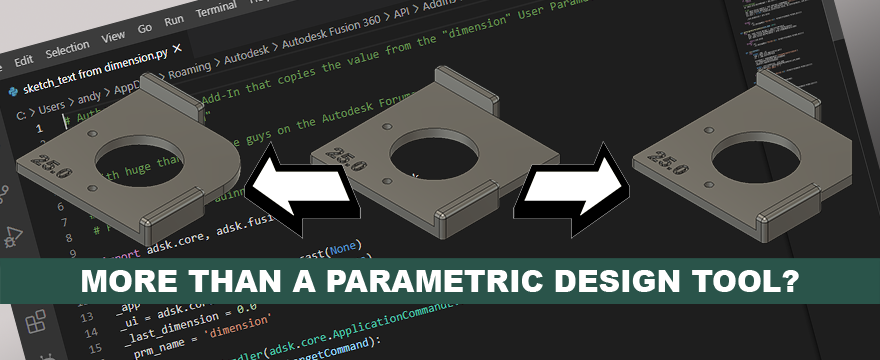
Leave a Reply